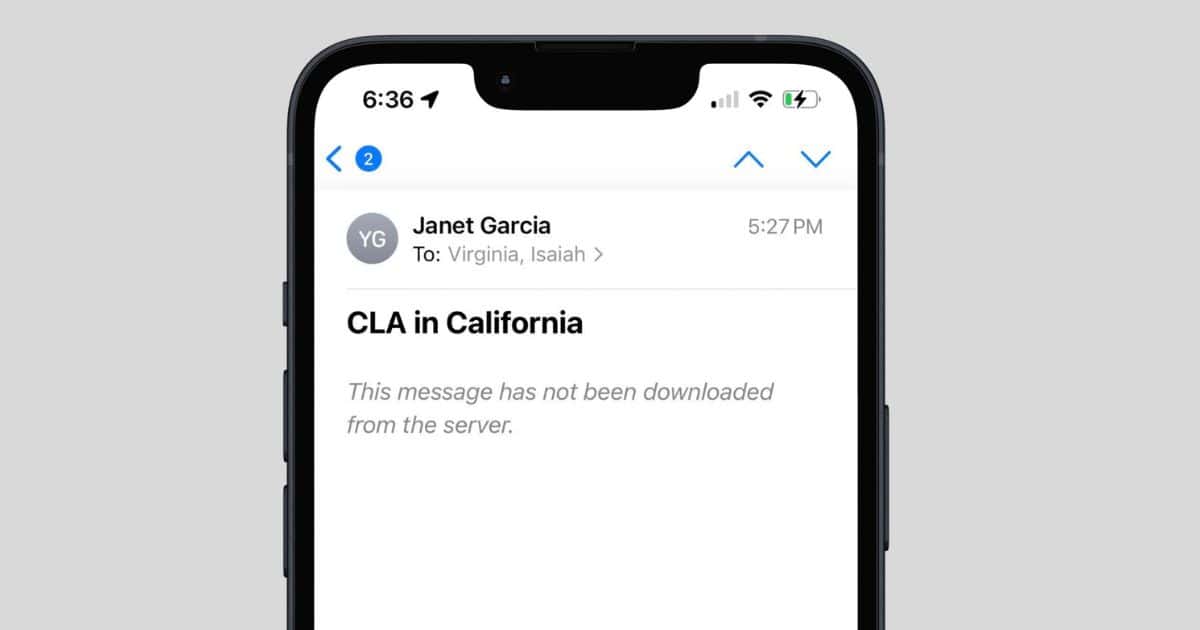Seeing the message “Not Downloaded from Server” in your email can be frustrating. It leaves you wondering what’s causing this issue.
This common problem can disrupt your communication. Emails are essential for work, school, and personal messages. When they don’t download, it affects your productivity. Understanding why this happens can help you find a solution quickly. In this post, we will explore the main reasons behind this error.
We’ll also discuss simple steps to fix it. This will help you avoid missing important messages in the future. So, let’s dive in and tackle this email issue together.
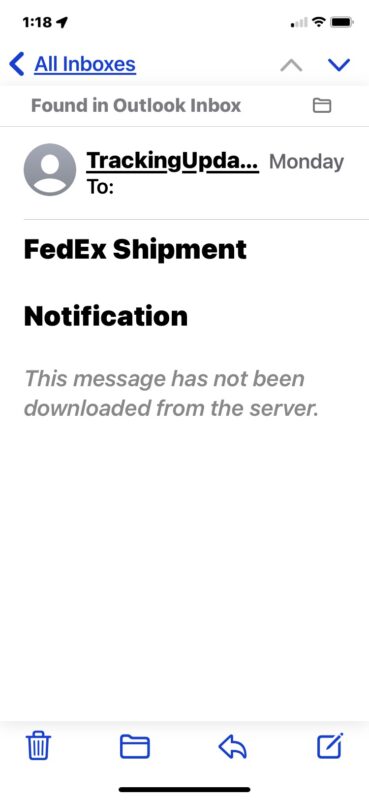
Credit: osxdaily.com
Common Causes
Email says “not downloaded from server” due to poor internet connection, large attachments, or server issues. Also, corrupted email data could be a cause.
When you receive the dreaded “Not Downloaded from Server” message in your email, it can be downright frustrating. Understanding the common causes behind this issue can help you troubleshoot and resolve it quickly. Let’s dive into some of the typical reasons why your emails might not be downloading as they should.
Server Issues
Server problems are a frequent culprit. Your email server might be down for maintenance or experiencing a temporary outage. This is more common than you might think.
If you’re using a third-party email service, check their status page. Many services like Gmail or Outlook provide real-time updates on their server status. This can save you a lot of time and frustration.
Sometimes, the server settings on your email client are incorrect. Double-checking your incoming and outgoing server settings could solve the problem. It’s usually a quick fix that can get your emails flowing again.
Email Client Problems
Your email client could also be the problem. If the software is outdated, it might not support the latest email protocols. Updating your email client is a simple yet effective solution.
Corrupted files or settings within your email client can also cause issues. Sometimes, reinstalling the application can resolve these hidden glitches. Make sure to back up your emails before doing this.
Have you checked your email storage? If your mailbox is full, your email client might struggle to download new messages. Clearing out some old emails can free up space and resolve the issue.
By understanding these common causes, you can take actionable steps to fix the problem and get back to your emails without much hassle. Have you experienced any other unusual issues with your email? Share your thoughts and solutions in the comments below!
Checking Server Status
Have you ever seen the error message “Not Downloaded from Server” in your email? This problem can be frustrating. One of the reasons might be an issue with the email server. Understanding how to check the server status can help you fix this issue quickly. Let’s dive into the steps to verify server status.
How To Verify
To start, you need to confirm if the server is online. First, log into your email provider’s website. Check if you can access your account. If the website loads without errors, the server is likely working. If not, there might be a server outage.
Another way is to visit the server status page. Many email providers have a page dedicated to server status. Look for any ongoing issues or outages listed there. This information can help you understand if the problem is with the server.
Tools To Use
Various tools can help you check server status. Websites like “DownDetector” and “IsItDownRightNow” can provide real-time updates. These tools gather user reports to show if a server is down. They are easy to use and can save you time.
Another useful tool is the “Ping” command. Open your computer’s command prompt and type “ping [your email server’s address]”. This will send packets to the server and show if it responds. If the server does not respond, it might be down.
By using these methods and tools, you can quickly identify server issues. This knowledge can help you resolve the “Not Downloaded from Server” error in your emails.
Email Client Settings
Sometimes, emails show “Not Downloaded from Server” due to incorrect email client settings. Ensuring proper server configurations can resolve this issue. Regularly updating your email client helps maintain smooth communication.
Email client settings can sometimes be the reason why your email says “Not Downloaded from Server.” Misconfigured settings can cause your email client to fail in retrieving messages from the server. This can be frustrating, but understanding and adjusting your email client settings can solve the issue effectively.
Configuration Errors
Incorrect configuration settings in your email client can lead to this problem. For example, if your incoming server settings (IMAP or POP3) are incorrect, your email client cannot connect to the server to download emails.
Check if the server names, ports, and security settings match those provided by your email service provider. If you are unsure about these settings, consult your email provider’s support page or contact their customer service.
Update Requirements
Outdated email clients can also be a culprit. Just like any other software, email clients need regular updates to fix bugs and improve performance.
Ensure your email client is up-to-date. Check for any available updates and install them. Sometimes, an update can resolve connectivity issues and enable your email client to download messages from the server correctly.
Have you ever faced this issue? I remember struggling with it until I realized my email client was outdated. Updating it fixed the problem instantly.
Make sure to periodically check for updates to avoid such issues in the future.
Network Connectivity
Network connectivity issues can lead to emails not downloading from the server. These problems disrupt your ability to access important messages. Understanding the root cause of connectivity issues can help resolve the problem quickly. Below are common network-related problems you might face.
Wi-fi Issues
Wi-Fi can sometimes be unreliable. A weak signal can prevent your device from connecting properly to the email server. Ensure your Wi-Fi connection is strong and stable. Move closer to the router if needed. Restart your router to reset the connection.
Check for any network outages in your area. Sometimes, the problem is with your internet service provider. If you suspect this, contact your provider for assistance. Also, make sure that your device is not set to Airplane mode. This setting disables all wireless communications, including Wi-Fi.
Mobile Data Problems
Mobile data can also be a culprit. Ensure you have enough data left in your plan. Some plans have data caps that limit your usage. Check your mobile data settings. Ensure data is turned on and not limited by any app settings.
Sometimes, mobile data might be slow. This can happen in areas with poor coverage. Try switching to Wi-Fi if possible. Also, check if your mobile carrier is experiencing any issues. Temporary network problems can affect data connectivity.
Device Storage
Device storage plays a crucial role in the functioning of your email application. If your device runs low on storage, it can affect the ability to download emails from the server. This can lead to error messages and a lag in email syncing.
Low Space
Low storage space can be a common issue. Your device needs free space to download and store emails. Emails with attachments require even more space. If your device is full, it won’t download new emails.
Many apps and media files take up space on your device. Photos, videos, and music are common culprits. You might not notice how quickly these files accumulate. It’s important to keep an eye on your storage levels.
Cleaning Up
Cleaning up your device can resolve email download issues. Start by deleting unnecessary apps. Unused apps take up valuable space. Also, clear cached data from apps. This frees up additional space.
Next, check your media files. Transfer photos and videos to cloud storage or a computer. This clears significant space on your device. Regularly review and delete old files.
Finally, manage your email storage. Delete old emails you no longer need. This not only saves space but also keeps your inbox organized. Consider setting up email filters. This can automatically delete unwanted emails.
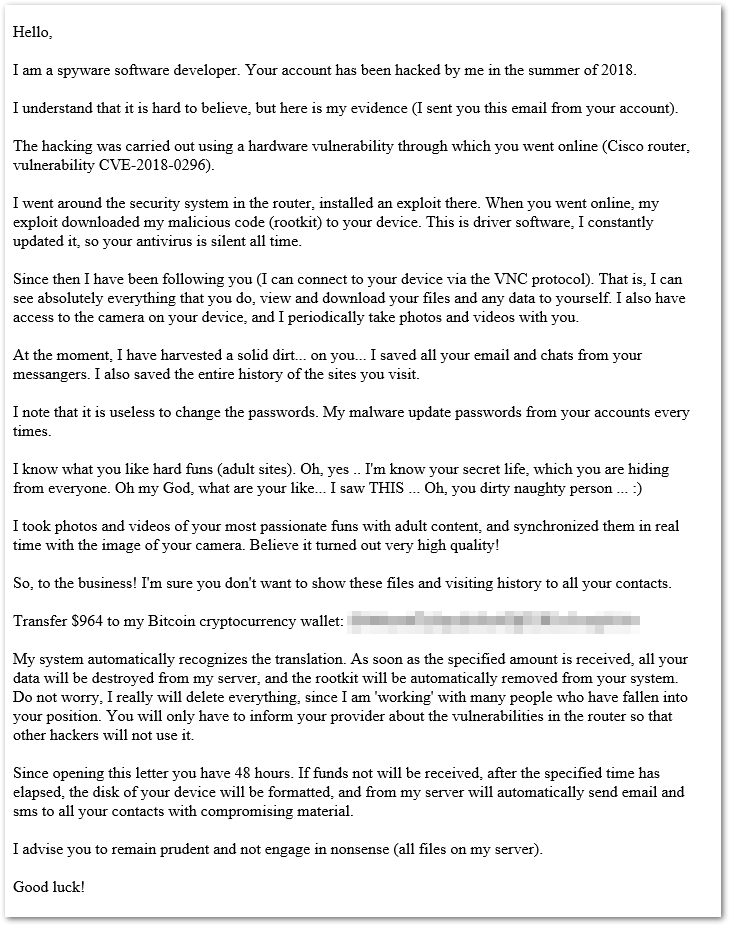
Credit: atus.wwu.edu
Email Account Sync
Have you ever tried to open an email on your phone, only to be greeted with the message “Not Downloaded from Server”? This can be frustrating, especially when you’re expecting important information. One of the main reasons behind this issue is how your email account syncs with the server.
Manual Sync
Manual sync means you need to refresh your email app to download new messages. If your account is set to manual sync, you won’t receive emails in real-time. I remember missing an important job offer because I hadn’t manually synced my email app for a few days.
To avoid this, make sure you regularly refresh your email app. Check your settings to see if manual sync is enabled. This setting is useful if you want to save battery, but it can also lead to missed emails.
Automatic Sync
Automatic sync continuously updates your email account with new messages. This setting ensures you receive emails as soon as they arrive. However, automatic sync can be a double-edged sword. It consumes more battery and data, especially if you receive a lot of emails.
To manage this, you can adjust the frequency of automatic sync. For example, you could set it to sync every 15 minutes instead of instantly. This way, you still get timely updates without draining your battery too quickly.
Have you checked whether your email account is set to manual or automatic sync? This simple step can often solve the “Not Downloaded from Server” issue.
Security Software
Security software like firewalls and antivirus programs protect your computer from threats. But, they can sometimes cause issues with your email downloads. Let’s explore how these security measures might affect your email experience.
Firewall Settings
Firewalls monitor incoming and outgoing network traffic. They block suspicious activities and protect your system. But, if not configured properly, they can block your email server connections. This might be the reason why your email says “Not Downloaded from Server”.
Antivirus Impact
Antivirus software scans your emails for malware. This scan can delay the email download process. Sometimes, the antivirus might mistakenly flag an email as dangerous and block it. This can lead to the “Not Downloaded from Server” message.
Advanced Troubleshooting
Struggling with emails not downloading from the server? It can be frustrating. Simple fixes may not always work. You need advanced troubleshooting steps. These steps can solve deeper issues. Let’s dive into some effective solutions.
Logs Analysis
Logs provide valuable insights. They can reveal hidden issues. Access your email client’s logs. Look for error messages or warnings. These logs can highlight server problems. They also show connection errors. Analyzing logs helps pinpoint the exact issue.
Professional Help
Sometimes, the problem is complex. You might need expert assistance. Contact your email service provider. They have specialized tools and knowledge. They can diagnose and fix server issues. Professional help ensures a swift resolution.
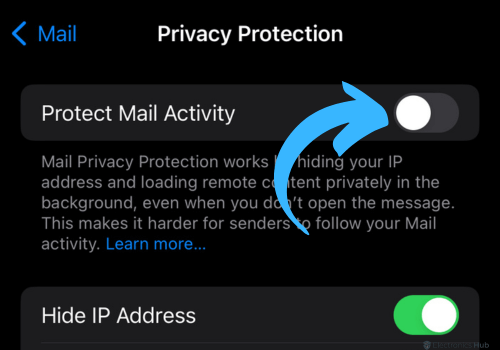
Credit: www.electronicshub.org
Frequently Asked Questions
How To Fix Email Not Downloaded From Server?
Check internet connection, restart your email app, and ensure server settings are correct. Update your app to the latest version.
How Do I Download An Email From The Server On My Iphone?
Open the Mail app on your iPhone. Select the email you want to download. Tap the download icon.
Why Do My Emails Keep Saying “not Downloaded”?
Emails may show “not downloaded” due to poor internet connection, server issues, or email app settings. Ensure stable internet and check app settings.
How To Fix Email Not Connected To Server?
Check internet connection. Verify email server settings. Update email app. Restart device. Contact email provider for support.
Conclusion
Experiencing email download issues is frustrating. Simple solutions often fix these problems. Check your internet connection first. Update your email app regularly. Clear app cache if issues persist. Contact your email provider for help if needed. Understanding these steps can keep your emails accessible.
Stay informed and keep your email app updated. This way, you’ll avoid common email problems.