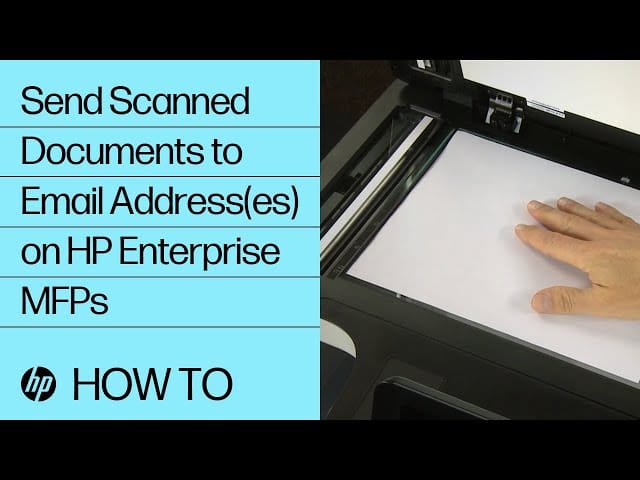Scanning a document from a printer to an email is straightforward. First, place the document in the printer.
Then, select the email option on the printer. Scanning documents to email is a skill everyone should know. It simplifies sharing important papers quickly. No more running to the office or dealing with physical copies. You can easily send documents from home or anywhere with this method.
Many modern printers come equipped with this feature. It saves time and effort. This process is efficient and convenient for both personal and professional use. Whether you need to send a signed contract, a photo, or any other document, scanning to email is the way to go. Let’s dive into the steps to make this task easy and smooth for you.

Credit: bdsdoc.com
Preparing Your Printer
Preparing your printer is the first step to scan a document to email. This ensures the scanning process goes smoothly and without any issues. Let’s walk through the essential steps you need to take.
Check Printer Compatibility
First, you need to check if your printer can scan documents. Look at the user manual or the printer’s website. Make sure it supports scanning and emailing documents. Not all printers have this feature. It’s important to know this before you start.
Connect To Network
Next, connect your printer to your network. Most modern printers can connect via Wi-Fi. Some may require an Ethernet cable. Check the printer’s settings menu. Look for network options. Follow the steps to connect to your Wi-Fi or wired network. Your printer must be on the same network as your computer or mobile device. This ensures they can communicate with each other.
Once connected, you can proceed to scan and email your document. Make sure your printer is ready and connected. You’re now set to scan documents efficiently.
Setting Up The Document
Scanning a document from a printer to email is a simple process. The first step is setting up the document correctly. This ensures a clear and high-quality scan. Follow these steps to place and adjust your document on the scanner.
Place Document On Scanner
Open the scanner lid. Place your document face down on the scanner glass. Align it with the guides on the edge of the glass. Close the lid gently to avoid shifting the document.
Adjust Scanner Settings
Access the scanner settings on your printer. Choose the scan mode suitable for your document type. Select the resolution for your scan. Higher resolution provides better quality but takes longer. Set the file format to PDF or JPEG based on your needs. Confirm the settings before starting the scan.
Scanning The Document
Scanning a document from your printer to email can seem daunting. But with the right steps, it becomes easy and straightforward. This section will guide you through scanning your document efficiently.
Select Scan Function
First, make sure your printer is on and connected to your computer. Open the printer’s menu and navigate to the scan function. This is usually labeled as “Scan” or “Scan to Email.” Select this option to begin the process.
Choose File Format
Next, you need to select the file format for your scanned document. Common formats include PDF and JPEG. PDFs are great for multi-page documents. JPEGs are best for images or single pages. Choose the format that suits your needs.

Credit: www.youtube.com
Saving The Scanned File
Saving the scanned file correctly is crucial. It ensures the document is easy to find later. A well-organized system saves time and reduces stress.
Create Destination Folder
First, create a folder for your scanned documents. Name it something clear and specific. For example, “Scanned Documents” or “Office Scans”. This helps you locate files quickly.
To create a folder, right-click on your desktop or in your file explorer. Select “New” and then “Folder”. Enter a name for your new folder. Press “Enter”. Your folder is now ready to use.
Save File To Computer
After scanning, you need to save the file to your computer. Open the scanning software on your computer. Once the scan is complete, the software will show a preview.
Look for the “Save” or “Save As” option. Click on it. A dialog box will appear. Navigate to your newly created folder. Select it as the destination. Enter a file name. Click “Save”.
Now, your scanned document is saved in your chosen folder. You can easily find and email it whenever needed. This method keeps your documents organized and accessible.
Preparing To Send Email
Learn how to scan a document from your printer to email quickly. Follow easy steps to save and send your files. Ensure your scanned document is clear and correctly attached before sending.
After successfully scanning your document, the next step is preparing to send it via email. This process is straightforward, but there are a few tips to ensure your document reaches its recipient without any issues. Make sure to double-check the file size and format, as some email services have restrictions on attachments. If you’re unsure how to scan documents using iPhone, there are various apps available that can simplify the process and enhance the clarity of your scans. Finally, always review the recipient’s email address to avoid any miscommunication or delivery failures.
Open Email Application
First, open your preferred email application. This could be Gmail, Outlook, or any other service you use. If you’re using a desktop email client, ensure it’s connected to the internet.
If you’re using a web-based email service, simply log in through your browser.
Having your email application ready speeds up the process.
Attach Scanned Document
Next, locate the ‘Attach’ or ‘Paperclip’ icon in your email application. This is usually found near the ‘Send’ button. Click on it.
Navigate to the folder where your scanned document is saved. Select the file and click ‘Open’ or ‘Attach’.
Ensure the document is attached correctly. You can verify this by seeing the file name appear in your email draft.
Sharing a personal tip: I always double-check the attachment to make sure it’s the right file.
It’s embarrassing to send the wrong document, and it saves time from having to resend the correct one.
Isn’t it frustrating when the document doesn’t upload properly? It’s crucial to confirm the attachment before hitting ‘Send’.
These simple steps can make a big difference in ensuring your scanned document is sent efficiently.
Credit: support.hp.com
Sending The Email
After scanning a document, the next step is sending it via email. This process might seem difficult, but it’s quite simple. Follow these steps to ensure your email reaches the right person.
Enter Recipient’s Address
Open your email application. Locate the “To” field at the top. Enter the recipient’s email address carefully. Double-check for any typos. A small mistake can send your email to the wrong person.
Compose Email Body
Click on the body section of the email. Write a brief message. Mention the attached document. Keep your message short and clear. For example, “Please find the attached document.” This helps the recipient understand the email’s purpose.
Confirming Delivery
After scanning and sending a document from your printer to email, the next crucial step is confirming delivery. Ensuring the email reached its destination is vital. It provides peace of mind and confirms the process was successful. This section guides you through the steps to verify the email’s delivery.
Check Sent Folder
First, access your email account. Open your email application or webmail service. Look for the “Sent” folder. This folder stores all sent emails. Locate the email with your scanned document. Check the date and time to ensure it matches your sending time. This step confirms the email left your outbox.
Verify Recipient Received
Next, verify if the recipient received the email. You can do this in two ways. First, ask the recipient to check their inbox. They should look for an email from you. If they find it, the document was successfully delivered.
Second, use email tracking tools if available. Some email services offer read receipts. These notifications inform you if the recipient opened the email. Email tracking tools provide additional confirmation. They show when the recipient opened the email and even their location.
Troubleshooting Common Issues
Scanning a document from a printer to email can sometimes be tricky. Ensure the printer and computer are connected. Check the scanner settings to ensure they match the email requirements.
Scanning a document from your printer to email should be a straightforward task. However, sometimes you can run into hiccups that make the process frustrating. Let’s dive into troubleshooting common issues that might arise during scanning.
###
Scanner Not Working
Is your scanner refusing to cooperate? It might be due to connectivity issues. Ensure your printer is properly connected to your computer or network.
Check if the scanner driver is installed and up to date. An outdated driver can cause functionality problems.
Sometimes, simply restarting your printer and computer can resolve the issue. Don’t underestimate the power of a reboot!
###
Email Not Sending
Your scan is complete, but the email won’t send? First, check your email settings within the scanner software. Incorrect settings can prevent emails from sending.
Verify your internet connection. A weak or disconnected internet can halt the sending process.
Consider the file size. Large files might exceed your email service’s limits. Try compressing the scanned document or send it in parts.
Have you ever faced these issues? How did you resolve them? Share your experiences below!
Frequently Asked Questions
How Do I Scan A Document And Attach It To An Email?
Use a scanner or scanner app to scan the document. Save it as a PDF or image file. Open your email, create a new message, and click on the attachment icon. Select the scanned file and attach it to your email.
How Do I Scan To Email From My Printer?
To scan to email from your printer, place the document on the scanner, select “Scan to Email,” enter the recipient’s address, and press “Send. ” Ensure your printer is connected to the internet and configured with email settings.
How Do I Scan A Document From My Printer?
To scan a document, place it on the printer’s scanner bed. Open your scanning software. Select the scan option and adjust settings. Click scan. Save the file.
How Do You Scan A Document And Send It To Your Computer?
Place the document in the scanner. Open scanning software on your computer. Select scan settings and start the scan. Save the scanned document to your computer.
Conclusion
Scanning documents from your printer to email is simple. Follow the steps carefully. Remember to check your email settings. Ensure your printer and computer are connected. Practice a few times to become confident. This skill saves time and keeps you organized.
Now, you can easily share important documents. Happy scanning!