Finding emails with large attachments in Gmail is simple. It saves storage space.
Managing your Gmail storage effectively requires knowing how to locate large attachments. If you often send or receive files via email, these attachments can quickly consume your available space. This can lead to issues with email functionality, slowing down your inbox, or even preventing new emails from coming through.
Learning to identify and clean out these large attachments is crucial. In this guide, we will walk you through the steps to find emails with large attachments in Gmail. This will help you manage your storage and keep your Gmail running smoothly. Let’s dive in and make your inbox more efficient!
Gmail Search Basics
Gmail offers a robust search feature to help manage your inbox. Understanding the basics of Gmail search can save you time. You can quickly find emails with large attachments.
Search Bar Tips
The search bar in Gmail is powerful. Type keywords to find specific emails. You can narrow down results using search operators.
To find emails with large attachments, type “has:attachment larger:10M” in the search bar. This will show emails with attachments larger than 10 megabytes. Adjust the size to fit your needs.
Using Filters
Filters streamline your search further. Click on the search bar and then the dropdown arrow. This opens advanced search options.
In the “Size” field, select “greater than” and enter a size. Choose “M” for megabytes. Click “Search” to find emails matching your criteria.
You can save this search as a filter. Click “Create filter” at the bottom of the dropdown. This helps you find large emails quickly in the future.
Large Attachments
Finding emails with large attachments in Gmail can be a game-changer. It not only helps you clear space but also makes your inbox more manageable. Let’s dive into the specifics to make this task easier for you.
File Size Criteria
When searching for large attachments, setting a file size criterion is crucial. Gmail allows you to search for emails by size using the search operator “size:”. For example, typing “size:5MB” will list emails with attachments larger than 5MB.
Start by identifying what you consider a large file. This could be anything from 1MB upwards, depending on your needs. Use this metric to filter out unnecessary clutter.
Common Types
Different types of files take up varying amounts of space. Common large attachments include videos, high-resolution images, and PDFs. Videos, especially, can quickly consume your storage quota.
You might also encounter ZIP files, which often contain multiple documents or files. These can be particularly large and should be reviewed carefully.
Think about the types of files you often receive. Do you get a lot of presentations or spreadsheets? These can also contribute significantly to storage usage.
Have you ever found a massive attachment you forgot about? Share your experiences in the comments below!
Search Operators
Search operators are special commands to refine your Gmail search results. They help find specific emails quickly and efficiently. For instance, you can use operators to locate emails with large attachments. By understanding and using search operators, you can save time and keep your inbox organized.
Size Operator
The size operator helps you find emails larger than a specific size. To use it, type size:5m in the Gmail search bar. This will show emails larger than 5 megabytes. Adjust the size based on your needs. For example, size:10m will find emails over 10 megabytes.
Has Attachment Operator
The has attachment operator is useful for finding emails with attachments. To use it, type has:attachment in the Gmail search bar. This will show all emails that contain attachments. Combine it with the size operator for more precise results. For example, has:attachment size:5m finds emails with attachments larger than 5 megabytes.
Combining Operators
Combining operators in Gmail can make email searches more precise. By using multiple search operators together, you can filter your emails efficiently. This is especially useful when you need to find emails with large attachments. Let’s explore how combining operators can help with advanced searches and example queries.
Advanced Searches
Advanced searches in Gmail let you narrow down your results. To find emails with large attachments, use the “size” operator. This operator helps you specify the size of attachments you are looking for.
For example, you can type size:5MB in the search bar. This will show emails with attachments of 5 MB or larger.
Combining the “size” operator with others can refine your search. Use the “has:attachment” operator to only show emails with attachments. You can type has:attachment size:5MB to find large attachments.
Example Queries
Using multiple operators together can be very powerful. Here are some example queries:
1. Find emails with large attachments: has:attachment size:10MB
This query will show emails with attachments of 10 MB or larger.
2. Find emails from a specific sender with large attachments: from:example@example.com has:attachment size:5MB
This query will show emails from a specific sender with attachments of 5 MB or larger.
3. Find emails with attachments in a specific folder: label:work has:attachment size:2MB
This query will show emails in the “work” folder with attachments of 2 MB or larger.
Using these queries can help you find the emails you need quickly. Experiment with different operators to get the best results.
Using Gmail Filters
Using Gmail Filters is a great way to find emails with large attachments. Filters help you sort your emails based on specific criteria, making it easier to locate what you need. Let’s dive into how you can create and manage these filters effectively.
Creating Filters
To create a filter, start by opening your Gmail account. Click on the search bar at the top of the page.
Type “has:attachment larger:10MB”. This filter will show emails with attachments larger than 10MB.
You can adjust the size parameter according to your needs.
Next, hit enter. Gmail will display all emails that match this filter.
If you want to save this filter for future use, click on the downward-facing arrow in the search bar. Then, select “Create filter”.
Choose the actions you want Gmail to perform automatically, such as applying a label or marking as important.
Finally, click “Create filter” again to save your settings.
Managing Filters
Once you’ve created filters, managing them is straightforward. Go to your Gmail settings by clicking the gear icon in the upper right corner.
Select “See all settings”. Navigate to the “Filters and Blocked Addresses” tab.
Here, you’ll see all your saved filters. You can edit or delete them as needed.
Click “Edit” next to a filter to change its criteria or actions.
To delete a filter, click “Delete” next to the filter you no longer need.
Using filters can save you a lot of time. Have you ever struggled to find an important email with a large attachment? These steps can help you organize your inbox more efficiently.
Try setting up a filter today and see the difference it makes in managing your emails!
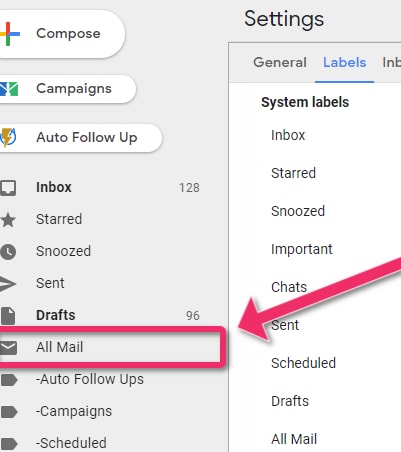
Credit: videoconverter.wondershare.com
Third-party Tools
Third-party tools can make finding emails with large attachments in Gmail easier. These tools offer features beyond Gmail’s built-in search function. They can help you quickly identify and manage emails that take up valuable storage space.
Popular Tools
Several third-party tools are popular for managing Gmail attachments. Clean Email is one of them. It helps you find and delete large emails easily. Another tool is Mailstrom. It sorts and categorizes your emails based on size. There is also Find Big Mail. It scans your Gmail account and highlights the biggest emails.
Integration Tips
Integrating these tools with Gmail is usually simple. Start by visiting the tool’s website. Follow the instructions to connect it with your Gmail account. Make sure you grant the necessary permissions. This is important for the tool to access your emails. After setup, you can start scanning for large attachments right away.
Regularly use these tools to keep your inbox clean. They help maintain your Gmail storage. You can set reminders to use the tool every month. This way, your inbox remains organized and free of clutter.
Storage Management
Managing your Gmail storage can feel like a never-ending task, especially when large email attachments quickly gobble up your allocated space. But don’t worry, there are efficient ways to keep your inbox clutter-free and your storage under control. One of the best places to start is by finding and dealing with those hefty emails that come with large attachments.
Deleting Large Emails
Deleting large emails can be a quick way to free up valuable space in your Gmail account. To find these emails, you can use the search bar with the command size:10m to locate emails that are 10MB or larger. Adjust the size value according to your needs.
Once you find these emails, take a moment to decide whether you need them. If they’re not crucial, delete them. Be sure to check your Trash folder and empty it to permanently free up space. You’d be surprised how much room you can reclaim by cleaning up your inbox.
Archiving Options
Archiving is another excellent way to manage your storage without losing important emails. Instead of deleting, you can archive emails with large attachments to keep them out of your inbox but still accessible. Use the search command has:attachment larger:10m to find emails with sizable attachments.
After locating these emails, select the ones you want to archive and click the archive button. This way, you can tidy up your inbox while ensuring important documents are not lost. Remember, archived emails are still searchable and retrievable whenever you need them.
Have you ever been caught off-guard by a full inbox just when you needed to receive an important email? Managing your storage effectively can prevent such inconvenient situations. By regularly deleting unnecessary large emails and archiving significant ones, you can keep your Gmail account in top shape. What methods have you found effective in managing your Gmail storage? Share your tips in the comments!
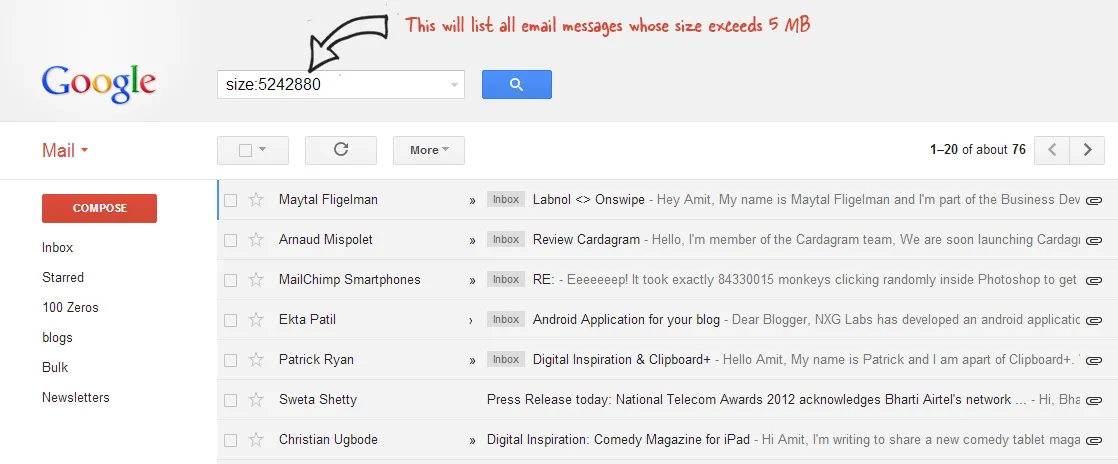
Credit: www.labnol.org
Security Tips
Security is crucial when managing emails with large attachments in Gmail. These attachments often contain sensitive information. It’s important to ensure they’re handled safely to protect your data.
Safe Attachment Practices
Always scan attachments for viruses before opening them. Use reliable antivirus software. This software can detect and remove threats. Also, avoid downloading attachments from unknown senders. They may contain harmful malware. Only open attachments from trusted sources.
Avoiding Phishing
Phishing emails often include attachments. These attachments can steal your personal information. Be cautious of emails asking for sensitive details. Check the sender’s email address. Phishers often use addresses that look similar to legitimate ones. If an email seems suspicious, do not open the attachment. Report the email as phishing to Gmail.

Credit: www.labnol.org
Frequently Asked Questions
How Do I Search Emails With Big Attachments In Gmail?
To search emails with big attachments in Gmail, type “has:attachment larger:10M” in the search bar. Adjust the size as needed.
How To Sort Emails With Large Attachments In Gmail?
To sort emails with large attachments in Gmail, type “has:attachment larger:10M” in the search bar. Adjust the size as needed.
How Do I Find Emails With Attachments In Gmail?
To find emails with attachments in Gmail, type “has:attachment” in the search bar and press Enter.
How Do I Delete Old Emails In Gmail With Large Attachments?
To delete old emails with large attachments in Gmail, use the search bar. Type “has:attachment larger:10M” and press Enter. Select the emails you want to delete and click the trash icon.
Conclusion
Finding large attachments in Gmail can save you storage space. Follow these steps to locate them quickly. Use Gmail’s search function with keywords like “size:10m” for emails over 10MB. Regularly clean out unneeded emails to keep your inbox organized. Simple, right?
Stay on top of your email management. Your inbox will thank you. With these tips, handling large attachments in Gmail becomes a breeze. Keep your email tidy and efficient. Happy emailing! For those who frequently need to send large attachments in Outlook, consider using OneDrive to share files instead of attaching them directly. This not only helps keep your emails lightweight but also ensures that recipients can access the latest version of your documents. Embracing these strategies will streamline your communication and enhance overall productivity.
