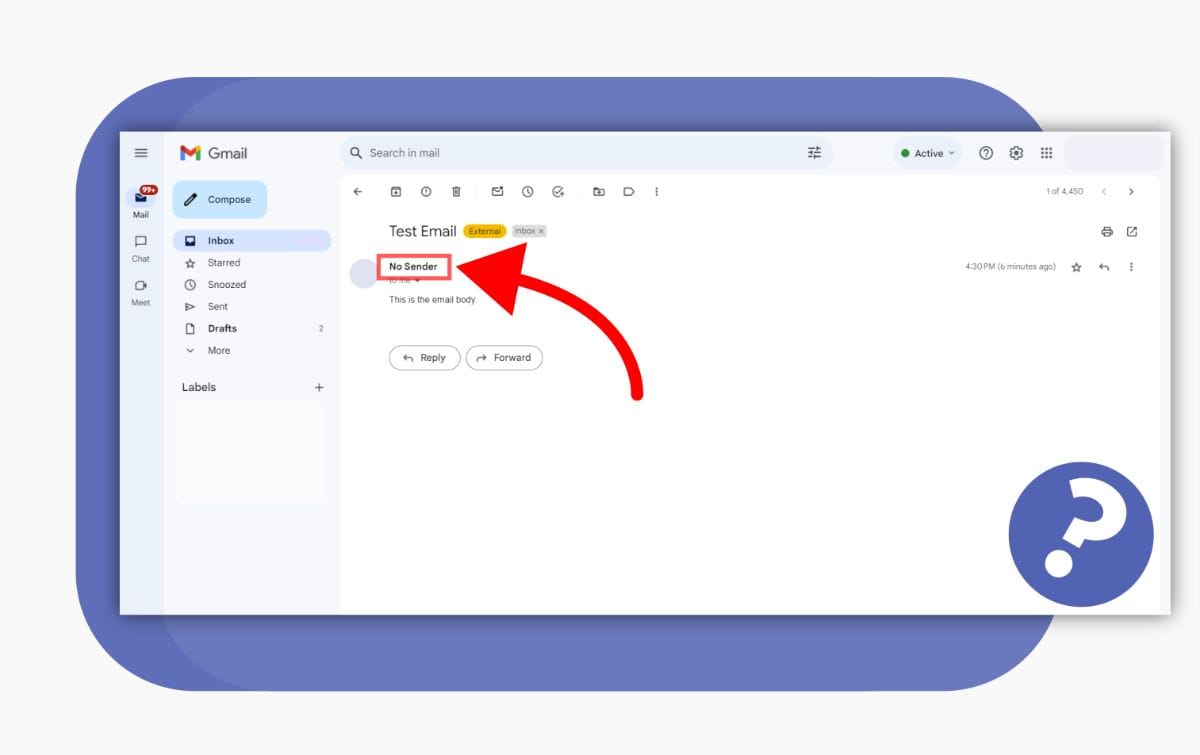Blocking emails with no sender address can be tricky. These emails can clutter your inbox and pose security risks.
Emails with no sender address are often spam or phishing attempts. They can bypass regular filters and land in your inbox. This guide will help you block these emails and keep your inbox clean. You will learn simple steps to enhance your email security.
Let’s dive in and take control of your email. By the end, you will know how to block these annoying emails effectively. Your inbox will be safer and more organized.
Credit: answers.microsoft.com
Identifying Emails With No Sender Address
Identifying emails with no sender address can be tricky. These emails may appear in your inbox and seem suspicious. They often lack clear information. Knowing the common characteristics of these emails helps in identifying them and avoiding potential risks.
Common Characteristics
Emails with no sender address share some common traits. Here are a few to look out for:
- Blank Sender Field: The sender’s name or email address is missing.
- Odd Subject Lines: The subject may seem off or irrelevant.
- Strange Content: The email body often contains odd or unfamiliar content.
- No Reply Option: You cannot reply to these emails.
- Attachments or Links: They may contain suspicious attachments or links.
Potential Risks
Receiving emails with no sender address can pose several risks:
- Phishing Scams: These emails may attempt to steal your personal information.
- Malware: Attachments or links may contain harmful software.
- Spam: These emails can clutter your inbox with unwanted messages.
- Identity Theft: Your sensitive data may be at risk.
Identifying these emails quickly helps protect your data. Stay cautious and recognize the common characteristics to avoid potential threats.
Using Email Client Filters
Blocking emails with no sender address can be challenging. Using email client filters can help. They allow you to set rules to block or sort these emails. This method is effective and user-friendly. Let’s dive into the steps for setting up filters and customizing filter rules.
Setting Up Filters
Most email clients offer filtering options. Gmail, Outlook, and Yahoo all have these features. Here’s a basic guide:
- Open your email client.
- Navigate to Settings or Preferences.
- Find the Filters or Rules section.
- Click on Create New Filter or Add Rule.
These steps create a basic filter. It helps manage unwanted emails.
Customizing Filter Rules
Once you set up the basic filter, customize the rules. Here’s how:
- In the filter creation menu, look for Conditions.
- Select conditions such as From or Subject.
- For emails with no sender address, use conditions like From is empty.
- Choose actions like Delete or Move to Spam.
These steps ensure your filter targets emails with no sender address. This process is simple and effective. It keeps your inbox clean and organized.
Third-party Filtering Tools
Third-party filtering tools can be very helpful for blocking emails with no sender address. These tools offer advanced features that regular email clients may lack. They provide an extra layer of security and customization. In addition to enhancing security, third-party filtering tools often allow users to set specific criteria for blocking unwanted emails, which can significantly reduce spam. However, many users wonder, do blocked emails return to sender? Generally, blocked emails do not reach the intended inbox, and depending on the settings, the sender may or may not receive a notification about the block. This added control can make managing emails more efficient and less stressful.
Popular Tools
Several third-party tools are popular for email filtering. SpamTitan is known for its robust filtering options. It blocks unwanted emails effectively. MailWasher is another tool that many users prefer. It allows you to preview emails before they reach your inbox. Clean Email is also a favorite. It helps manage and clean up your email account.
Integration With Email Clients
Most third-party filtering tools integrate well with email clients. SpamTitan works seamlessly with Outlook and Gmail. MailWasher supports most email clients, including Thunderbird. Clean Email also integrates with major email services. This makes it easy to use these tools without switching platforms.
Integration is usually straightforward. You install the tool and connect it to your email account. The tool then filters emails in the background. This ensures that your inbox stays clean and secure.
Blocking Emails On Gmail
Blocking emails with no sender address in Gmail can be done using filters. Create a filter by specifying criteria to automatically delete such emails. This helps keep your inbox clean from unwanted messages.
Blocking emails with no sender address can be a challenge. Gmail offers tools to help manage unwanted emails. This guide will show you how to block such emails easily.
Step-by-step Guide
First, open your Gmail account. Go to the inbox and find the email you want to block. Click on the email to open it. Look for the three vertical dots on the top-right corner. This is the ‘More’ menu. Click on it.
You will see a drop-down menu. Select “Block [Sender]”. A confirmation box will appear. Click “Block” to confirm. Gmail will now block future emails from this sender.
Sometimes, emails with no sender address can still get through. In this case, you need to create a filter. Go to the search bar at the top of your inbox. Click the small arrow on the right to open the advanced search options.
In the “From” field, type “noreply” or any common term related to no sender emails. Click “Create filter”. Check the box next to “Delete it”. Finally, click “Create filter” again. This will automatically delete future emails that match this filter.
Managing Blocked Emails
Blocking emails is not a one-time task. You need to manage your blocked emails regularly. Go to the “Settings” by clicking the gear icon on the top-right corner. Select “See all settings”.
Navigate to the “Filters and Blocked Addresses” tab. Here you will find all blocked email addresses and filters. Review this list periodically. You can unblock senders or delete filters as needed.
Sometimes, you might block a sender by mistake. To unblock, click the “Unblock” link next to the email address. Confirm your action by clicking “Unblock” in the pop-up box.
Managing blocked emails ensures your inbox stays clean. It also helps you avoid missing important emails. Stay on top of your email management for a smoother experience.
“`
Blocking Emails On Outlook
Blocking emails with no sender address can seem tricky. But, with Outlook, it is manageable. This guide will help you navigate the steps. You will block these unwanted emails easily.
Step-by-step Guide
First, open your Outlook account. Go to your inbox. Find an email with no sender address. Click on it. A menu will appear at the top. Choose “Junk” and then “Block Sender”. Confirm your choice. The email will move to the junk folder. Future emails from that sender will be blocked.
Sometimes, emails without a sender address can bypass filters. In such cases, you need to create a rule. Go to “Settings” (gear icon). Click “View all Outlook settings”. Choose “Mail” then “Rules”. Click “Add new rule”. Name your rule. Set conditions to identify emails with no sender. Select “Move to” and pick “Junk Email”. Click “Save”. Your rule will now work automatically.
Managing Blocked Emails
Blocking emails is not the end. Sometimes, you need to manage blocked emails. Go to “Settings”. Click “View all Outlook settings”. Choose “Mail” then “Junk email”. Here, you will see blocked senders. You can add or remove addresses. This keeps your inbox clean.
Sometimes, valid emails get blocked. Check your junk folder often. If you find a valid email, right-click on it. Choose “Not Junk”. The email will move to your inbox. The sender will be removed from the block list. This way, you do not miss important emails.
Credit: answers.microsoft.com
Using Browser Extensions
Blocking emails with no sender address can be a headache. Using browser extensions can make this task easier. These tools help filter out unwanted emails automatically. Below, you will find some recommended extensions and steps for installation and configuration.
Recommended Extensions
Several extensions can help block emails with no sender address. Here are some popular choices:
- Mailvelope – Encrypts your emails and enhances security.
- Block Sender – Allows you to block unwanted emails based on various criteria.
- Clean Email – Organizes your inbox and blocks spam emails.
Installation And Configuration
Installing these extensions is simple. Follow the steps below:
- Go to the browser’s extension store.
- Search for the desired extension.
- Click on the Install button.
- Once installed, open the extension and go to settings.
- Configure the extension to block emails with no sender address.
Here’s a brief overview of the configuration process:
| Extension | Configuration Steps |
|---|---|
| Mailvelope | Go to settings -> Security -> Add rules for blocking. |
| Block Sender | Go to settings -> Filters -> Add filter for no sender address. |
| Clean Email | Go to settings -> Spam filters -> Enable no sender filter. |
Using these extensions can help keep your inbox clean and organized. They offer a simple way to block unwanted emails without sender addresses.
Maintaining Email Security
Email security is essential for protecting your personal and business information. Spam emails often come with no sender address, making them hard to block. Taking steps to maintain email security can save you from potential threats. Here, we discuss how to handle such emails and ensure your inbox remains safe.
Regular Updates
Ensure your email client is always up-to-date. Software updates often include security patches. These patches help prevent malicious emails from reaching your inbox. Regular updates also improve your email client’s overall performance.
Best Practices
Follow these best practices to block emails with no sender address:
- Use Filters: Create filters to automatically move emails without a sender address to the spam folder.
- Whitelist Contacts: Whitelist trusted contacts to ensure their emails reach your inbox.
- Check Headers: Examine email headers to identify and block suspicious emails.
- Report Spam: Report suspicious emails to your email provider to improve their spam detection.
By following these practices, you can maintain a secure and clutter-free inbox. Remember, vigilance and regular updates are key to email security.
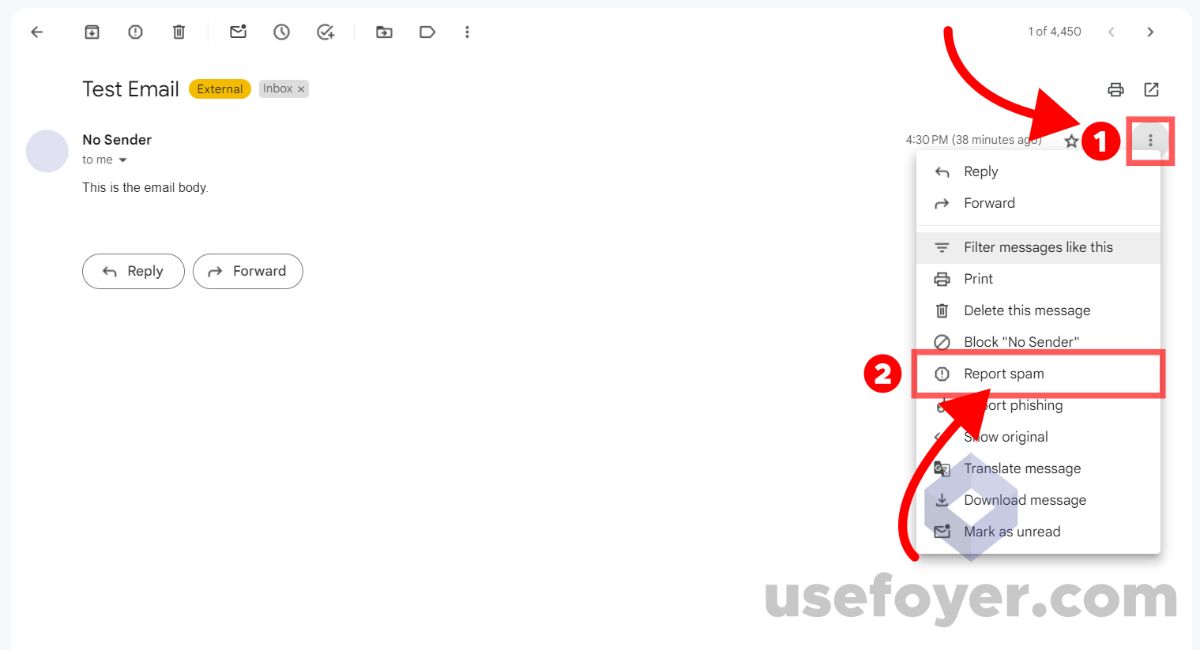
Credit: usefoyer.com
Frequently Asked Questions
How To Block Emails With No Sender?
You can block emails with no sender using your email provider’s filter settings. Create a rule to block emails missing sender information. This will help reduce unwanted emails.
Why Do Some Emails Have No Sender?
Emails with no sender can be a result of spamming tactics. Spammers often remove sender information to bypass filters. Blocking such emails enhances your email security.
Can I Block Unknown Emails On Gmail?
Yes, you can block unknown emails on Gmail. Use Gmail’s filter settings to create a rule blocking emails without sender information. This helps manage your inbox better.
Do Email Filters Block All Unwanted Emails?
Email filters are effective but not foolproof. They block most unwanted emails, but some may still slip through. Regularly update your filters for better results.
Conclusion
Blocking emails with no sender address is crucial. It keeps your inbox clean. Following the steps above helps reduce spam. Your email experience will improve. Clean inbox, better focus. Regularly check your spam settings. Stay vigilant. Always update your email filters.
You’ll find peace in an organized inbox. No more mystery emails. Happy emailing!