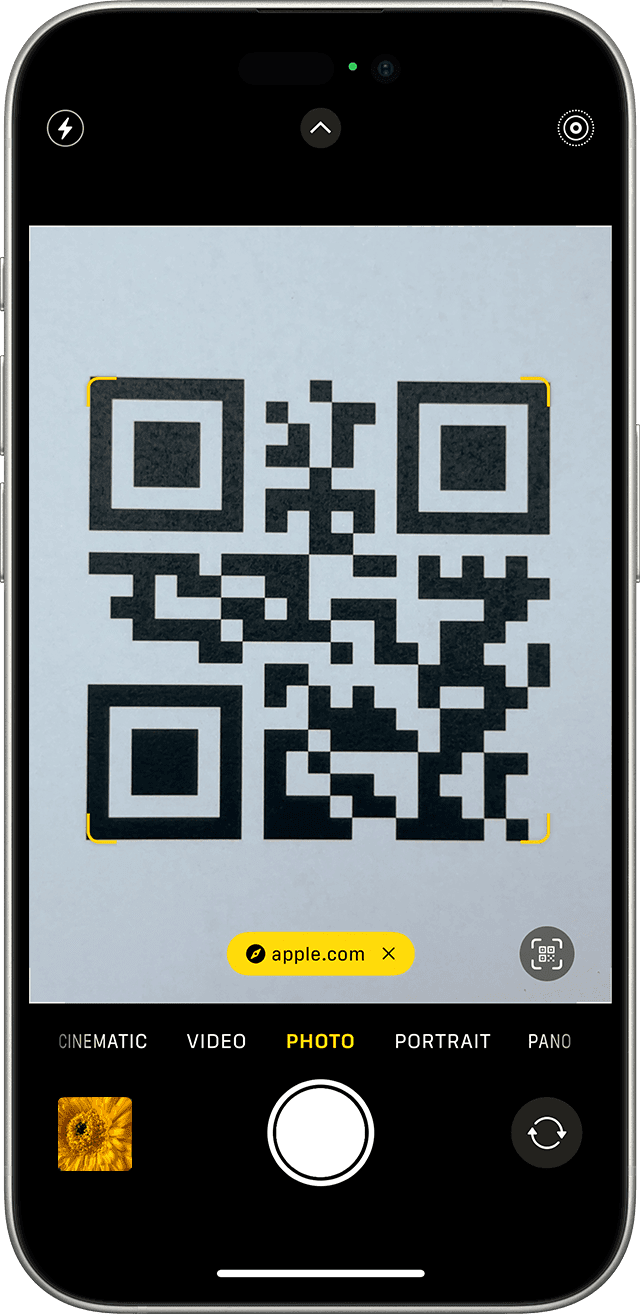QR codes are everywhere. They are on products, posters, and websites. But how do you scan a QR code? This guide will help you learn.
What is a QR Code?
A QR code is a square-shaped barcode. It holds information like links, text, and more. The word “QR” stands for Quick Response. QR codes are commonly scanned with a smartphone camera, which can then decode the information encoded within the QR code. This technology has become increasingly popular for businesses and marketing campaigns, as it provides a quick and easy way for consumers to access additional information. In recent years, there has been a growing interest in decoding QR code secrets, as people want to uncover hidden messages and content within these codes.
Where Do You Find QR Codes?
You can find QR codes in many places. Some common places are:
- Product packaging
- Posters and flyers
- Business cards
- Websites
- Magazines and newspapers
Why Scan a QR Code?
Scanning a QR code is simple. It can save you time. It is faster than typing a web address. It can give you more information about a product.
What Do You Need to Scan a QR Code?
You need a smartphone. It should have a camera. You also need a QR code scanner app or a built-in scanner.
Step-by-step Guide To Scan A Qr Code
Follow these steps to scan a QR code:
Step 1: Open the Camera or QR Code Scanner App
First, open your camera app. Some phones have a built-in QR code scanner. If your phone does not, download a QR code scanner app.
Step 2: Point the Camera at the QR Code
Next, point your camera at the QR code. Make sure the QR code is in the frame.
Step 3: Wait for the QR Code to Be Scanned
Hold your camera steady. The app will scan the QR code. This may take a few seconds.
Step 4: Follow the Instructions
After scanning, a notification will pop up. It may be a link or text. Follow the instructions to open the link or read the text.
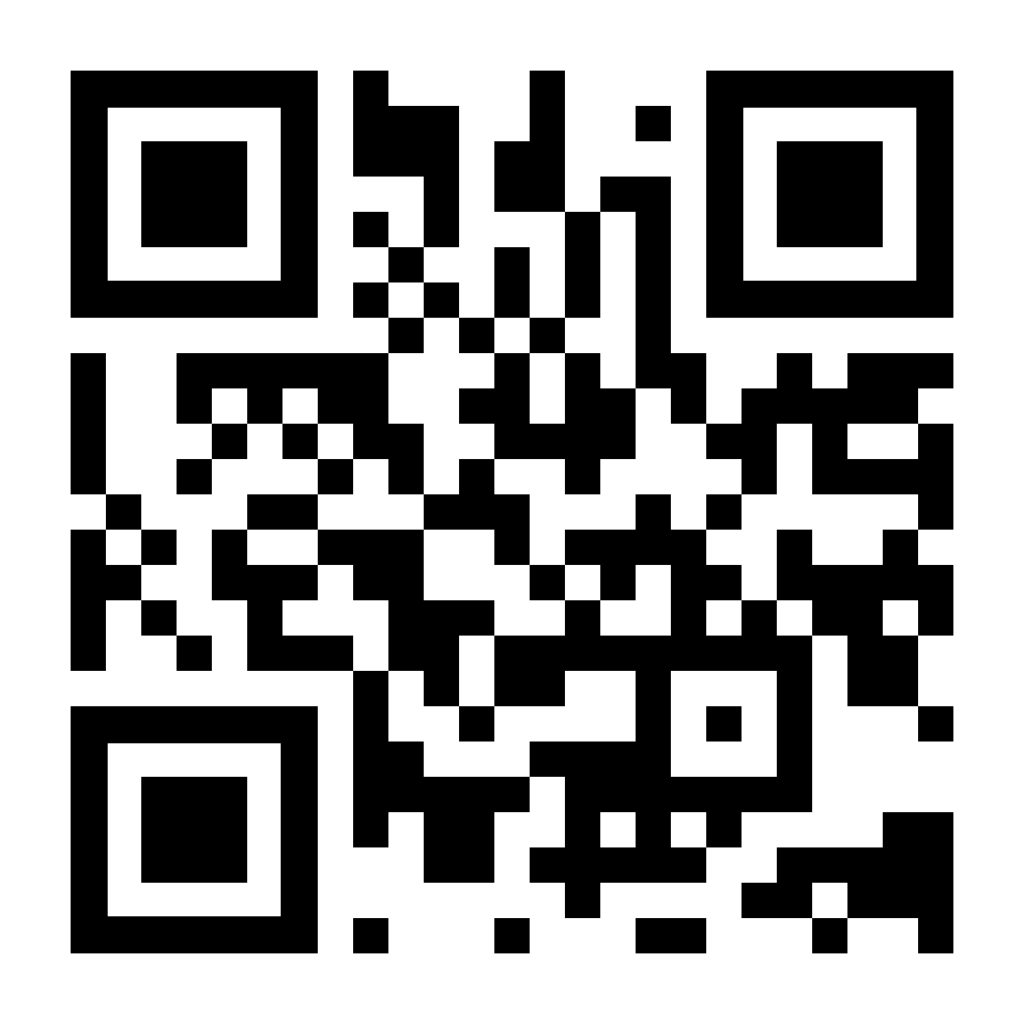
Credit: www.hellotech.com
Tips for Scanning QR Codes
Here are some tips to help you scan QR codes better:
- Hold your camera steady
- Make sure there is enough light
- Keep the QR code in the center of the frame
- Do not cover any part of the QR code
Popular QR Code Scanner Apps
Here are some popular QR code scanner apps:
| App Name | Available On |
|---|---|
| QR Code Reader | iOS, Android |
| Scan | iOS, Android |
| QR Droid | Android |
| QuickMark | iOS, Android |
Credit: support.google.com
Common Problems and Solutions
Sometimes, you may face problems while scanning. Here are some common problems and solutions:
- QR code is blurry: Clean your camera lens. Try again.
- Not enough light: Move to a brighter place.
- Camera not focusing: Tap on the screen to focus.
- QR code is damaged: Find another QR code.
Safety Tips
Be careful when scanning QR codes. Here are some safety tips:
- Do not scan QR codes from unknown sources
- Check the link before opening it
- Use a trusted QR code scanner app
- Keep your phone’s software updated
Frequently Asked Questions
What Is A Qr Code?
A QR code is a type of matrix barcode.
How Do I Scan A Qr Code?
Open your camera app and point it at the code.
Which Devices Can Scan Qr Codes?
Smartphones and tablets with cameras can scan QR codes.
Is Elkqr Lifetime Deal Worth the Investment for QR Code Creating and Scanning?
The elkqr lifetime deal worth considering for QR code creating and scanning. With its user-friendly interface and robust features, Elkqr offers a wide range of tools for creating and scanning QR codes. The lifetime deal provides great value for anyone looking to incorporate QR codes into their business marketing and operations.
Do I Need A Special App To Scan Qr Codes?
Most modern phones have a built-in scanner.
Conclusion
Scanning a QR code is easy and quick. With these steps and tips, you can scan QR codes with confidence. Remember to stay safe and enjoy the convenience of QR codes.