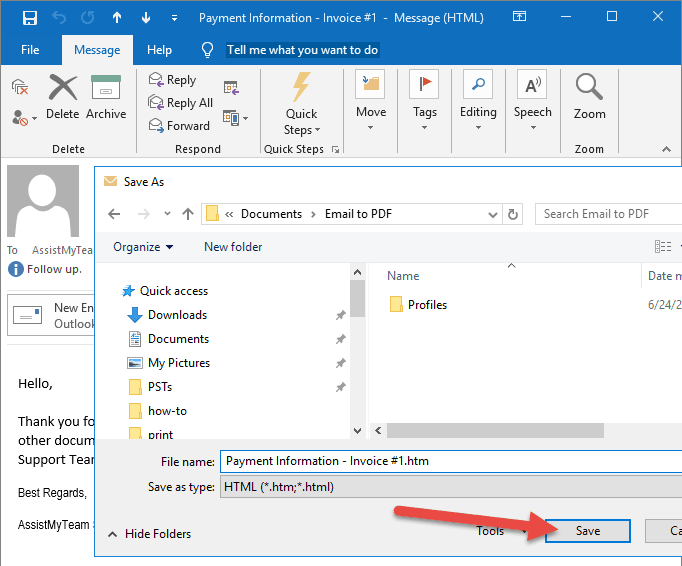Saving an email as an attachment is simple. Open the email, download it, and attach it to another email.
Emails are a vital communication tool in both personal and professional settings. Sometimes, you need to share an email with others as an attachment. This can be useful for forwarding important information or keeping records. Knowing how to save an email as an attachment can make sharing and organizing your emails much easier.
In this guide, we will walk you through the steps to save an email as an attachment, ensuring you can efficiently manage your email correspondence. Whether you are using Gmail, Outlook, or another email service, these instructions will help you navigate the process smoothly. By following our simple steps, you’ll learn how to save email as attachment Outlook, allowing you to keep important messages organized and easily accessible. This functionality not only streamlines your workflow but also helps in sharing critical information with colleagues or clients. With just a few clicks, you’ll be able to preserve your correspondence in a way that suits your needs.

Credit: elliskarim.com
Tools Required
Saving an email as an attachment might sound simple, but you need the right tools to do it efficiently. Knowing what tools are required can save you time and frustration. Let’s dive into the essentials.
Email Client Software
First things first, you need a reliable email client software. Popular choices include Microsoft Outlook, Gmail, and Apple Mail. Each has its own way of saving emails as attachments, so choose one you’re comfortable with.
In Outlook, you can save an email by dragging it to your desktop or another folder. Gmail lets you download emails as EML files, which are universally compatible. Apple Mail offers a straightforward “Save As” option. Try them out to see which one fits your needs.
Supported Formats
The format in which you save your email is crucial. Different formats serve different purposes. The most common formats are EML, MSG, and PDF.
- EML: This is a universal format supported by many email clients. It’s great for archiving.
- MSG: Exclusive to Microsoft Outlook, this format is useful if you stick to the Outlook ecosystem.
- PDF: Converting an email to PDF is perfect for sharing and printing. It preserves the email’s layout.
Imagine you need to save an important email thread to share with your team. Choosing the right format ensures everyone can access it easily. Have you ever tried to open a file and realized you didn’t have the right software? Avoid that hassle by knowing your formats.
Next time you need to save an email as an attachment, remember these tools. They make the process smoother and more efficient. Happy emailing!
Saving Emails In Outlook
If you’ve ever wanted to keep important emails safe and easily accessible, saving them as attachments in Outlook is a great option. This method ensures you can quickly share or store emails without losing any vital information. Let’s break down the process step-by-step.
Accessing Email
First, open Outlook and navigate to the email you want to save. Make sure you are looking at the email in your inbox or a specific folder. Click on the email to open it.
Have you ever had a moment where you couldn’t find an important email? By accessing and saving it, you won’t have to worry about losing it again.
Saving As Attachment
Once your email is open, click on the “File” menu in the top left corner. Then, select “Save As” from the dropdown options.
Choose a location on your computer where you want to save the email. You might select your desktop for easy access or a specific folder for organization.
Remember to save the email as an Outlook Message Format (.msg). This keeps the email intact, including attachments and formatting.
Imagine never having to search through hundreds of emails again. By saving important emails as attachments, you create a reliable backup that is easy to share and reference.
Do you often forget where you saved an email? Consider creating a dedicated folder for saved emails to keep everything organized.
Saving emails as attachments in Outlook can be a game-changer for staying organized. Try it out and see how much easier it makes managing your communication.
Saving Emails In Gmail
Saving Emails in Gmail can be a game-changer for organizing your digital correspondence. Imagine needing to share an entire email thread with a colleague or save an important conversation for future reference. Knowing how to save emails as attachments in Gmail can make your life easier and your work more efficient.
Accessing Email
First, open your Gmail account. Navigate to the email you want to save as an attachment. If your inbox is anything like mine, you might need to use the search bar to quickly find the specific email you’re looking for.
Once you’ve found the email, click on it to open it. This will give you access to all the options you need to proceed. Pay attention to the various icons and buttons at the top of the email; these will be crucial in the next steps.
Saving As Attachment
To save the email as an attachment, click on the three vertical dots (more options) in the upper-right corner of the email. From the dropdown menu, select “Forward as attachment”. This will create a new email with the original email attached as a .eml file.
Now, you can address this new email to yourself or anyone else who needs it. Add any additional information you think is necessary in the body of the new email. Finally, hit “Send”. You’ve successfully saved and shared your email as an attachment!
Have you ever needed to save an email for legal reasons or maybe for a project? Knowing this simple trick can save you a lot of hassle.
Remember to regularly check your saved emails and keep your mailbox organized. This small habit can save you from a lot of stress in the future.
Saving Emails In Apple Mail
Saving Emails in Apple Mail can be incredibly useful, especially when you need to keep a record of important conversations. Whether for professional purposes or personal reference, knowing how to save an email as an attachment can streamline your workflow. Let’s dive into the process, focusing on easy-to-follow steps.
Accessing Email
First, open the Apple Mail application on your Mac. Navigate to the inbox or the folder where the email you want to save is located. Click on the email to open it.
Once you have the email open, ensure that the content is exactly what you want to save. Double-check the recipient and the timestamp to avoid any mistakes.
Saving As Attachment
With the email open, click on the “File” menu at the top of the screen. From the dropdown menu, select “Save As…”.
A dialog box will appear, prompting you to choose the file format and location where you want to save the email. Select “Format: Raw Message Source (.eml)” to save the email as an attachment.
Choose a location on your computer where the file will be easy to find later. Click “Save” to complete the process.
Have you ever needed to send an email thread to a colleague or save important correspondence for future reference? Saving emails as attachments in Apple Mail simplifies this task. Give it a try and see how it can improve your email management.
Alternative Methods
Sometimes, you need to save an email as an attachment. This can be for record-keeping, sharing, or backup purposes. There are various ways to do this. Besides the standard methods, alternative methods can be very handy. Let’s explore some of these methods.
Using Web-based Tools
Web-based tools can help save emails as attachments. These tools work online and do not need installations. Many of them are easy to use. You just need to upload your email file. The tool converts it into an attachment. Some popular web-based tools include Zamzar and CloudConvert.
Visit their websites and follow simple steps. Upload your email file and choose the format you need. The tool will process it and give you a downloadable attachment. These tools often support various file formats. They are very versatile.
Third-party Applications
Third-party applications offer another way to save emails as attachments. These apps often come with additional features. They can integrate with your email client. This makes the process seamless. Some popular third-party applications include Mail Attachment Downloader and Thunderbird.
Mail Attachment Downloader lets you download email attachments directly. You can set filters and automate the process. Thunderbird is an email client with extensive features. It allows you to save emails as attachments easily. Install these applications on your computer. Follow the instructions to save your emails.

Credit: readdle.com
Troubleshooting
Experiencing issues while saving an email as an attachment can be frustrating. Understanding common problems and their solutions can help you overcome these hurdles. This troubleshooting guide aims to address common issues and provide practical solutions.
Common Issues
Users often encounter file size limitations. Email clients may restrict the size of attachments. Another common problem is compatibility issues. Different email clients may handle attachments differently. Corrupt files are another potential issue. Corruption can occur during the saving process.
Solutions
To solve file size issues, try compressing the email. Use a tool to zip the file before attaching. For compatibility problems, save the email in a universal format. Formats like .eml or .msg are widely accepted. If you face corrupt files, use antivirus software. Scan the files before saving them as attachments.
Best Practices
Saving emails as attachments can be very useful. It helps you keep important information organized and secure. Following best practices will ensure you do this efficiently and safely.
Organizing Saved Emails
First, create a dedicated folder for saved emails. This keeps your files tidy. Use clear and specific names for each file. Include the date and a brief description. This makes it easier to find what you need later.
For example, name a file “2023-10-01-Meeting-Notes.pdf”. This way, you know exactly what the file contains. Consistency is key. Stick to the same naming format. It will save you time and reduce confusion.
Ensuring Security
Security is crucial when saving emails. Sensitive information should be protected. Use strong passwords for files and folders. Encrypt files that contain confidential details. This adds an extra layer of security.
Regularly update your security software. This protects against malware and unauthorized access. Avoid saving emails on shared or public devices. If necessary, use secure cloud storage with two-factor authentication.
Always be mindful of phishing scams. Verify the source before saving any email. Taking these steps ensures your saved emails remain safe and secure.
Credit: workspace.google.com
Frequently Asked Questions
How Do I Turn An Email Into An Attachment?
To turn an email into an attachment, open the email, click “Forward” and then drag and drop the email into the new message. Once the email is attached, you can add any additional comments or context in the body of the message. This method is especially useful when you want to insert a newsletter into an email, as it ensures that the original content is preserved. Make sure to double-check that the attached email is easily accessible for the recipient before sending.
How Do I Copy An Email As An Attachment?
To copy an email as an attachment, open the email, click “Forward,” and then drag the email into the new message. This attaches the email as a file.
How Do I Save A Sent Email As A Document?
Open the sent email. Click on “File” and select “Save As. ” Choose a document format and save.
How Do I Attach An Outlook Email As An Attachment?
Open Outlook, select the email, click “More” (three dots), choose “Forward as Attachment,” and send.
Conclusion
Saving an email as an attachment is quite simple. Follow the steps provided, and you’ll manage it easily. This method is useful for organizing important emails. You can share or store them without losing context. Practice makes it even easier.
So, give it a try today. You’ll find it a helpful skill. Keep your emails organized and accessible. Your digital life will thank you. Happy emailing!