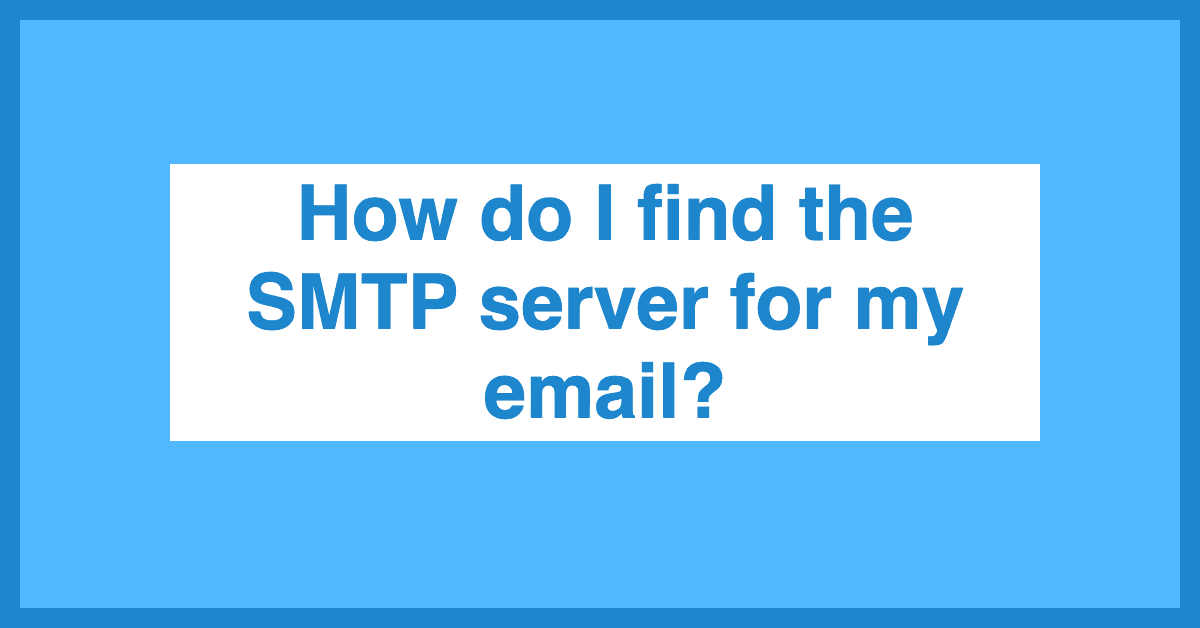Finding the SMTP server for your email is simple. It requires a few steps.
This guide will help you discover it. Knowing your SMTP server is essential. It ensures your emails send properly. Many email users struggle with this. You are not alone. Understanding SMTP servers can seem complex. But, it’s easier than you think.
This blog will break it down. We will guide you step-by-step. By the end, you’ll know exactly where to find your SMTP server. No more confusion. Let’s get started!

Credit: www.wikihow.com
Introduction To Smtp Servers
SMTP stands for Simple Mail Transfer Protocol. It is a standard protocol for sending emails. SMTP servers play a crucial role in the email delivery process. They ensure your emails reach the intended recipients. Understanding SMTP servers is essential for managing email services effectively.
Importance Of Smtp
SMTP servers are the backbone of email communication. They help send emails from one server to another. Without SMTP, email systems would not function properly. SMTP ensures your emails are delivered promptly and accurately. It also helps in preventing spam and managing email traffic.
Common Uses
SMTP servers are used in various applications. They are vital for email marketing campaigns. Businesses use SMTP servers to send newsletters and promotional emails. Personal email accounts also rely on SMTP for sending messages. SMTP servers are used in automated systems for sending alerts and notifications.
Checking Email Provider Settings
Checking your email provider settings is a crucial step to find the SMTP server for your email. Each email service has its own SMTP settings, and knowing how to access them can save you a lot of time and frustration.
Accessing Email Settings
First, you need to access your email settings. This process varies depending on your email provider. Here’s a simple guide for popular email providers:
- Gmail: Open Gmail and click the gear icon in the top right. Select “See all settings” from the dropdown menu.
- Outlook: Log into your Outlook account. Click the gear icon in the top right, then choose “View all Outlook settings.”
- Yahoo Mail: Sign in to Yahoo Mail. Click on the gear icon, then go to “More Settings.”
Finding Smtp Information
After accessing your email settings, the next step is to locate the SMTP information. Look for sections labeled Server Settings or SMTP:
- Gmail: Go to the “Forwarding and POP/IMAP” tab. Scroll down to find SMTP server details.
- Outlook: Under “Mail,” select “Sync email.” You’ll find SMTP information under “POP and IMAP.”
- Yahoo Mail: Navigate to “Mailboxes.” Click on your email address, then scroll down to find SMTP server settings.
In each case, take note of the SMTP server address and port number. These details are crucial for setting up your email client or troubleshooting email issues.
Using Email Client Software
Many people find it challenging to locate their SMTP server details. Using email client software can make this task easier. These clients often store your SMTP settings in one place. This guide will help you find the SMTP server using popular email clients.
Popular Email Clients
Several email clients are widely used. Here are some of the most popular:
- Microsoft Outlook
- Mozilla Thunderbird
- Apple Mail
- Gmail (Web Client)
Locating Smtp In Settings
Finding your SMTP server settings varies by client. Below are steps for each:
| Email Client | Steps to Locate SMTP Settings |
|---|---|
| Microsoft Outlook |
|
| Mozilla Thunderbird |
|
| Apple Mail |
|
| Gmail (Web Client) |
|

Credit: forum.manager.io
Consulting Email Service Documentation
Finding your SMTP server details can seem tricky. Consulting the email service documentation is a reliable method. This documentation often provides clear steps to locate the SMTP server.
Official Guides
Most email services have official guides. These guides are detailed and user-friendly. They often include step-by-step instructions. Look for sections titled “SMTP Settings” or “Outgoing Mail Server.”
Here is a simple table showing where to find SMTP information for popular email services:
| Email Service | Documentation URL |
|---|---|
| Gmail | Gmail SMTP Settings |
| Yahoo Mail | Yahoo Mail SMTP Settings |
| Outlook | Outlook SMTP Settings |
Help And Support Sections
Email services offer help and support sections. These sections are a treasure trove of information. They often include FAQs and troubleshooting tips. Use the search bar to find “SMTP settings.”
Here’s a brief checklist to follow:
- Visit the help section of your email provider.
- Search for “SMTP settings” or “Outgoing mail server.”
- Follow the provided instructions to find the server details.
If you still cannot find the information, contact customer support. They can guide you directly to the SMTP settings.
Contacting Your It Department
Contacting your IT department can help you find the SMTP server for your email. They have the knowledge and tools to assist you. They can provide the necessary details quickly and accurately.
When To Reach Out
If you cannot find the SMTP server settings, contact your IT department. They are there to help with these technical issues. Reach out if you need to send emails through a new application or device.
Another reason to contact them is if you face email sending issues. They can check if the SMTP server settings are correct. They can also help if you need to change your email provider.
Information To Provide
When contacting your IT department, provide specific details. Tell them the email service you are using. Mention any error messages you have received.
Give them information about your operating system. Let them know if you made any recent changes to your email settings. These details help them assist you better.
Also, mention the email client or application you are using. This could be Outlook, Thunderbird, or any other. The more information you provide, the faster they can help you.
Online Tools And Resources
Finding the SMTP server for your email can seem challenging. Thankfully, many online tools and resources are available to help. These tools can simplify the process and provide accurate information.
Smtp Lookup Tools
SMTP lookup tools are very useful. They help find the SMTP server for your email. These tools analyze your email settings. They provide detailed information about your SMTP server. Examples of these tools include MXToolbox and DNSstuff. Simply enter your email domain. The tool will display your SMTP server details.
Community Forums
Community forums are another great resource. They offer advice and solutions. Many tech enthusiasts and experts participate. You can ask questions and receive help. Websites like Reddit and Stack Exchange have active communities. These platforms provide valuable insights and tips. You can learn from others’ experiences.
Manual Configuration Of Smtp Settings
Setting up your email’s SMTP server manually can seem difficult. But with the right information, it’s quite simple. This guide will walk you through the required information and the step-by-step process.
Required Information
To manually configure your SMTP settings, you need some basic information. Gather the following details:
- SMTP Server Address: This is the address of your email provider’s server.
- SMTP Port Number: Common ports include 25, 465, and 587.
- Encryption Type: Usually SSL or TLS.
- Username: Your email address or account name.
- Password: The password for your email account.
Step-by-step Guide
Follow these steps to manually configure your SMTP settings:
- Open your email client settings.
- Locate the section for outgoing mail settings.
- Enter the SMTP server address you gathered.
- Specify the SMTP port number. Use 465 for SSL, 587 for TLS.
- Select the encryption type. Choose SSL or TLS.
- Input your username and password.
- Save your settings and test sending an email.
Below is a table summarizing the common SMTP settings for popular email providers:
| Email Provider | SMTP Server | Port | Encryption |
|---|---|---|---|
| Gmail | smtp.gmail.com | 465, 587 | SSL/TLS |
| Yahoo | smtp.mail.yahoo.com | 465, 587 | SSL/TLS |
| Outlook | smtp-mail.outlook.com | 587 | STARTTLS |
By following these steps, you can configure your SMTP settings manually. This ensures your emails are sent without any issues.
:max_bytes(150000):strip_icc()/001-The-SMTP-Settings-You-Need-to-Access-Gmail-in-Another-Email-Client-2861d138849a40c1bc73cdd3fd5ab6eb.jpg)
Credit: www.lifewire.com
Troubleshooting Common Issues
Experiencing issues with finding your SMTP server can be frustrating. There are common problems that many users face. Troubleshooting these issues can help you resolve them quickly. Let’s dive into some of the frequent problems.
Incorrect Settings
One of the main issues is incorrect settings. Check if your SMTP server details are accurate. Double-check the server address and port number. Ensure your username and password are correct. These small errors can cause big problems.
Connectivity Problems
Another common issue is connectivity problems. Ensure your internet connection is stable. Try restarting your router or modem. Sometimes, your firewall settings can block the server connection. Check your firewall and antivirus software settings. Make sure they allow the email client to connect to the SMTP server.
Frequently Asked Questions
How Do I Find My Smtp Server Settings?
Check your email provider’s website or support page. They usually list SMTP server settings. You can also check your email client settings.
What Is An Smtp Server?
An SMTP server is responsible for sending and receiving email. It stands for Simple Mail Transfer Protocol and is essential for email communication.
Can I Use Any Smtp Server?
You should use the SMTP server provided by your email service. Using unauthorized SMTP servers can cause email delivery issues.
Where Is My Smtp Server Address?
Your SMTP server address is usually listed in your email client settings. It’s often provided by your email service provider.
Conclusion
Finding your SMTP server doesn’t have to be difficult. Follow the steps outlined in this post to identify your email’s SMTP server quickly. Understand your email settings, check your provider’s website, and use your email client tools. With these simple steps, you can ensure smooth email sending.
If you face any issues, contact your email provider for help. Keep this guide handy for future reference. Happy emailing!