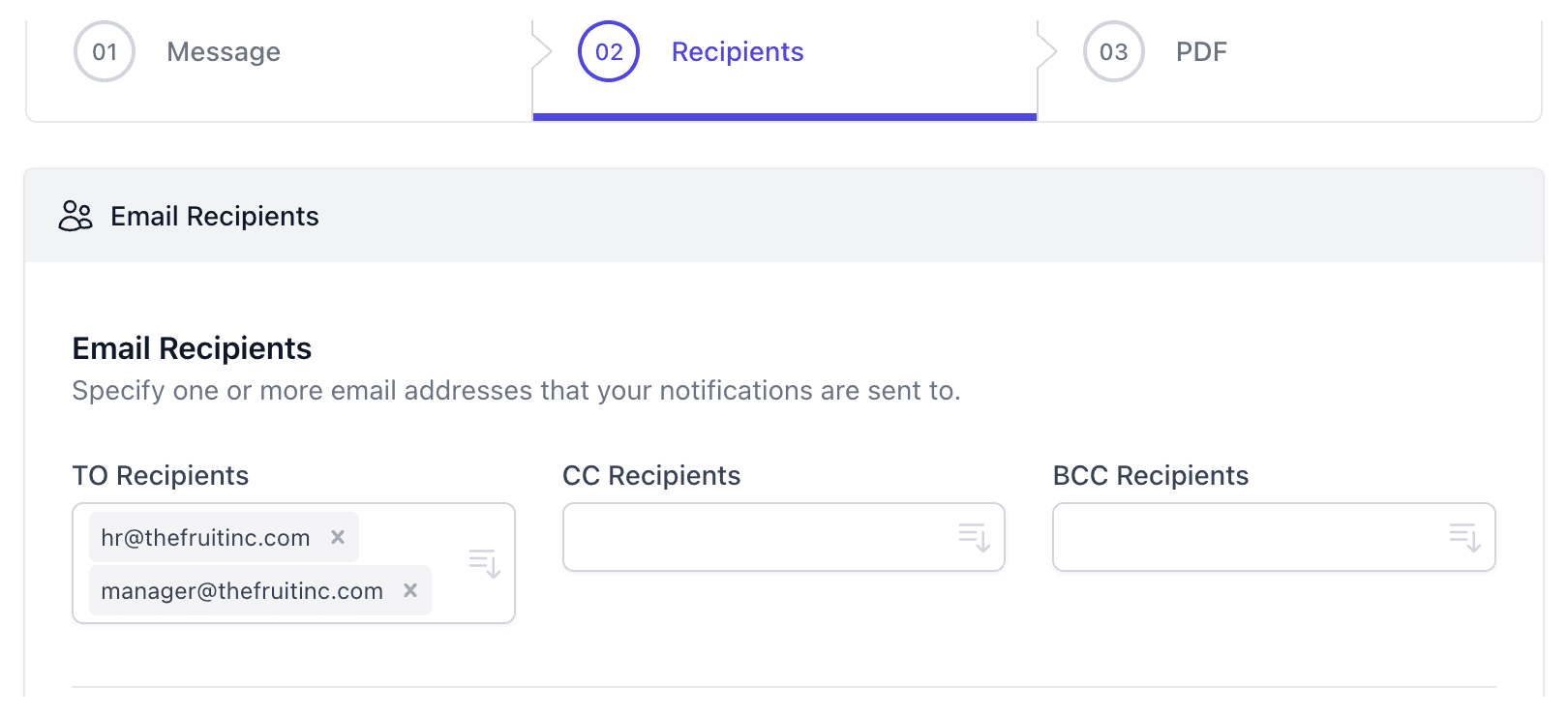Sending Google Form responses to multiple email addresses can seem tricky. But it’s actually quite simple.
You can set it up in just a few steps. Google Forms is a powerful tool for surveys, quizzes, and feedback collection. But sometimes, you need the responses to reach more than one inbox. Maybe you want to keep your team updated or share feedback with multiple stakeholders.
This guide will walk you through the process, ensuring you never miss a response. You’ll learn how to configure your form so that each response gets sent to multiple email addresses automatically. This not only saves time but also ensures everyone stays informed. Let’s dive in and simplify this task!
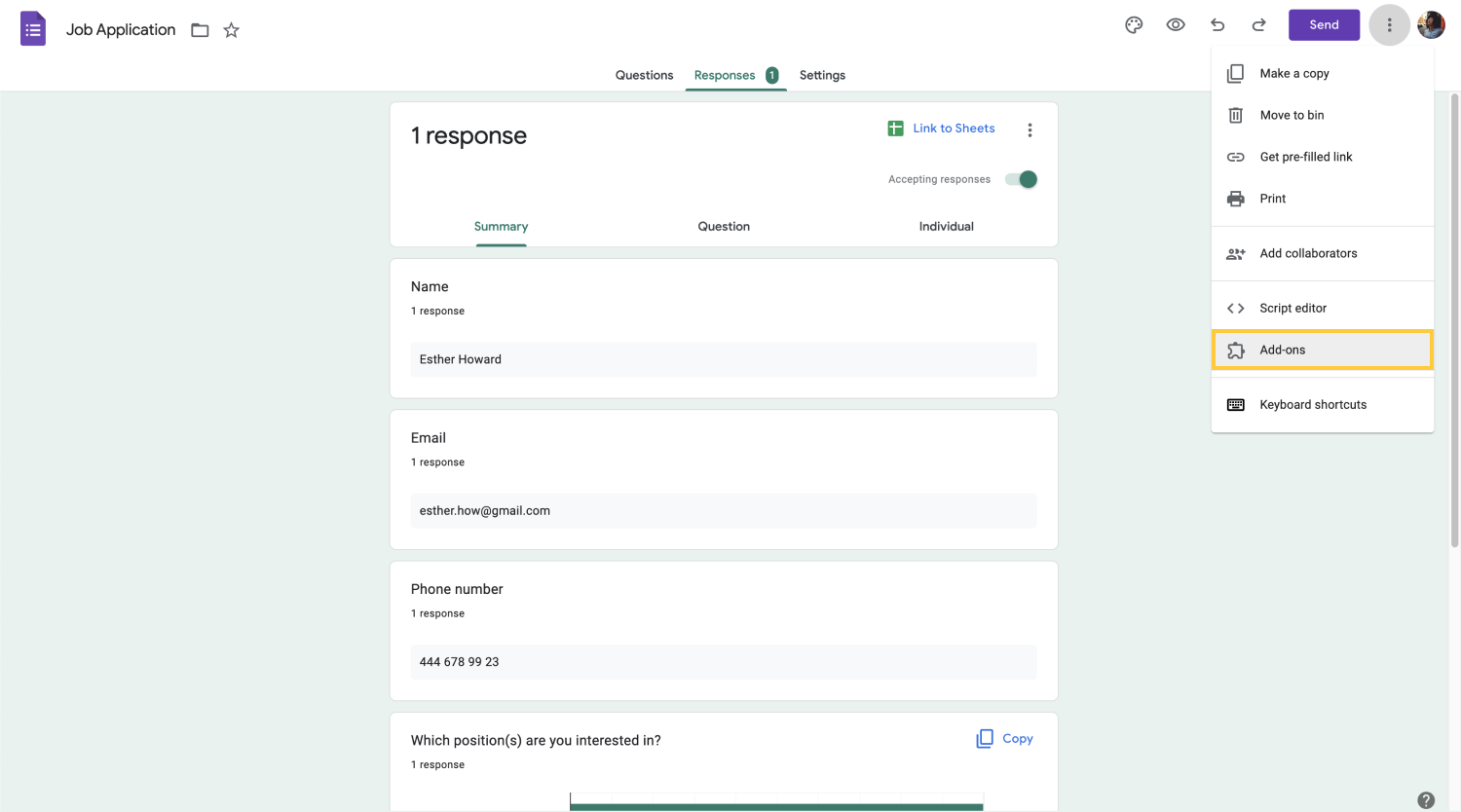
Credit: forms.app
Setting Up Google Forms
Setting up Google Forms is the first step in collecting responses efficiently. It’s a simple yet powerful tool. Let’s explore the steps to create and customize your Google Form.
Creating A New Form
Creating a new Google Form is easy. Follow these steps:
- Go to Google Forms and sign in with your Google account.
- Click the Blank option to start a new form.
- Give your form a title and description to inform respondents.
Customizing Form Fields
Customizing form fields helps gather specific information. Here’s how to do it:
- Add Questions: Click the + icon to add a new question.
- Question Types: Choose from multiple-choice, short answer, or other types.
- Required Fields: Toggle the Required switch to make a question mandatory.
Below is an example of a simple Google Form customization:
| Field Type | Description |
|---|---|
| Short Answer | For brief text responses. |
| Multiple Choice | For selecting one option from a list. |
| Checkboxes | For selecting multiple options. |
Use these steps to set up your Google Form and start collecting responses effectively.
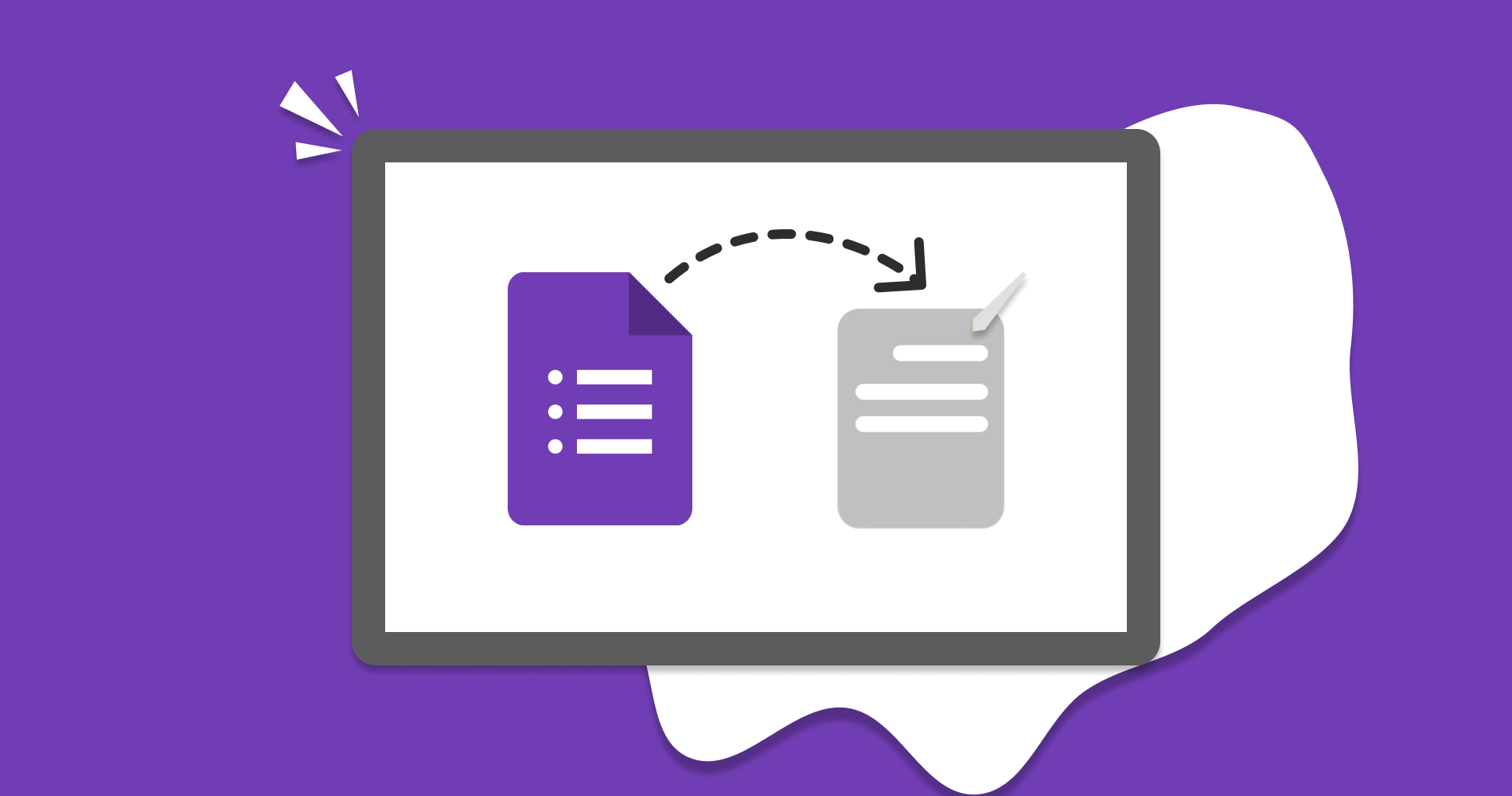
Credit: forms.app
Using Google Sheets
Using Google Sheets to manage Google Form responses is simple. It helps keep your data organized and accessible. You can also set up notifications to multiple email addresses. This way, multiple team members can stay informed about new responses.
Linking Google Form To Sheets
First, open your Google Form. Click on the “Responses” tab. You will see a green Sheets icon. Click on it to create a new Google Sheet. This sheet will collect all your form responses.
Choose to create a new spreadsheet or select an existing one. Click “Create” or “Select.” Now, your Google Form responses will automatically sync to Google Sheets.
Accessing Form Responses In Sheets
Open Google Sheets to see your form responses. Each response will appear in a new row. You can sort, filter, and analyze data easily.
To share responses with others, click on the “Share” button in Google Sheets. Enter the email addresses of your team members. Set their permissions to view or edit as needed. This way, everyone stays updated with the latest responses.
Setting Up Email Notifications
Setting up email notifications for Google Forms responses ensures you stay updated. It helps manage responses efficiently. There are different ways to set this up. Let’s dive into the easiest methods.
Using Google Forms Built-in Feature
Google Forms has a built-in feature for email notifications. First, open your Google Form. Click on the responses tab. Then, click on the green spreadsheet icon. This will create a linked Google Sheet. Go to the linked sheet, and click on “Tools”. Select “Notification rules”. Here you can set up notifications for each response.
Choose to be notified immediately or get a daily summary. This method is simple and easy to set up. It is a good starting point for basic needs.
Limitations Of Built-in Notifications
The built-in feature has its limitations. It only sends notifications to the form creator’s email. You cannot directly add multiple email addresses. This can be a problem for teams or groups. Also, the daily summary option can delay important updates.
For more advanced needs, consider using Google Apps Script. This allows for more customization. You can send notifications to multiple email addresses. It also provides more control over the notification process.
Credit: gozen.io
Automating With Google Apps Script
Automating Google Form responses can save time and improve efficiency. One powerful way to do this is by using Google Apps Script. With Google Apps Script, you can send form responses to multiple email addresses automatically. This section will guide you through the process with easy-to-follow steps.
Introduction To Google Apps Script
Google Apps Script is a cloud-based scripting language. It allows you to extend and automate Google Workspace apps. You can create scripts to perform tasks like sending emails, creating documents, and managing data. For our task, we’ll use it to send Google Form responses to multiple email addresses.
Creating A Simple Script
To start, open the Google Form you want to automate. Follow these steps:
- Click on the three dots (More) at the top-right corner.
- Choose Script Editor from the dropdown menu.
In the Script Editor, you will write a script to send form responses to multiple email addresses.
Here’s a sample script:
function sendFormResponses(e) {
var responses = e.values;
var emailAddresses = ['email1@example.com', 'email2@example.com'];
var subject = 'New Form Response';
var message = 'You have a new form response:\n\n' + responses.join('\n');
for (var i = 0; i < emailAddresses.length; i++) {
MailApp.sendEmail(emailAddresses[i], subject, message);
}
}
function onFormSubmit(e) {
sendFormResponses(e);
}
In this script:
- sendFormResponses function takes form responses and sends them to multiple email addresses.
- emailAddresses array contains the email addresses you want to send responses to.
- onFormSubmit function triggers when a form response is submitted.
Save the script and set up the trigger:
- Click on the clock icon (Triggers) in the Script Editor.
- Click on Add Trigger (bottom right corner).
- Choose onFormSubmit function from the dropdown.
- Set the event type to On form submit.
- Click Save.
Now, your form responses will be sent to multiple email addresses automatically. This automation ensures you and your team stay informed.
Script To Send Emails
Sending Google Form responses to multiple email addresses can streamline your workflow. You can use Google Apps Script to achieve this. It allows you to automate the process. With a few lines of code, you can send responses to several recipients. Let’s dive into the script that makes this possible.
Writing The Email Script
First, open the Google Form you wish to use. Click on the three dots at the top right corner. Select “Script editor” from the dropdown menu. This will open a new tab with the Apps Script editor.
Next, create a new project. Name it something like “Send Form Responses”. Now, you will write the script. Copy and paste the following code into the editor:
function sendFormByEmail(e) {
var responses = e.values;
var emailAddresses = ["email1@example.com", "email2@example.com"];
var subject = "New Form Response";
var message = "Here are the new responses:\n\n";
for (var i = 0; i < responses.length; i++) {
message += responses[i] + "\n";
}
for (var j = 0; j < emailAddresses.length; j++) {
MailApp.sendEmail(emailAddresses[j], subject, message);
}
}
This script captures the form responses and sends them to multiple emails.
Testing And Debugging The Script
After writing the script, you need to test it. Submit a test response through the Google Form. Check the inbox of the email addresses you added in the script. If you see the response, the script works.
If the script does not work, debug it. Open the Script editor and click on the bug icon to view errors. Check the Logs for any issues. Ensure the email addresses are correct and the script is linked to the form.
Testing and debugging ensure your script runs smoothly. Once everything works, your Google Form responses will be sent to multiple email addresses effortlessly.
Advanced Email Customization
Send Google Form responses to multiple email addresses with advanced email customization. Streamline data collection by setting up automatic email notifications. Effortlessly keep everyone informed.
Sending Google Form responses to multiple email addresses can be easy. But, customizing those emails takes it to the next level. This section will guide you through advanced email customization. It makes your emails stand out and ensures your message is clear.Personalizing Email Content
Personalizing your email content adds a special touch. Start with addressing the recipient by their name. Use the form responses to fill in details. This makes the email feel personal and direct.Include specific details from the form. Mention their responses in the email. This shows attention to detail and makes the recipient feel valued.Adding Attachments
Adding attachments to your email is simple. You can include files like PDFs, images, or other documents. These attachments provide additional information or resources.Make sure the attachments are relevant. They should add value to your email content. Avoid sending large files. They can be hard to download and may not be user-friendly. “`Troubleshooting Common Issues
Sending Google Form responses to multiple email addresses can sometimes present challenges. This section will help you troubleshoot common issues. We’ll focus on script errors and email delivery problems. Follow these guidelines to resolve issues and ensure smooth email delivery.
Script Errors
Script errors are common when sending Google Form responses to multiple emails. These errors can stop your script from running. Here are some steps to fix them:
- Check Permissions: Ensure your script has the correct permissions. Go to the script editor and click Resources > Current Project’s Triggers. Make sure the trigger is set correctly.
- Debugging: Use the debugger in the script editor. Click the bug icon and step through your code.
- Review Logs: Check the logs for errors. Click View > Logs in the script editor.
Email Delivery Problems
Email delivery issues can occur for several reasons. Ensure your emails reach their destinations by following these steps:
- Check Spam Filters: Sometimes, emails end up in the spam folder. Ask recipients to check their spam folder.
- Validate Email Addresses: Ensure all email addresses are correct. A small typo can prevent delivery.
- Review Sending Limits: Google has daily sending limits. If you exceed these limits, emails won’t be sent. Check Google’s documentation for the latest limits.
By following these steps, you can resolve common issues with sending Google Form responses to multiple email addresses. Regular checks and updates can help maintain smooth operations.
Best Practices
Best Practices ensure that your Google Form responses reach the right people while maintaining security. Following these guidelines will help you manage responses effectively.
Maintaining Privacy
Always consider the privacy of the respondents. Sensitive information should not be shared with unauthorized people. Use caution when distributing responses to multiple email addresses.
- Do not include personal data in the email body.
- Ensure that all email recipients have permission to view the data.
- Use BCC (Blind Carbon Copy) to hide email addresses.
Managing Email Lists
Keeping your email lists organized is key. It ensures that responses are sent to the right people.
| Task | Best Practice |
|---|---|
| Updating Email Lists | Regularly review and update your email lists. |
| Segmenting Recipients | Group recipients by their roles or departments. |
| Using Automation | Set up automated filters to distribute emails. |
By following these best practices, you ensure that the Google Form responses are managed efficiently and securely.
Frequently Asked Questions
How Can I Send Google Form Responses To Multiple Emails?
To send Google Form responses to multiple emails, use the “Email Notifications for Forms” add-on. Install it from the Google Workspace Marketplace. Configure it by entering the email addresses of recipients. This ensures all designated emails receive form responses instantly.
Can Google Forms Send Responses To Multiple Recipients?
Yes, Google Forms can send responses to multiple recipients. Use the “Email Notifications for Forms” add-on. Enter the desired email addresses. This feature ensures all recipients receive the responses automatically.
How Do I Add Multiple Email Notifications In Google Forms?
Install the “Email Notifications for Forms” add-on from Google Workspace Marketplace. Open it in your form. Add the email addresses of recipients. This will enable multiple email notifications for each form response.
Is There A Way To Automate Email Notifications In Google Forms?
Yes, you can automate email notifications in Google Forms using add-ons. “Email Notifications for Forms” is a popular choice. Install and configure it to send automatic notifications to multiple email addresses.
Conclusion
Sending Google Form responses to multiple emails is simple. Follow the steps outlined. Ensure all recipients get the needed information. This method saves time and keeps communication clear. Try it today and improve your workflow. It’s user-friendly and effective. You’ll see immediate benefits in your email management.
Enjoy streamlined communication with this easy process.