Want to make your emails stand out? An interactive email signature can help.
It adds a touch of professionalism and creativity to your messages. An interactive email signature is more than just your name and contact info. It can include clickable links, social media icons, and even images. This not only makes your emails look polished but also engages your recipients.
Imagine sending an email where your signature leads to your latest blog post or portfolio. It’s a simple way to drive traffic and build your brand. In this guide, we’ll explore how to create an interactive email signature. You’ll learn easy steps to make your email communications more effective and memorable. Ready to impress with every email? Let’s get started!

Credit: heyjessica.com
Introduction To Interactive Email Signatures
In today’s digital world, email communication is essential. A well-crafted email signature can make a strong impression. But what if it could do more? This is where interactive email signatures come in. They go beyond just text and images. These signatures engage recipients and drive actions. Let’s dive into the world of interactive email signatures.
Benefits Of Interactive Signatures
Interactive email signatures offer many benefits. They help showcase your brand. They also make your emails stand out. Adding elements like social media icons is easy. You can also include call-to-action buttons. These features can increase your email’s effectiveness.
Interactive signatures can also save time. Recipients can quickly access important information. They don’t need to search for your website or contact details. Everything is right there in the signature.
Why Engagement Matters
Engagement is key in email marketing. An engaging email signature can boost your email’s performance. It can increase click-through rates. It can also improve recipient interaction. This leads to better results and more conversions.
An interactive signature keeps the recipient’s attention. It encourages them to explore more. This can lead to better engagement with your content. An engaged recipient is more likely to act on your message.
Essential Elements Of An Interactive Signature
An interactive email signature is more than a digital sign-off. It makes your emails stand out. Adding clickable elements will make your signature functional. It also enhances your professional image. Below are some essential elements to include in your interactive email signature.
Clickable Icons
Clickable icons can make your email signature engaging. These icons can link to your website or portfolio. They can also connect to your contact forms. Common clickable icons include:
- Phone
- Website
Using clickable icons saves space. It keeps your signature clean. Ensure the icons are easily recognizable. This improves user experience. Use high-quality images for a professional touch. Adding hover effects can also make them more interactive.
Social Media Links
Social media links are essential in an interactive email signature. They allow recipients to connect with you on different platforms. Add links to your:
These links can be in the form of social media icons. Make sure each icon links to the correct profile. Ensure the icons are consistent in size and style. This adds a cohesive look to your signature. You can also include a call-to-action text next to the icons. For example, “Connect with me on LinkedIn.”
| Icon | Link |
|---|---|
| Phone | Call Me |
| Email Me | |
| Website | Visit My Website |
Remember, an interactive email signature is a small but powerful tool. It can enhance your emails, making them more engaging. Use these elements wisely to create a strong professional image.
Design Tips For Interactive Signatures
Creating an interactive email signature needs some design tips. It should be visually appealing and functional. Here are some tips to help you achieve this balance.
Choosing The Right Colors
Colors play a big role in design. They can set the tone of your email signature. Choose colors that match your brand. Avoid using too many colors. This can make the signature look busy. Stick to two or three colors. Use them to highlight important information. This makes the signature look clean and professional.
Balancing Text And Images
Text and images should balance each other. Too much text can overwhelm the reader. Too many images can distract from the message. Use a simple layout. Place your name and title at the top. Add your contact details below. Include a small, professional photo. This makes the signature personal. Use icons for social media links. This keeps the design neat.
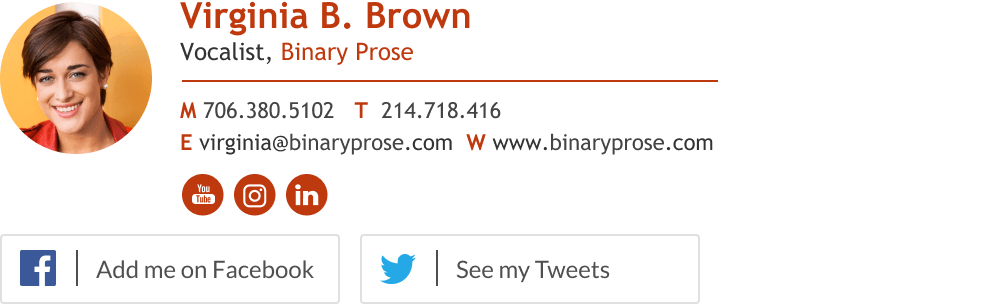
Credit: www.wisestamp.com
Tools For Creating Interactive Signatures
Creating an interactive email signature can enhance your professional image. There are many tools to help you make a standout signature. These tools range from easy-to-use generators to advanced graphic design software. Let’s explore some of these options.
Email Signature Generators
Email signature generators are user-friendly and require no design skills. They help you create professional signatures quickly. Here are some popular generators:
- HubSpot Email Signature Generator: This tool offers many templates and customization options.
- WiseStamp: Known for its interactive features like social media icons and call-to-action buttons.
- MySignature: Provides various designs and allows easy integration with email clients.
Using these tools, you can add links, social media icons, and banners. This makes your email signature more engaging.
Graphic Design Software
For those with design skills, graphic design software offers more flexibility. You can create unique and branded email signatures. Some popular graphic design tools include:
- Adobe Photoshop: Great for creating detailed and custom graphics.
- Canva: User-friendly and offers many templates and design elements.
- GIMP: A free alternative to Photoshop with many similar features.
These tools allow you to design interactive elements like clickable icons and banners. You can also include animations and other advanced features.
Below is a comparison table of the features of these tools:
| Tool | Ease of Use | Customization Options | Integration |
|---|---|---|---|
| HubSpot Email Signature Generator | Very Easy | High | Good |
| WiseStamp | Easy | Very High | Excellent |
| MySignature | Moderate | High | Good |
| Adobe Photoshop | Complex | Very High | Moderate |
| Canva | Easy | High | Good |
| GIMP | Moderate | High | Moderate |
By using these tools, you can create a unique and interactive email signature. This will make your emails more engaging and professional.
Step-by-step Guide To Creating An Interactive Signature
Create an interactive email signature with this step-by-step guide. Learn how to add links, images, and social media icons. Enhance your emails with a professional touch.
Creating an interactive email signature can elevate your professional appearance. It provides a way for recipients to engage with your content right from their inbox. This step-by-step guide will show you how to craft an effective interactive signature.Gathering Necessary Information
Start by collecting all essential details. Your name, job title, and contact information are crucial. Think about including links to your social profiles. Add a professional photo or company logo. Also, consider any legal disclaimers needed. Make a list to ensure you have everything.Designing The Layout
Next, plan the layout of your signature. Aim for a clean, uncluttered design. Use a simple, readable font. Decide where each element will go. Your name and title should be prominent. Place contact information and social links below. Keep the design aligned and balanced. Use colors that match your brand.To create the interactive elements, think about what you want to highlight. Add clickable icons for social media. Include a call-to-action button, such as “Book a Meeting” or “Visit Website”. Ensure all links are working correctly. This makes your signature not only informative but also engaging.By following these steps, you’ll have an interactive email signature that stands out.Incorporating Call-to-action Buttons
Incorporating call-to-action (CTA) buttons into your email signature can make it interactive and engaging. CTAs guide your readers to take specific actions, increasing engagement and conversions. Let’s explore how to create effective CTAs and where to place these buttons within your email signature.
Effective Ctas
Creating effective CTAs involves using clear and concise text. Your CTAs should stand out and prompt the reader to click. Here are some tips:
- Actionable Text: Use verbs like “Subscribe,” “Download,” or “Learn More.”
- Color Contrast: Ensure your CTA button contrasts with the background.
- Size: Make the button large enough to click easily, but not too large.
- Alignment: Align CTAs to match the overall design of your signature.
Placement Of Buttons
Where you place your CTA buttons is crucial. A well-placed button can significantly increase click rates. Consider the following placement tips:
- Above the Fold: Place CTAs where they are immediately visible.
- End of Signature: Position CTAs at the end of your email signature for easy access.
- Near Contact Info: Place CTAs near your contact details for better visibility.
Experiment with different placements to see what works best for your audience. Track clicks to find the most effective spots.
Testing Your Interactive Signature
Testing your interactive email signature is crucial. This ensures it works well across various platforms and devices. Proper testing helps avoid embarrassing glitches. It also ensures a smooth experience for your email recipients. Below are key steps in testing your interactive signature.
Ensuring Compatibility
Check your signature on different email clients. These include Gmail, Outlook, and Yahoo. Each email client may display your signature differently. Ensure that all images and links work properly. Verify that your signature looks good on each platform. This helps maintain a professional appearance.
Checking Responsiveness
Your signature should be responsive. This means it looks good on any device. Test it on desktops, tablets, and smartphones. Make sure that the design adjusts well to different screen sizes. Check that all elements remain easy to read and interact with. An unresponsive signature can appear unprofessional and hard to use.
Best Practices For Using Interactive Signatures
Interactive email signatures can enhance your communication and make your emails stand out. To get the most out of them, follow some best practices. These tips ensure your signature remains effective and engaging.
Regular Updates
Keep your email signature fresh. Update it regularly to reflect current information. This includes job titles, contact details, and any new links. An outdated signature can confuse recipients. It can also make your emails seem less professional.
Change your call-to-action (CTA) often. This keeps your audience engaged and responsive. Highlight new products, services, or special offers. A dynamic CTA can drive more clicks and interactions.
Analyzing Engagement Metrics
Track how your email signature performs. Use analytics to measure engagement. Look at click rates, conversion rates, and other key metrics. This data helps you understand what works and what doesn’t.
Adjust your signature based on the insights you gather. If a link gets few clicks, try a different approach. If a CTA is popular, consider expanding on it. Continuous improvement leads to better results.
Case Studies On Interactive Signatures
Interactive email signatures are transforming how professionals present themselves. They can include clickable elements, images, and social media icons. This makes communication more engaging and effective. To better understand their impact, let’s dive into some case studies. These examples show the benefits and lessons learned from interactive signatures.
Successful Examples
One company, XYZ Corp, implemented interactive email signatures. Their signatures included social media icons and a call-to-action button. This led to a 20% increase in social media followers. Another example is ABC Inc. They added a clickable banner to their signatures. This banner promoted their latest product. As a result, their product page saw a 15% increase in traffic. Both companies saw measurable benefits from interactive elements.
Lessons Learned
From these examples, several key lessons emerge. First, simplicity is crucial. Overloading a signature with too many elements can confuse recipients. Second, consistency matters. Ensure that all employees use the same signature format. This maintains a cohesive brand image. Lastly, tracking is important. Monitor the performance of interactive elements. This helps in understanding what works and what doesn’t.
Interactive email signatures offer many benefits. They can enhance engagement and drive traffic. By learning from successful examples and key lessons, you can create effective signatures for your own use.
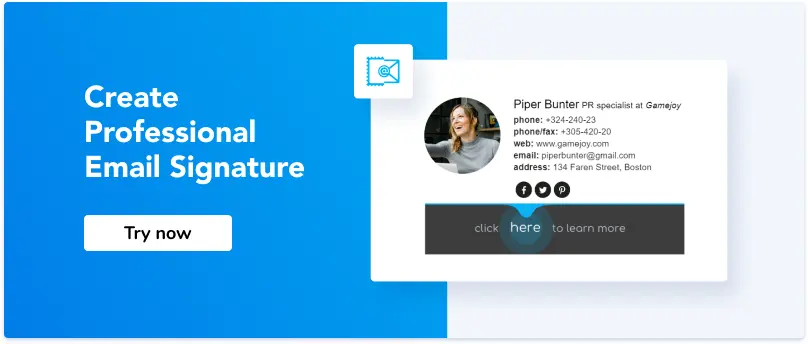
Credit: newoldstamp.com
Frequently Asked Questions
What Is An Interactive Email Signature?
An interactive email signature includes elements like clickable links, social media icons, and call-to-action buttons.
How Can I Create An Interactive Email Signature?
You can create an interactive email signature using email signature generators, HTML coding, or email marketing tools.
What Elements Should Be Included?
Include your name, job title, contact information, social media icons, and clickable call-to-action buttons.
Are Interactive Email Signatures Mobile-friendly?
Yes, interactive email signatures are mobile-friendly if designed with responsive elements and tested across devices.
Conclusion
Creating an interactive email signature is easier than you think. It adds a professional touch. Engages your audience. Boosts your brand’s visibility. Start by choosing a simple design. Add clickable links to your social profiles. Include a call-to-action. Test your signature on different devices.
Make sure it looks great everywhere. Keep it updated with current information. An interactive email signature can make a big difference. Try it today and see the results. Happy emailing!
