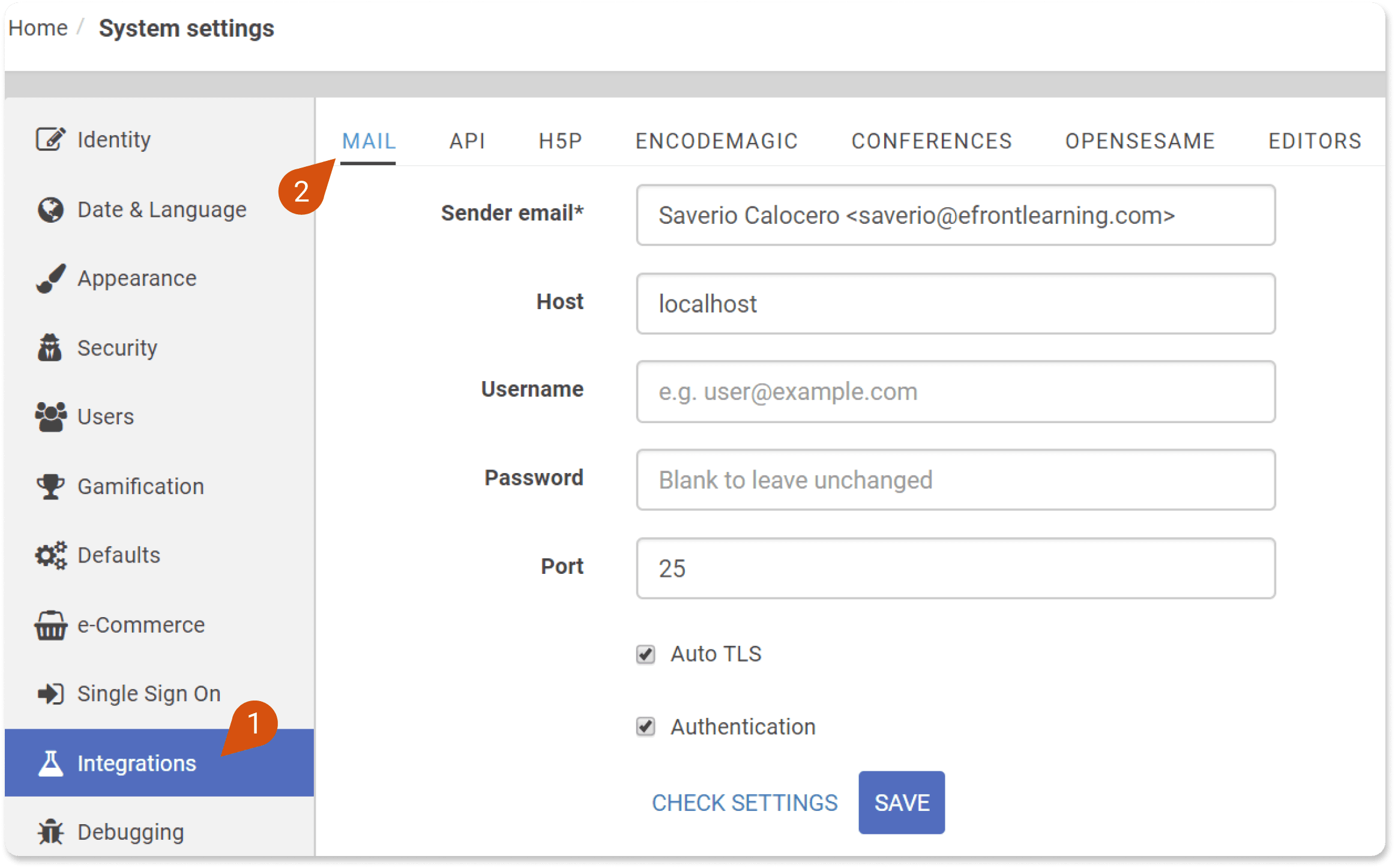Setting up your email with SMTP might seem complex. But it’s quite straightforward.
SMTP, or Simple Mail Transfer Protocol, helps send emails from your device to the recipient’s inbox. Understanding SMTP is essential for smooth email communication. In this guide, you’ll learn how to set up your email using SMTP. We’ll walk you through each step, making it easy to follow.
Whether for personal or business use, having a reliable email setup is crucial. SMTP ensures your emails reach their destination without issues. By the end of this post, you’ll have the confidence to configure your email settings correctly. Let’s dive in and simplify the process of setting up your email with SMTP.
Introduction To Smtp
Setting up your email with SMTP is crucial for smooth communication. SMTP stands for Simple Mail Transfer Protocol. It’s the backbone of sending emails. Understanding SMTP can enhance your email experience.
What Is Smtp?
SMTP is a protocol used for sending emails. It works by transferring your email from your email client to the recipient’s email server. Think of it as a postal service for your emails. SMTP ensures your messages reach the correct destination.
Here is a simple example of how SMTP works:
| Step | Description |
|---|---|
| 1 | You compose an email and click send. |
| 2 | Your email client contacts the SMTP server. |
| 3 | The SMTP server processes your email. |
| 4 | The email is sent to the recipient’s email server. |
Importance Of Smtp
SMTP is vital for reliable email delivery. It ensures your emails are sent quickly and efficiently. Without SMTP, sending emails would be chaotic. Here are some key reasons why SMTP is important:
- Reliability: Ensures your emails are delivered correctly.
- Efficiency: Sends emails quickly.
- Security: Provides a secure way to send emails.
SMTP also supports different authentication methods. This keeps your email account safe. Here are some common authentication methods used by SMTP:
- Plain
- Login
- CRAM-MD5
Understanding and setting up SMTP can improve your email communication. It makes sure your emails reach their destination securely.
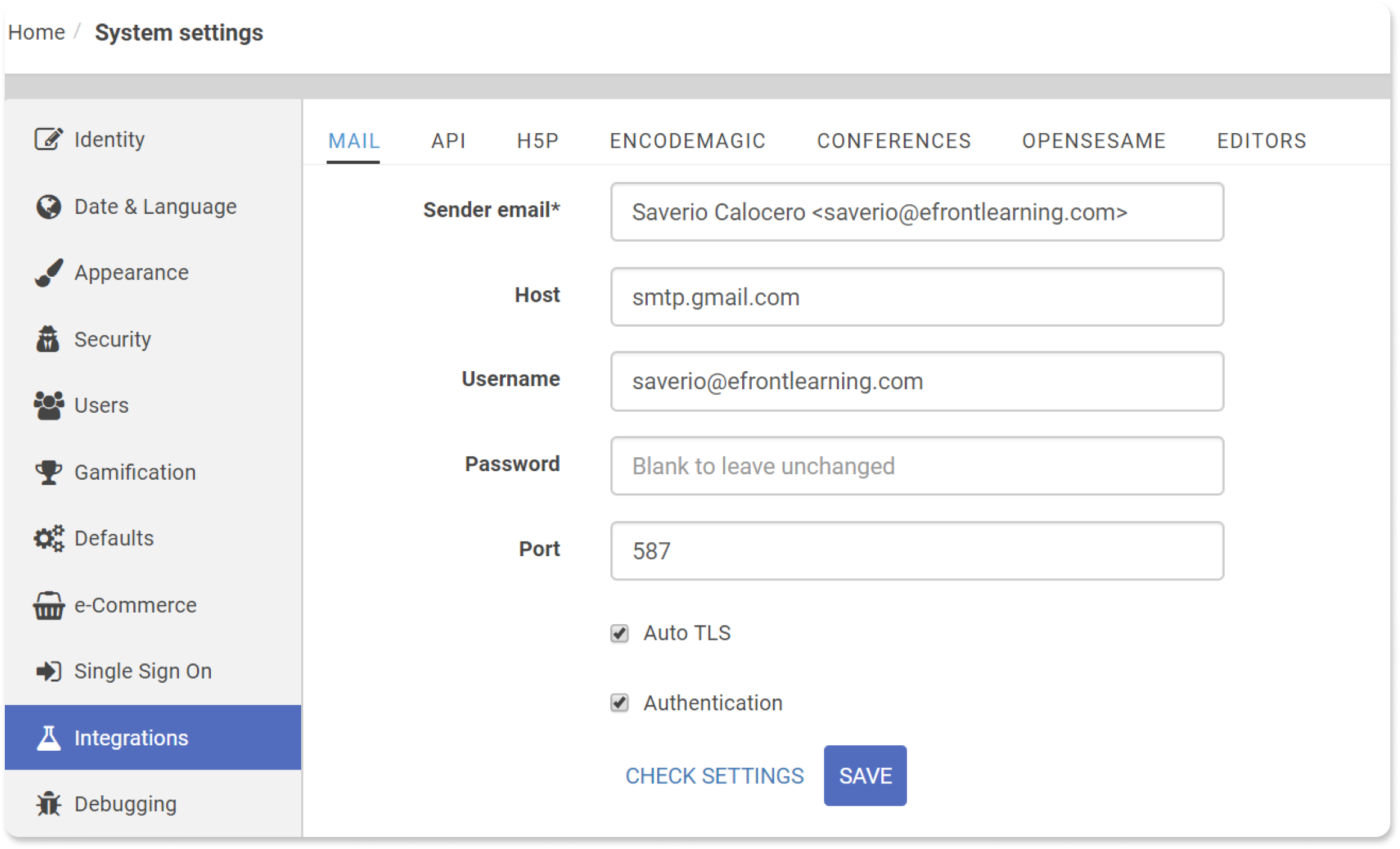
Credit: support.efrontlearning.com
Prerequisites
Setting up your email with SMTP is essential for reliable communication. Before you start, certain prerequisites must be met. This section will guide you through the necessary information and compatibility checks.
Required Information
To set up your email with SMTP, you need specific details. Here is what you should have ready:
- Email Address: Your full email address (e.g., user@example.com).
- Password: The password for your email account.
- SMTP Server: The server address for your email provider (e.g., smtp.example.com).
- Port Number: The port used for SMTP (usually 587 or 465).
- Security Type: The encryption type (TLS or SSL).
Email Client Compatibility
Not all email clients support every SMTP configuration. Check if your email client is compatible. Here is a simple table for popular clients:
| Email Client | Compatible |
|---|---|
| Microsoft Outlook | Yes |
| Mozilla Thunderbird | Yes |
| Apple Mail | Yes |
| Gmail App | No |
If your client is not listed, consult the software’s documentation. Ensure it supports SMTP.
With these prerequisites in place, you’re ready to set up your email with SMTP.
Choosing An Smtp Server
Setting up your email with SMTP can be simple if you choose the right server. The SMTP server you select can affect the delivery, security, and performance of your emails. It is crucial to understand the different types of servers available and which providers are popular.
Free Vs Paid Servers
There are free and paid SMTP servers available. Each has its pros and cons.
Free SMTP Servers:
- Limited sending quotas
- Basic features
- Good for small projects
Choosing between free and paid depends on your needs. For small businesses or personal use, free servers might be enough. Larger businesses may require the enhanced capabilities of a paid server.
Popular Smtp Providers
Several SMTP providers offer reliable services. Here is a list of some of the most popular ones:
| Provider | Free Plan | Paid Plan |
|---|---|---|
| Gmail SMTP | Yes | No |
| SendGrid | Yes | Yes |
| Mailgun | Yes | Yes |
| Amazon SES | No | Yes |
| SMTP2GO | Yes | Yes |
These providers vary in terms of features, pricing, and support. Research each to find the best fit for your needs.
Making an informed decision about your SMTP server will ensure your emails are sent efficiently and reliably.
Configuring Your Smtp Server
Setting up your SMTP server can seem complex. However, with the right steps, it becomes easy. Configuring the server is crucial for seamless email communication. This section will guide you through the essential settings.
Server Settings
Before diving into the details, you need the SMTP server address. This address is provided by your email service provider. Common providers include Gmail, Yahoo, and Outlook. Below is a table for common SMTP server settings:
| Provider | SMTP Server Address |
|---|---|
| Gmail | smtp.gmail.com |
| Yahoo | smtp.mail.yahoo.com |
| Outlook | smtp-mail.outlook.com |
Once you have the server address, follow these steps:
- Open your email client.
- Go to the settings or options menu.
- Find the SMTP server settings section.
- Enter the provided SMTP server address.
Port Numbers
Port numbers are essential for connecting to the SMTP server. These ports ensure secure communication. The most common port numbers are:
- Port 25: Default SMTP port for non-encrypted communication.
- Port 465: Used for secure SMTP (SSL).
- Port 587: Recommended for secure SMTP (TLS).
To configure the port, follow these steps:
- Go to the SMTP settings in your email client.
- Find the port number section.
- Enter the desired port number based on your security requirements.
- Save the changes.
Here is a simple example of entering the settings in your email client:
SMTP Server: smtp.gmail.com
Port: 587
Encryption: TLS
By following these steps, you will have a properly configured SMTP server. This ensures your emails are sent securely and efficiently.
Setting Up Smtp On Different Email Clients
Setting up SMTP on different email clients can seem overwhelming. But, with the right guidance, you can configure your email client quickly. This guide will walk you through the process step by step. Let’s look at how to set up SMTP on some popular email clients.
Outlook Configuration
To set up SMTP on Outlook, follow these steps:
- Open Outlook and click on File.
- Select Account Settings and then Account Settings again.
- Choose your email account and click Change.
- Click on More Settings.
- Navigate to the Outgoing Server tab.
- Check the box that says My outgoing server (SMTP) requires authentication.
- Select Use same settings as my incoming mail server.
- Go to the Advanced tab.
- Enter the SMTP server port number (usually 587 or 465).
- Click OK, then Next, and finally Finish.
Gmail Configuration
To configure SMTP on Gmail, follow these steps:
- Open Gmail and click on the gear icon at the top right.
- Select See all settings.
- Go to the Accounts and Import tab.
- In the Send mail as section, click Add another email address.
- Enter your name and email address, then click Next Step.
- Enter the SMTP server (smtp.gmail.com) and the port number (587).
- Check the box for Secured connection using TLS.
- Enter your Gmail username and password.
- Click Add Account.
Your Gmail is now configured for SMTP.
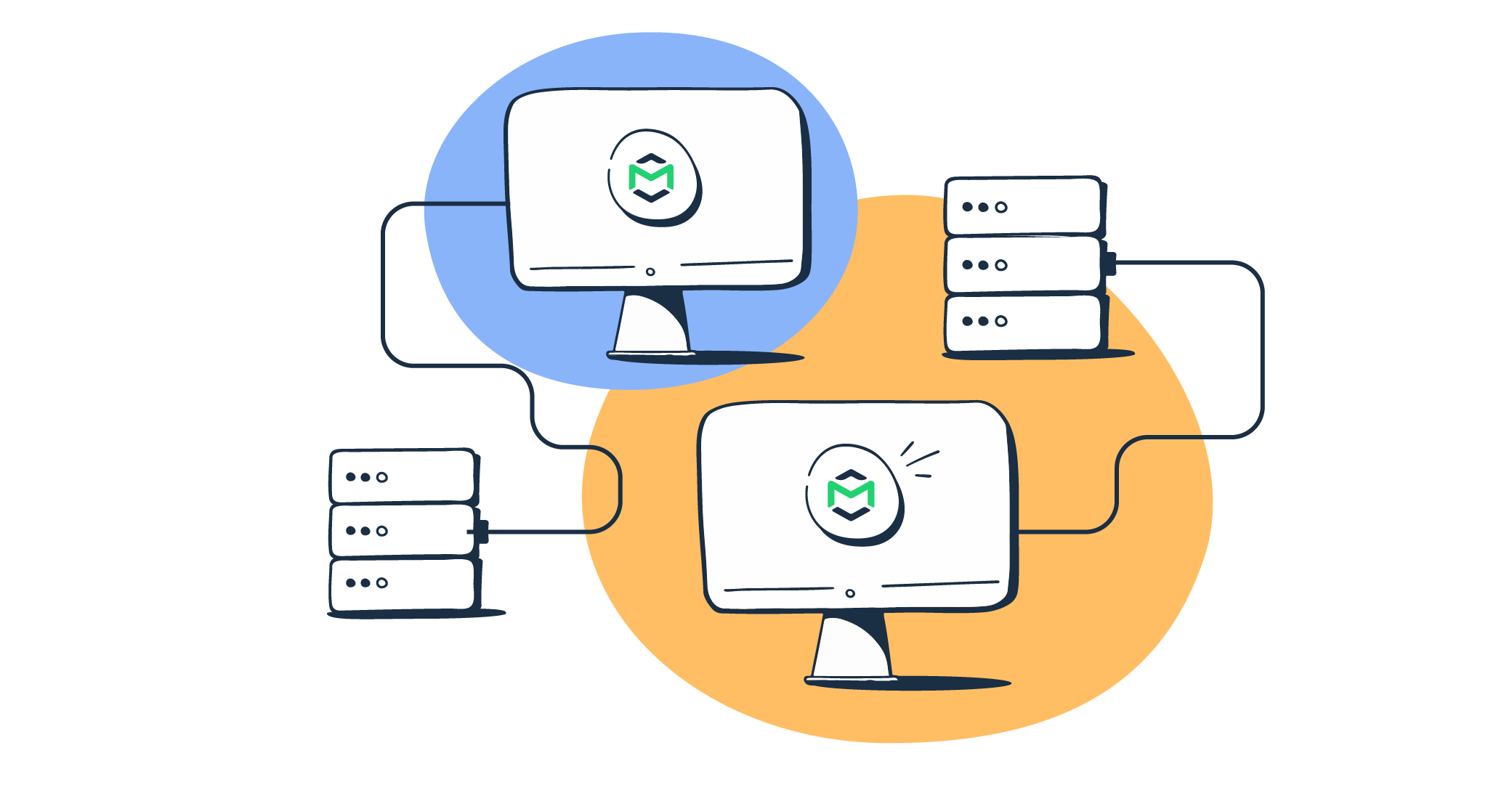
Credit: mailtrap.io
Testing Your Smtp Setup
Setting up your SMTP server is a crucial step in managing your email communications. After configuring your SMTP settings, it’s essential to test the setup to ensure everything works correctly. Testing helps identify any issues early, saving time and effort later. Let’s dive into how you can test your SMTP setup effectively.
Sending Test Emails
Sending test emails is the first step in verifying your SMTP setup. This ensures your configuration is correct and emails are being sent successfully. Follow these steps to send a test email:
- Open your email client or SMTP testing tool.
- Compose a new email with a simple subject and body.
- Enter the recipient’s email address (it can be your own).
- Click send and wait for the email to arrive.
If you receive the test email, your SMTP setup is working correctly. If not, proceed to troubleshoot common issues.
Troubleshooting Common Issues
Sometimes, you may encounter problems with your SMTP setup. Here are some common issues and how to resolve them:
| Issue | Possible Solutions |
|---|---|
| Authentication Errors |
|
| Connection Timeouts |
|
| Email Not Delivered |
|
Still facing issues? Contact your SMTP server provider for further assistance. They can offer specific help based on your setup.
Advanced Smtp Settings
Understanding advanced SMTP settings can significantly improve your email performance. These settings help ensure secure and reliable email delivery. Let’s delve into some key advanced settings.
Authentication Methods
SMTP servers use authentication methods to verify the sender. The most common methods are Plain, Login, and CRAM-MD5. Plain and Login are simple, sending passwords in a basic format. CRAM-MD5 offers more security by encrypting the password. Choose the best method for your security needs.
Encryption Options
Encryption protects your email during transmission. There are two main types: TLS and SSL. TLS (Transport Layer Security) is the standard for secure email communication. It upgrades a plain connection to a secure one. SSL (Secure Sockets Layer) is older but still used by some servers. Always opt for encryption to keep your emails safe.
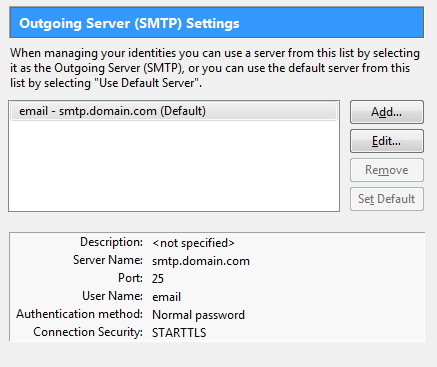
Credit: smtpserver.com
Maintaining Your Smtp Configuration
Maintaining your SMTP configuration is crucial for ensuring your email system works smoothly. It ensures that you can send and receive emails without any issues. Let’s discuss how to maintain your SMTP settings effectively.
Regular Updates
Regular updates are essential for keeping your SMTP configuration secure. Software updates often include security patches and performance improvements.
- Check for updates at least once a month.
- Install updates immediately to avoid vulnerabilities.
- Use automated tools to remind you of necessary updates.
Monitoring And Logs
Monitoring and logs are vital for identifying and solving issues quickly. They help you keep an eye on your email traffic and detect any anomalies.
Here are some steps to follow:
- Enable logging in your SMTP server settings.
- Review logs weekly to spot unusual activities.
- Use monitoring tools to track email delivery status.
Monitoring tools provide real-time alerts. This ensures prompt action if something goes wrong.
Frequently Asked Questions
What Is Smtp?
SMTP stands for Simple Mail Transfer Protocol. It is used to send emails. SMTP ensures your email reaches the recipient’s inbox efficiently.
How Do I Find My Smtp Server?
Check your email provider’s settings for SMTP details. They are usually found in the account settings or support section.
What Is Smtp Authentication?
SMTP authentication verifies your identity before sending emails. It helps to prevent unauthorized users from sending emails from your account.
Why Is Smtp Important?
SMTP is crucial for email delivery. It ensures your emails reach the intended recipients securely and reliably. Understanding how SMTP works is essential for anyone involved in digital communication, as it defines the process of sending and receiving emails across servers. To further clarify its functionality, let’s consider how smtp email relay explained plays a pivotal role in efficiently directing emails through various networks, ensuring they arrive at the correct destination. This relay process not only enhances speed but also bolsters security, making email communication more trustworthy.
Conclusion
Setting up your email with SMTP can seem challenging at first. But, following these steps makes it manageable. Always double-check your settings. Correct settings ensure smooth email delivery. Practice makes the process easier over time. Remember, good setup prevents many email issues.
Stick with it, and you’ll succeed. Happy emailing!