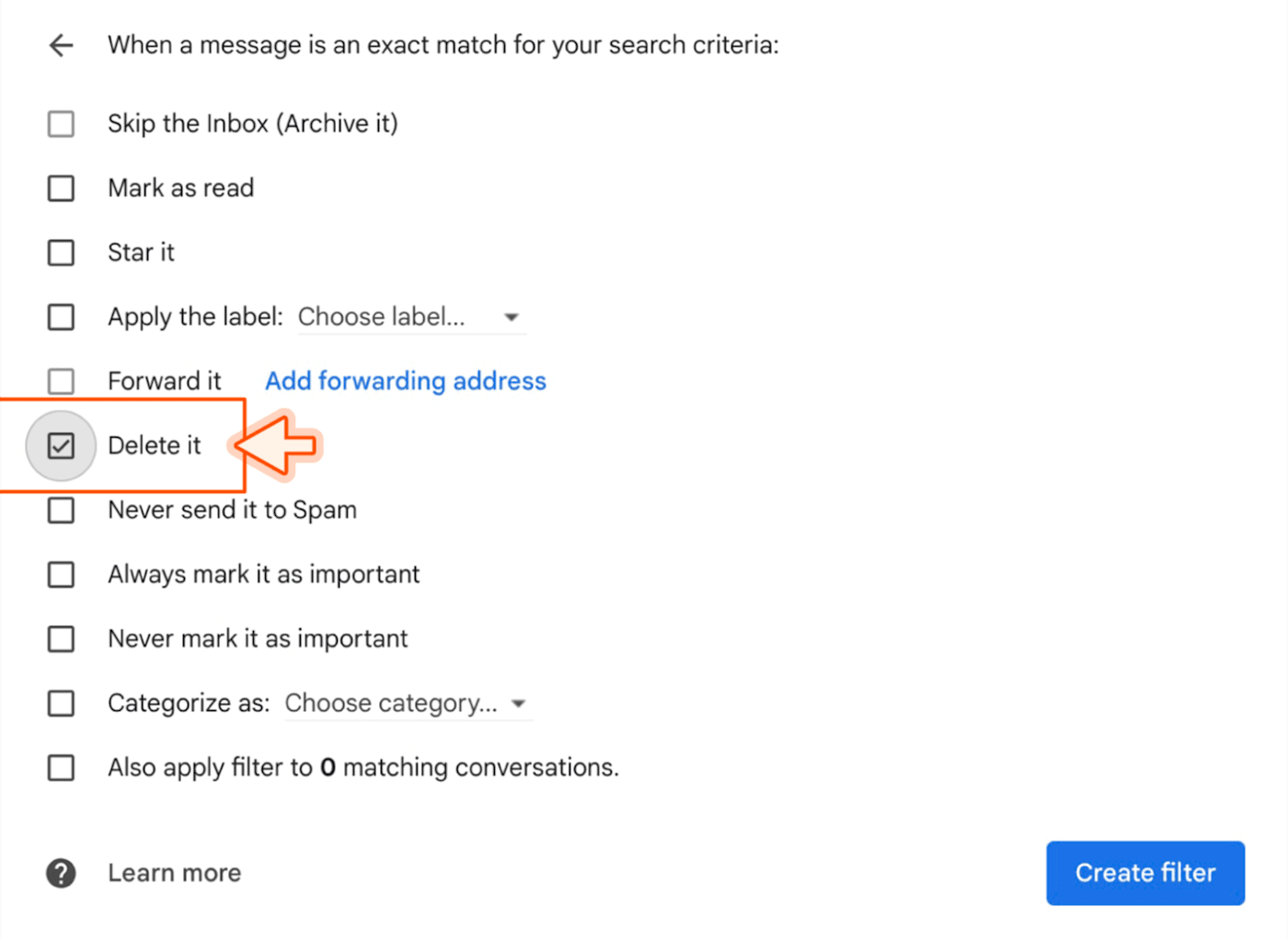Blocking spam emails on Gmail is essential for a clutter-free inbox. You can do this without opening the emails.
Spam emails are a nuisance. They clutter your inbox and can pose security risks. But opening them can be dangerous. Luckily, Gmail offers tools to block these unwanted messages without opening them. This guide will show you step-by-step how to clean up your inbox efficiently. In addition to blocking spam, it’s essential to manage your legitimate emails effectively. If you’re struggling to locate important messages, this guide will also cover how to find missing gmail emails. By utilizing Gmail’s advanced search functions, you can quickly pinpoint anything that might have slipped through the cracks.
You will learn easy techniques to identify and block spam emails. Say goodbye to annoying emails and enjoy a safer, cleaner inbox. Let’s dive in and take control of your email experience.
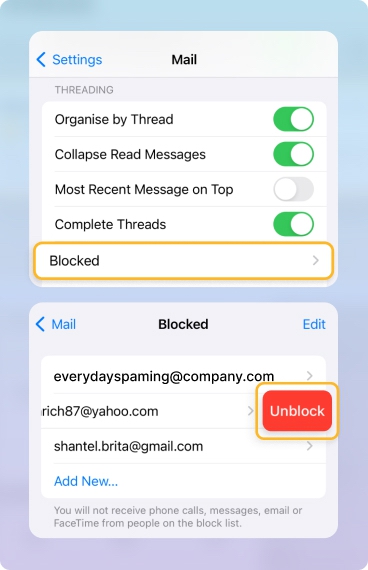
Credit: clean.email
Introduction To Spam Blocking
Spam emails are a common nuisance for Gmail users. They clutter inboxes and distract from important messages. Blocking spam emails is essential for maintaining a clean and organized inbox. This guide will help you block spam emails on Gmail without opening them.
Why Spam Emails Are Problematic
Spam emails can contain malicious links. These links may lead to phishing sites. Spam can also consume storage space. This can prevent important emails from reaching you. Spam emails can distract you from important tasks. They can also reduce productivity.
Benefits Of Blocking Spam
Blocking spam emails saves time. You can focus on important emails. It keeps your inbox organized. This reduces stress and improves efficiency. Blocking spam also enhances security. It reduces the risk of encountering harmful content. Your inbox becomes a safe space for communication.
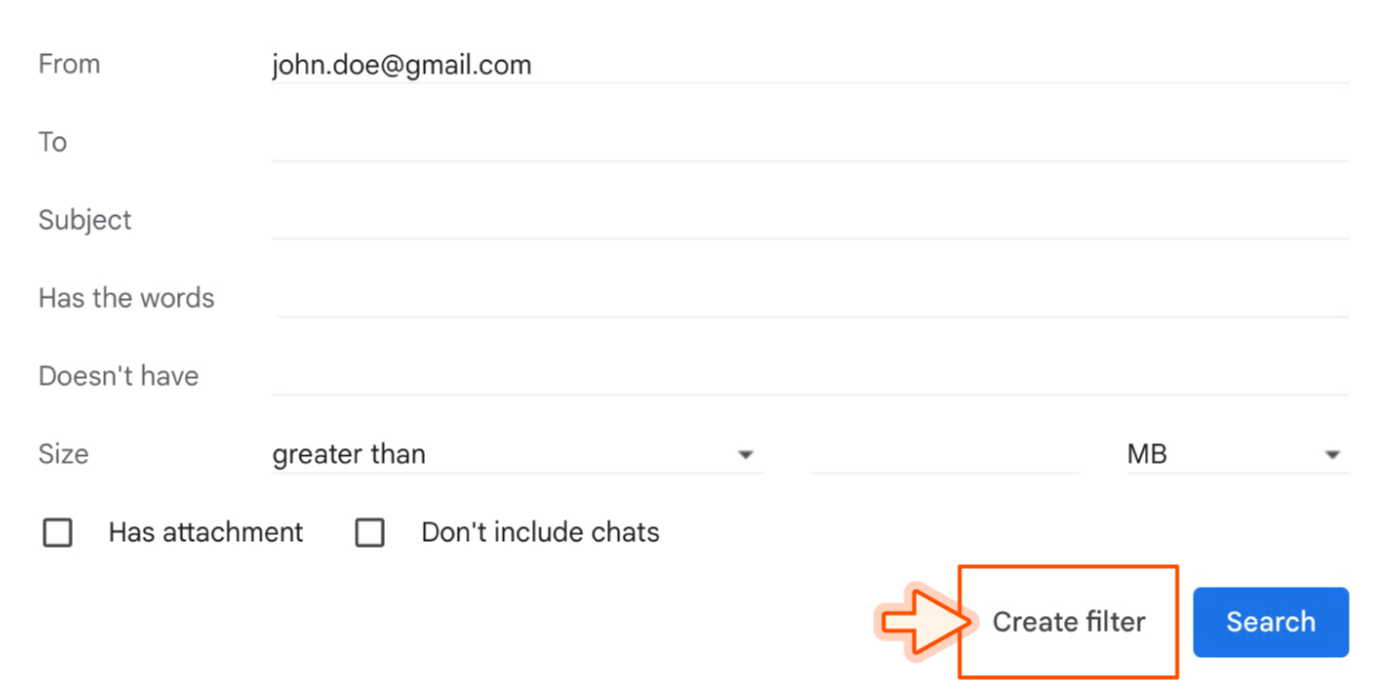
Credit: zapier.com
Setting Up Filters
Setting up filters in Gmail is an effective way to block spam emails. Filters can automatically sort, archive, or delete unwanted messages. This means you won’t need to open each one manually. Let’s explore how to set up these filters.
Accessing Gmail Settings
First, open your Gmail account. Click the gear icon at the top right. This opens the Quick settings menu. Now, click “See all settings” to access full settings.
Creating A New Filter
In the Settings menu, navigate to the “Filters and Blocked Addresses” tab. Click on “Create a new filter.” A form will appear with various fields. Here, you can specify the criteria for your filter.
Enter the email addresses or keywords that usually send you spam. You can also use the “Has the words” field for specific phrases. Once done, click “Create filter” at the bottom of the form.
In the next step, choose what you want the filter to do. Select “Delete it” to automatically remove spam emails. Finally, click “Create filter” again to save your settings. Your filter is now active.
Blocking Specific Email Addresses
Blocking specific email addresses in Gmail can help reduce spam emails. This method ensures unwanted emails never reach your inbox. You can block spam without even opening them.
Identifying Spam Senders
First, identify the email addresses sending spam. Check your spam folder for repeat offenders. Make a list of these addresses. This will help you block them effectively.
Adding To Block List
To block an email address, go to your Gmail settings. Click on the gear icon and select “See all settings.” Navigate to the “Filters and Blocked Addresses” tab. Click “Create a new filter.” Enter the spam email address in the “From” field.
Click “Create filter.” Select “Delete it” to ensure emails from this address go directly to the trash. Click “Create filter” again to save your changes. Repeat this process for each spam sender on your list.
Using Keywords To Filter Spam
Blocking spam emails in Gmail can be easy. You can use keywords to filter spam effectively without opening them. This method is simple and efficient. It ensures your inbox stays clean and organized. Let’s explore how to choose effective keywords and implement keyword filters.
Choosing Effective Keywords
To block spam emails, selecting the right keywords is crucial. Effective keywords are those that are commonly used in spam emails. Here are some tips to help you choose the right keywords:
- Identify common spam phrases: Words like “free,” “win,” “urgent,” “congratulations,” and “offer” are often found in spam emails.
- Note frequent misspellings: Spammers often use misspelled words to evade filters. For example, “fr33” instead of “free.”
- Check previous spam emails: Review your spam folder to find recurring words or phrases.
Once you have a list of potential keywords, you can start creating filters to block spam emails automatically.
Implementing Keyword Filters
Implementing keyword filters in Gmail is a straightforward process. Follow these steps to set up your filters:
- Open Gmail: Log in to your Gmail account.
- Access settings: Click on the gear icon in the top-right corner and select “See all settings.”
- Navigate to Filters and Blocked Addresses: Go to the “Filters and Blocked Addresses” tab.
- Create a new filter: Click on “Create a new filter.”
- Enter your keywords: In the “Has the words” field, enter the keywords you identified earlier.
- Choose the action: Select “Delete it” or “Mark as spam” to ensure these emails are filtered out.
- Create the filter: Click on “Create filter” to save your settings.
By following these steps, you can block spam emails without opening them. Your inbox will be cleaner and more manageable.
Leveraging Gmail’s Spam Detection
Leveraging Gmail’s spam detection can help keep your inbox clean. Gmail has built-in tools to identify and filter out spam emails. These tools work in the background to ensure you only see the emails that matter to you. Here’s how to make the most of these features without opening unwanted emails.
Enabling Spam Detection
First, ensure Gmail’s spam detection is turned on. Gmail usually has this feature enabled by default. Open your Gmail settings by clicking on the gear icon. Then select ‘See all settings’. Navigate to the ‘Filters and Blocked Addresses’ tab. Here, you can create filters to block spam emails.
Create a new filter by clicking ‘Create a new filter’. Enter common spam phrases or email addresses. Select ‘Create filter’ and choose ‘Delete it’ to automatically move these emails to the trash. This way, you avoid seeing them in your inbox.
Reviewing Spam Folder
Regularly check your spam folder. Gmail automatically moves suspected spam emails here. This helps you avoid missing important emails marked as spam by mistake. Open your spam folder from the left sidebar.
Review the emails in this folder quickly. If you find any emails that are not spam, select them and click ‘Not spam’. Gmail will learn from your actions and improve its spam detection over time. Additionally, make it a habit to regularly review your spam folder, as legitimate emails can sometimes end up there by mistake. Understanding how to check email spam issues can help you identify patterns and adjust your filters accordingly. This proactive approach ensures that important messages reach your inbox without delay.
Third-party Spam Blocking Tools
Dealing with spam emails can be frustrating. Third-party spam blocking tools offer a solution. These tools help keep your inbox clean without you having to open suspicious emails. They work seamlessly with Gmail, providing an extra layer of protection.
Popular Tools
Several third-party tools are popular for blocking spam. SpamSieve, for example, is known for its accuracy. MailWasher is another well-liked option, allowing you to preview emails before they reach your inbox. Clean Email helps organize and manage your emails efficiently.
Integrating With Gmail
Integrating these tools with Gmail is simple. Most tools offer step-by-step guides. Download and install the chosen tool. Follow the setup instructions to connect it to your Gmail account. These tools will then start filtering spam automatically.
Using third-party tools enhances Gmail’s built-in filters. They offer more control over what gets into your inbox. This ensures a cleaner and more manageable email experience. Say goodbye to spam emails with minimal effort.
Maintaining A Clean Inbox
Maintaining a clean inbox is crucial for productivity and peace of mind. Spam emails clutter your inbox, making it hard to find important messages. By blocking spam emails on Gmail, you can keep your inbox tidy and organized. Learn effective strategies to block spam emails without even opening them.
Regularly Updating Filters
Filters help keep unwanted emails out of your inbox. Regularly update your filters to ensure new spam types get blocked. Go to Gmail settings and select “Filters and Blocked Addresses.” Create a new filter for common spam keywords. Mark these emails to go straight to the spam folder. This keeps your inbox free from junk.
Monitoring Spam Activity
Keep an eye on your spam folder. This helps you understand the types of spam you receive. Check if any legitimate emails are marked as spam. Move them back to your inbox to avoid missing important messages. Report spam emails to Gmail to improve their spam filters. Regular monitoring ensures your inbox stays clean and organized.
Troubleshooting Common Issues
Blocking spam emails on Gmail can sometimes present challenges. Even after setting filters, some unwanted emails might still find their way into your inbox. This section will help you troubleshoot common issues you might face.
Emails Not Being Filtered
If your filters are not catching spam emails, check your filter settings. Ensure they are set up correctly. Follow these steps:
- Go to Gmail settings by clicking on the gear icon.
- Click on See all settings.
- Select the Filters and Blocked Addresses tab.
- Check if the filters are created and active.
Sometimes, filters might not work due to incorrect criteria. Double-check the keywords and email addresses in your filter settings. Make sure they match the spam emails you want to block.
False Positives In Spam Folder
Occasionally, important emails might end up in your spam folder. This is known as a false positive. To fix this, follow these steps:
- Open your spam folder.
- Find the email you want to move to your inbox.
- Click on the Not spam button.
This action will move the email back to your inbox. Gmail will learn and improve its filtering process. You can also add the sender to your contacts to prevent future issues.
If you face repeated issues, consider adjusting your filter settings. Modify the criteria to be more specific. This will help reduce false positives and ensure important emails reach your inbox.
| Issue | Solution |
|---|---|
| Emails not being filtered | Check and correct filter settings |
| False positives in spam folder | Mark emails as “Not spam” and adjust filters |
Troubleshooting these common issues can help maintain a clean inbox. With these steps, you’ll handle spam emails more effectively.
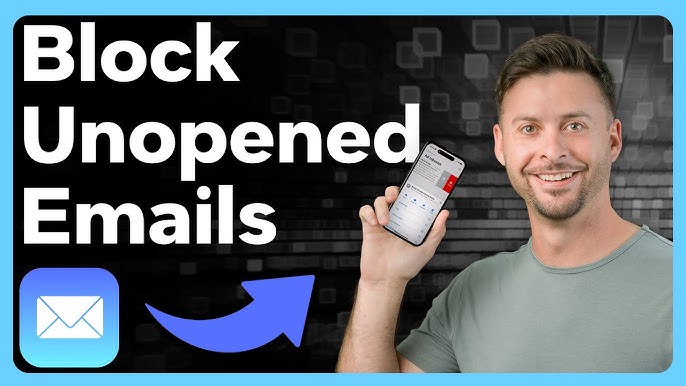
Credit: www.youtube.com
Frequently Asked Questions
How Do I Block Spam Emails In Gmail?
To block spam emails in Gmail, open Settings, go to Filters and Blocked Addresses, and create a new filter. Add the spam email address and select “Delete it. “
Can I Block Emails Without Opening Them?
Yes, you can block emails without opening them by creating filters in Gmail. This automatically redirects spam emails to the trash.
What Is The Quickest Way To Stop Spam Emails?
The quickest way is to use Gmail’s built-in filters. Set them up to delete or move spam emails to the junk folder.
How Can I Create Filters In Gmail?
Open Gmail, go to Settings, then Filters and Blocked Addresses. Click “Create a new filter” and follow the instructions.
Conclusion
Blocking spam emails on Gmail is simple and effective. Follow the steps mentioned to keep your inbox clean. You don’t need to open each email. This saves time and keeps you safe from potential threats. Regularly update your filters. Stay vigilant against new spam tactics.
Enjoy a clutter-free Gmail experience. Your email management just got easier. Happy emailing!