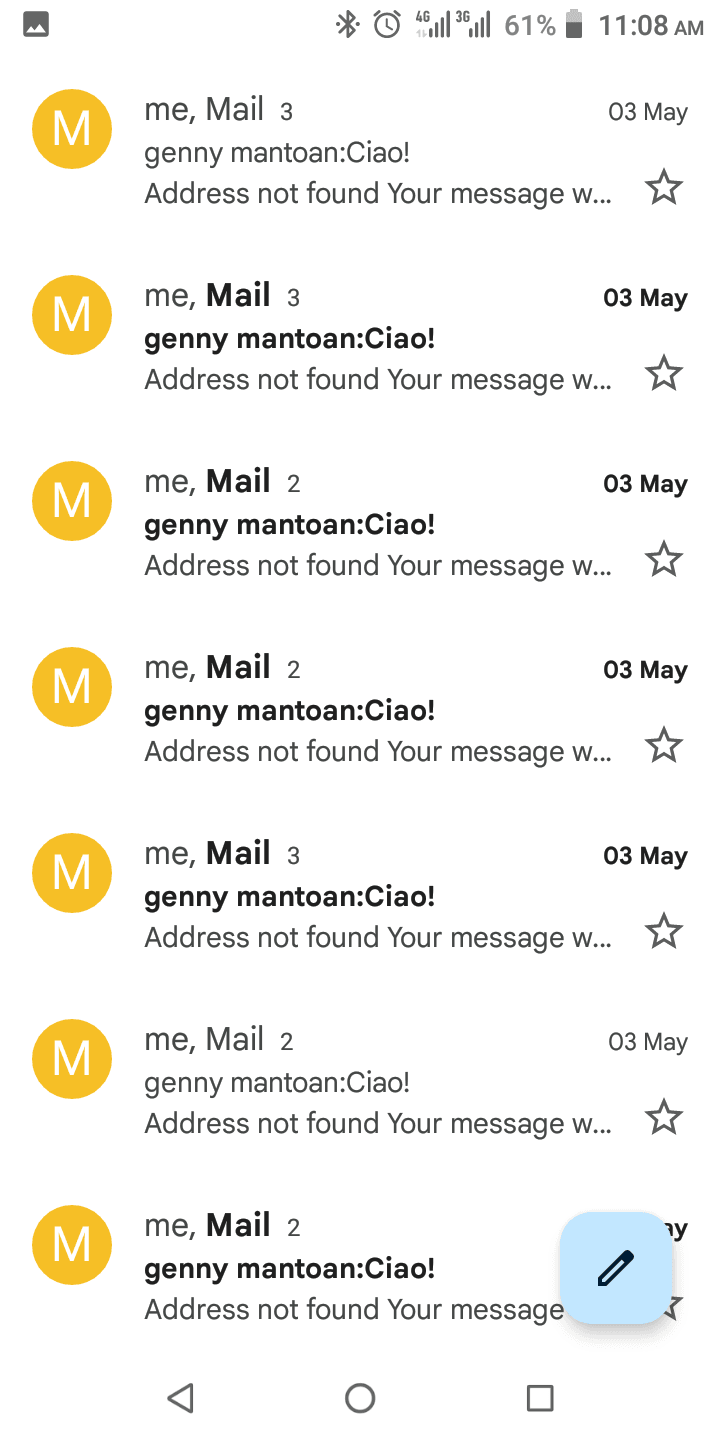Are you puzzled by emails in your Gmail not addressed to you? It can be quite confusing.
Many people face this issue daily. Sometimes, emails land in your inbox that seem meant for someone else. This can happen for several reasons. Gmail’s filtering system is powerful but not perfect. Sometimes, mistakes occur. In this blog post, we will explore why this happens.
We will look at common causes and how to fix them. So, if you are tired of seeing strange emails, keep reading. You will find simple solutions and tips to manage your inbox better. Stay tuned to clear up this email mystery!
Common Causes
Receiving emails not addressed to you in Gmail can be confusing. There are several common causes for this issue. Understanding these causes can help you address the problem effectively. Let’s explore some of the common reasons behind this occurrence.
Mistyped Email Addresses
One of the most frequent causes is mistyped email addresses. Typing errors are common when people enter email addresses. A small mistake can direct the email to the wrong person. For example, typing “john.doe@gmail.com” instead of “jhon.doe@gmail.com” can send the email to an unintended recipient. Always double-check the email address for accuracy.
Similar Email Addresses
Another cause is the similarity between email addresses. Many people have similar email addresses, especially those with common names. Gmail does not distinguish between dots in email addresses. Therefore, “john.doe@gmail.com” and “johndoe@gmail.com” are considered the same. This can lead to receiving emails intended for someone else. Be mindful of this quirk when sharing your email address.
How Gmail Handles Email Addresses
Many users often find emails in their inbox not addressed to them. This can be confusing. Gmail has unique ways of handling email addresses. Understanding these can help explain why you receive such emails. Let’s explore some of these methods.
Dots In Email Addresses
Gmail does not recognize dots in email addresses. For example, emails sent to john.doe@gmail.com, johndoe@gmail.com, and jo.hn.doe@gmail.com all go to the same inbox. This feature can lead to receiving emails not specifically meant for you.
Here’s a quick table to illustrate:
| Email Sent To | Inbox |
|---|---|
| john.doe@gmail.com | johndoe@gmail.com |
| jo.hn.doe@gmail.com | johndoe@gmail.com |
Aliases And Plus Addressing
Gmail supports aliases and plus addressing. You can add a plus sign (+) and any word after your username. For example, john.doe+work@gmail.com still delivers to john.doe@gmail.com. This helps in sorting emails but can also lead to confusion.
Here’s how it works:
- john.doe+newsletter@gmail.com goes to john.doe@gmail.com
- john.doe+shopping@gmail.com goes to john.doe@gmail.com
This feature can be useful but might result in emails not meant for you ending up in your inbox.
Potential Security Risks
Receiving emails not addressed to you in Gmail can be alarming. It could indicate potential security risks. These risks include phishing scams and unwanted subscriptions. Understanding these risks is crucial for protecting your personal information.
Phishing Scams
Phishing scams are a major concern. Cybercriminals send fake emails to trick you. They pretend to be trusted sources. Their goal? To steal your personal information.
These emails can look very real. They may include logos and names of well-known companies. They often ask you to click on a link or download an attachment. Doing so can lead to stolen passwords or even identity theft.
Be cautious. Never click on links or download attachments from unknown sources. Always verify the sender’s email address. Look for any spelling errors or unusual requests.
Unwanted Subscriptions
Receiving emails not addressed to you can also lead to unwanted subscriptions. Companies may add your email to their mailing lists without your consent. This can clutter your inbox and expose you to more risks.
Unwanted emails can contain malware or other harmful content. They may also share your email with other companies. This increases your risk of receiving more spam and malicious emails.
To protect yourself, use Gmail’s spam filter. Mark suspicious emails as spam. This helps Gmail recognize and block similar emails in the future.
In summary, be aware of the potential security risks. Phishing scams and unwanted subscriptions are serious threats. Stay vigilant and protect your personal information.
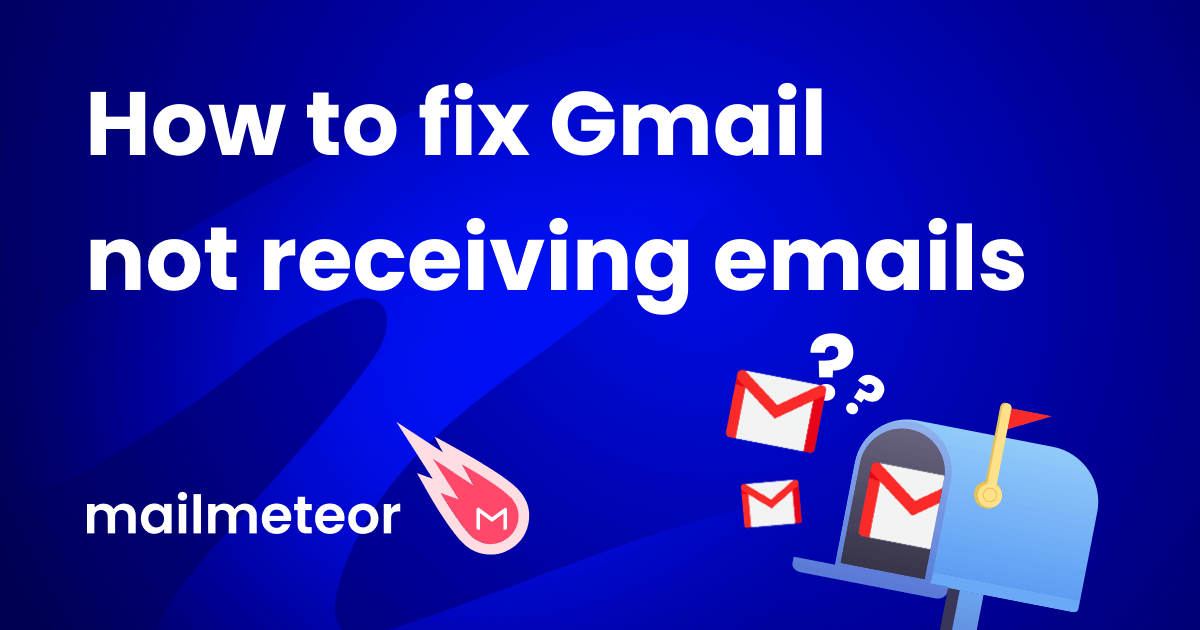
Credit: mailmeteor.com
Checking Email Settings
Receiving emails not addressed to you can be confusing. Checking your email settings might help solve this issue. Let’s explore the possible reasons within your Gmail settings.
Filters And Forwarding
Filters in Gmail can automatically sort and organize emails. Sometimes, a filter might send other people’s emails to your inbox. Check your filters in the Settings menu. Look for any filters that forward emails to your address. Delete or adjust these filters to stop unwanted emails.
Forwarding settings can also cause this problem. Someone might have set up forwarding to your email. Go to the Forwarding and POP/IMAP tab in Settings. Make sure your address is not listed as a forwarding address. If it is, remove it to stop the emails.
Third-party Access
Another reason could be third-party access. Apps or services linked to your Gmail might be the culprit. Check which apps have access to your account. Go to Security settings and review Third-party apps with account access. Remove any apps you don’t recognize or trust. This can help reduce the unwanted emails.
By checking these settings, you can identify and fix the issue. This should stop emails not addressed to you from cluttering your inbox.
Reporting Misaddressed Emails
Receiving emails not addressed to you can be confusing and annoying. It’s important to handle such misaddressed emails correctly to avoid spam and potential security risks. Here’s how you can report these emails effectively.
Marking As Spam
If you receive emails that are clearly not meant for you, the first step is to mark them as spam. This helps Gmail’s filters learn and improve. To do this:
- Open the email in your inbox.
- Click on the three vertical dots in the top-right corner.
- Select “Report spam” from the dropdown menu.
Marking emails as spam helps keep your inbox clean. It also helps Gmail improve its spam detection for others.
Notifying The Sender
Sometimes, the sender might have made a mistake with the email address. Notifying the sender can help correct the issue. Here’s how to do it:
- Open the email.
- Click on the “Reply” button.
- Politely inform the sender that the email was sent to the wrong address.
- Include a brief note like, “I believe this email was meant for someone else.”
Notifying the sender ensures they can correct the mistake. It also stops you from receiving further misaddressed emails from them.
Preventing Future Occurrences
Receiving emails not addressed to you can be confusing. Preventing these future occurrences ensures your inbox remains clean and relevant. Here are some effective strategies to help you with this issue.
Using Unique Email Addresses
Create unique email addresses for different purposes. Use one for personal communication and another for professional matters. This reduces the chances of receiving irrelevant emails. A unique email address for online subscriptions helps keep spam at bay. Different email addresses for different uses also help identify the source of unwanted emails.
Regularly Updating Passwords
Change your email password often. This helps keep your account secure. Use strong passwords with a mix of letters, numbers, and symbols. Avoid using the same password for multiple accounts. Regular updates reduce the risk of unauthorized access. A secure password protects your email from being misused.
Protecting Your Inbox
Receiving emails not addressed to you in Gmail can be annoying and confusing. Protecting your inbox is essential to keep your email account safe and organized. Here are some effective methods to safeguard your inbox from unwanted emails.
Enabling Two-factor Authentication
Two-Factor Authentication adds an extra layer of security to your Gmail account. It requires you to enter a code sent to your phone, in addition to your password. This makes it harder for unauthorized users to access your account.
- Open your Gmail account settings.
- Go to the “Security” section.
- Find “2-Step Verification” and click “Get Started”.
- Follow the instructions to set it up.
Activating this feature can prevent hackers from accessing your account even if they know your password.
Regular Inbox Clean-up
Regular inbox clean-up helps you manage your emails efficiently. It reduces the chances of missing important emails and helps you spot any suspicious activity.
- Delete unwanted emails regularly.
- Unsubscribe from unnecessary newsletters and promotions.
- Create filters to sort incoming emails.
- Mark spam emails as “Spam” to train your Gmail filter.
By keeping your inbox organized, you can quickly identify emails that don’t belong to you.

Credit: www.reddit.com
Contacting Gmail Support
Receiving emails not addressed to you in Gmail can be confusing and frustrating. If you find yourself in this situation, it may be time to contact Gmail Support. They can help you resolve the issue and ensure your email account is secure and functioning correctly. Here’s what you need to know about reaching out to Gmail Support.
When To Reach Out
It’s important to know when to contact Gmail Support. Here are a few situations:
- You receive emails meant for someone else regularly.
- Spam emails are overwhelming your inbox.
- There are signs your account has been compromised.
- Important emails are missing or not delivered to you.
If any of these scenarios apply, it’s a good time to seek support.
Information To Provide
When contacting Gmail Support, you need to provide specific information. This will help them understand and address your issue quickly. Here’s what you should include:
- Your Gmail address: Make sure to provide the exact email address experiencing issues.
- Description of the problem: Be clear and concise about the issue. Mention if it’s a recurring problem.
- Examples of emails: Provide examples of emails not addressed to you, including the sender and the subject.
- Any troubleshooting steps taken: Mention if you’ve tried any solutions like filtering spam or checking account settings.
Providing detailed information helps Gmail Support assist you more efficiently.

Credit: support.google.com
Frequently Asked Questions
Why Am I Getting Emails Not Addressed To Me?
This can happen due to email spoofing, forwarding, or similar email addresses. Check your email settings and filters.
Can Someone Else’s Email Be Sent To My Gmail?
Yes, if their email address is similar to yours or if email forwarding is enabled.
Is It A Security Issue Receiving Emails Not Meant For Me?
It can be. Always ensure your account is secure and report suspicious emails to Gmail support.
How Do I Stop Receiving Wrong Emails?
Check your Gmail filters and settings. Mark unwanted emails as spam or create specific email filters.
Conclusion
Receiving emails not addressed to you can be confusing. Check your email settings. Ensure your email address is correct. Sometimes, it could be due to forwarding rules. Another reason might be someone mistyped their own email. Always be cautious with unexpected emails.
Stay safe and keep your inbox clean. Understanding these reasons helps manage your emails better.