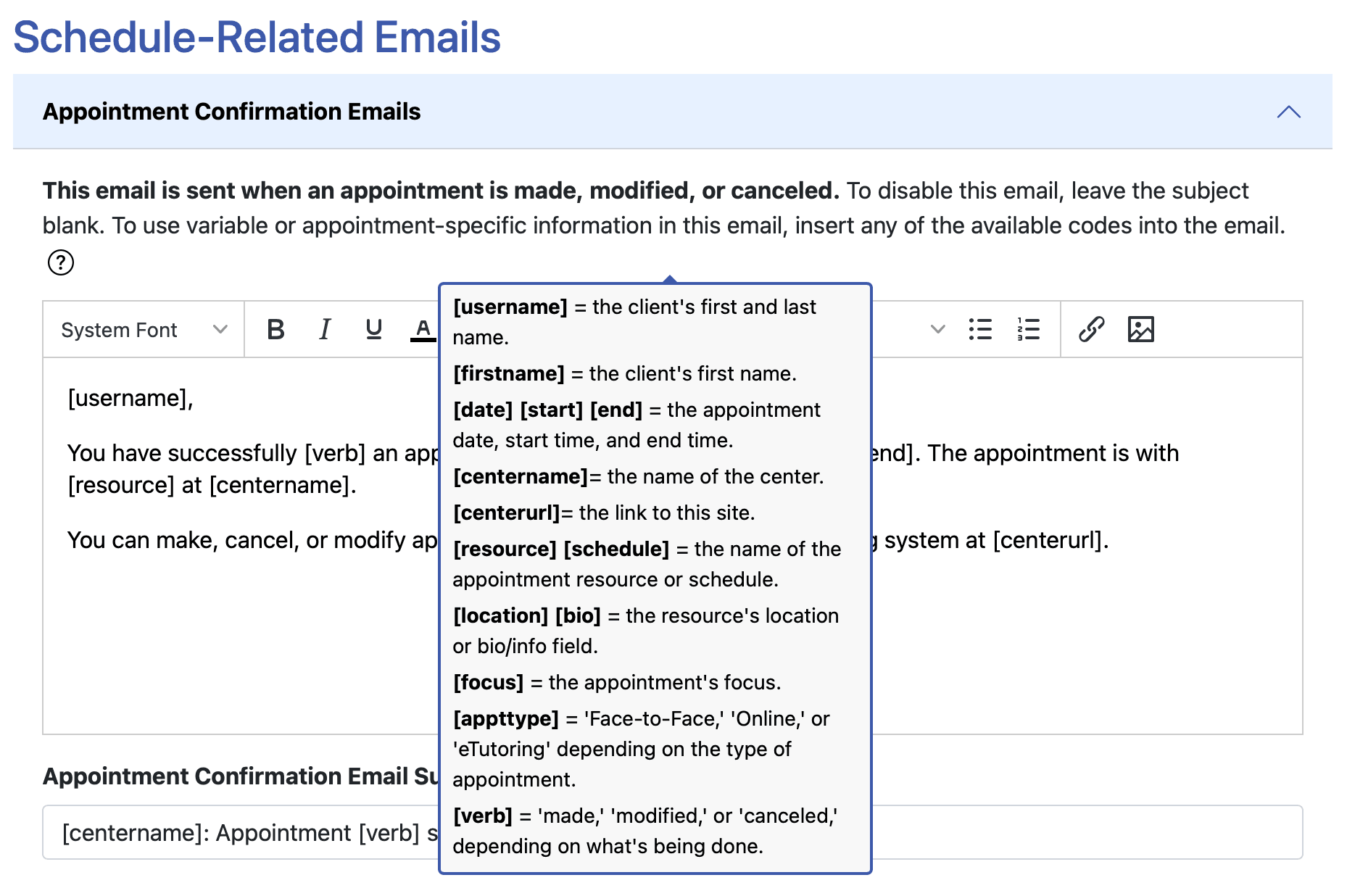Adding a client’s name to an image in an email can feel tricky. But it’s easier than you think.
Personalizing your emails can boost engagement. It shows clients you care. In today’s digital age, personalization in emails is key. Adding a client’s name to an image can make your email stand out. It creates a personal touch that grabs attention.
This can lead to higher open rates and better client relationships. In this guide, you’ll learn simple steps to add a client’s name to an image in an email. No advanced skills are needed. By the end, you’ll be able to create personalized and engaging emails. Let’s get started!
Choosing The Right Tools
Select tools like Canva or Adobe Spark to add client’s name to images in emails. These tools make customization easy and look professional.
When you’re looking to add a client’s name to an image in an email, choosing the right tools is essential. The right tools can make the process smoother and ensure that the end result looks professional. Let’s dive into the two main categories you’ll want to explore: Image Editing Software and Email Marketing Platforms.
Image Editing Software
First, you’ll need a reliable image editing software. There are many options out there, but some are more user-friendly and versatile than others.
Consider using tools like Adobe Photoshop or GIMP. These programs offer robust features that allow you to customize images extensively.
For a simpler solution, Canva is a great option. It’s easy to use and has a variety of templates that can be quickly modified.
Personal story time—when I first started, I was overwhelmed by Photoshop. But after a few tutorials, I found that it was incredibly powerful for detailed edits. On the other hand, Canva was my go-to for quick projects.
Which tool will you choose for your next project?
Email Marketing Platforms
Once your image is ready, the next step is to integrate it into your email. The right email marketing platform can make this step a breeze.
Platforms like Mailchimp or Constant Contact offer user-friendly interfaces. They allow you to insert images and personalize your emails without any hassle.
In these platforms, you can easily upload your customized image and use merge tags to personalize the text with the client’s name. For example, in Mailchimp, you can use something like |FNAME| to insert the recipient’s first name.
I remember the first time I used Mailchimp’s merge tags. It was like magic seeing each email personalized effortlessly. Have you tried using these tools yet?
Choosing the right tools will save you time and ensure your emails look professional. Take a moment to explore your options and find what works best for you.
Preparing The Base Image
Preparing the base image for adding a client’s name in an email is crucial. This step ensures that the image looks professional and personal. A well-prepared base image can make your email stand out and engage the recipient.
Selecting A Template
First, select a template that suits your brand. Choose a design that aligns with your message. Ensure the template is clean and uncluttered. This helps the client’s name to be the focal point.
Consider using a high-resolution image. This ensures clarity when the email is opened. The image should be versatile for different devices. It should look good on both mobile and desktop screens.
Designing For Customization
Next, design the image to allow easy customization. Leave space for the client’s name. This space should be prominent but not overpowering. Use a font that is easy to read.
Test different font sizes. Ensure the name fits well within the design. The font color should contrast well with the background. This makes the name stand out clearly.
Consider the placement of the name. It should be in a spot that catches the eye. Common places are the top, middle, or bottom of the image. Experiment to see what looks best.
Save the base image in an editable format. This allows for quick changes. It also makes it easy to add different names without starting from scratch.
Adding Client’s Name
Personalizing emails can make a big impact. Adding a client’s name to an image in your email is easy. Use simple editing tools to overlay the name on the chosen image.
Adding a client’s name to an image in an email can make your communication more personal and engaging. Personalization can help build a stronger connection with your clients and make your emails stand out. Let’s dive into the steps to achieve this using text layers and styling.
Using Text Layers
The first step in adding a client’s name to an image is to use text layers. Open your image editing software, such as Photoshop or GIMP.
Create a new text layer by selecting the text tool. Type the client’s name in the text box.
Ensure the text layer is separate from the image layer. This allows you to move and edit the text independently of the image.
Positioning And Styling
Positioning the text correctly is crucial for readability and aesthetics. Place the text where it complements the image without obstructing important elements.
Consider the client’s preferences. Some may prefer their name at the top, while others may like it at the bottom or centered.
Styling the text is equally important. Choose a font that matches your brand’s tone and the image’s overall look. Use contrasting colors to make the text stand out.
Experiment with different font sizes, colors, and effects like shadows or outlines. This can make the client’s name pop and add a professional touch to your email.
Have you ever received an email with a personalized image? How did it make you feel? Personalizing images can significantly enhance your email’s impact and show your clients that you value their individuality.
By following these steps, you can easily add your client’s name to any image, creating a more personalized and engaging email experience.
Credit: help.acuityscheduling.com
Automating The Process
Automating the process of adding a client’s name to images in emails can save time and effort. It ensures personalization at scale, making your emails more engaging. Here’s how you can automate this task effectively.
Integrating With Email Tools
First, choose an email marketing tool that supports dynamic content. Popular options include Mailchimp, HubSpot, and ActiveCampaign. These tools offer features to help automate personalization.
Next, connect your email tool with your contact database. This allows the tool to pull client names and other details automatically. Ensure your contact data is clean and up-to-date for best results.
Using Merge Tags
Merge tags are placeholders that email tools replace with actual data. For example, a merge tag for a client’s name could be {{FirstName}}. When you send the email, the tool replaces {{FirstName}} with the actual name.
To use merge tags in images, you need a tool that supports dynamic images. Services like NiftyImages or Hyperise can help. These tools allow you to create images with merge tags embedded in them.
Upload your base image to the dynamic image tool. Add the merge tag to the image where you want the client’s name. Now, connect this dynamic image to your email template in your email marketing tool.
When the email is sent, the tool replaces the merge tag in the image with the actual name. This creates a personalized image for each recipient automatically.
Testing The Custom Images
Testing the custom images in your email is crucial. It ensures the client’s name displays correctly. This process involves verifying personalization and ensuring compatibility across various platforms.
Verifying Personalization
Start by checking if the client’s name appears correctly in the image. Send a test email to yourself. Review the image closely. Ensure the name is legible and correctly formatted.
Adjust the font size if necessary. Make sure the name stands out. Test with different names. This ensures consistency for all recipients. Address any issues immediately.
Ensuring Compatibility
Compatibility is key to a seamless experience. Test the email across different email clients. Gmail, Outlook, and Yahoo are popular options. Each may display images differently.
Check how the image looks on mobile devices. Most users open emails on their phones. Ensure the client’s name is clear and readable. Optimize the image size for faster loading.
Use an email testing tool. These tools simulate how emails appear in different clients. They help identify potential issues. Fix any compatibility problems before sending the email.
Sending Personalized Emails
Sending personalized emails can significantly improve your engagement rates. Adding a client’s name to an image within your email can make your message more appealing. Personalized content helps build a stronger connection with your audience. This makes your email feel tailored just for them. Here’s how you can add a client’s name to an image in your email.
Scheduling Emails
Timing is crucial in email marketing. Schedule your personalized emails to go out at the optimal time. Use tools that help you determine when your audience is most active. This increases the chances of your email being opened and read. Ensure your email list is segmented. This way, you can send different emails to different groups.
Tracking Performance
Tracking the performance of your emails is essential. Use analytics tools to monitor open rates, click rates, and conversions. Look at the data to see which emails perform best. Analyze the patterns and trends. Adjust your strategy based on what you learn. Personalized emails often show higher engagement rates.
Best Practices And Tips
Personalizing images in emails can enhance engagement. Use image editing tools to add the client’s name creatively. Customized visuals can make your email stand out and feel more personal.
Adding a client’s name to an image in an email can make your communication more personal and engaging. But how do you ensure that this added touch doesn’t compromise the quality or professionalism of your emails? Here are some best practices and tips to help you get it right.
Maintaining Quality
When adding a client’s name to an image, maintain the image quality. Use high-resolution images to avoid pixelation. Ensure the text overlay is clear and readable.
Choose fonts that are professional and align with your brand’s style. Avoid overly decorative fonts that could distract from the message.
Keep the text color contrasting with the background. This ensures that the client’s name stands out and is easy to read.
Avoiding Common Mistakes
One common mistake is placing the text in areas with busy backgrounds. This can make the name hard to read. Always place text in a clear, uncluttered part of the image.
Another mistake is not testing how the image looks on different devices. What looks good on a desktop might not translate well to a mobile screen. Always preview your email on multiple devices.
Make sure the image file size isn’t too large. Large files can cause slow loading times, which might frustrate your recipients. Optimize your images for the web without compromising too much on quality.
When you personalize your emails with the client’s name, you show that you care about them. This small effort can make a big impact on your client relationships. Have you ever received an email where you felt the personalization was just right? How did it make you feel?

Credit: advicepay.helpscoutdocs.com
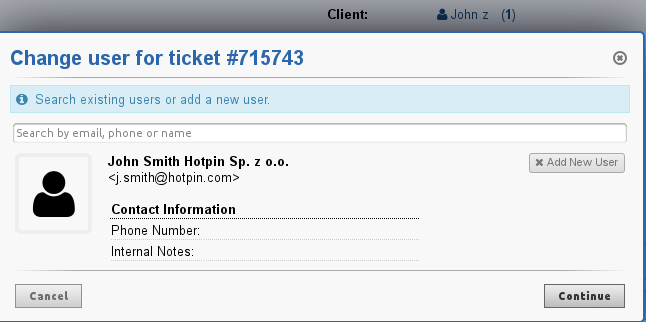
Credit: forum.osticket.com
Frequently Asked Questions
How Do I Add A Profile Picture To An Email?
Open your email settings. Go to the profile or account section. Select “Change Profile Picture. ” Upload your desired image. Save changes.
How Do You Include An Image In An Email?
To include an image in an email, click the “Insert” or “Attach” button. Select the image file from your computer. Ensure the image is appropriately sized for email. Drag and drop the image into the email body if supported. Finally, check the preview before sending. If you’re using the email to send signed documents, make sure to scan or photograph the documents clearly before attaching them. Additionally, consider using a PDF format to maintain the quality and layout of the documents. This method ensures that recipients understand how to send signed documents effectively.
What Is A Sender Image?
A sender image is a visual representation of the sender in emails. It helps recipients recognize the sender.
What Is The Best Format To Send Images In Email?
The best format to send images in email is JPEG or PNG. These formats ensure high quality and compatibility.
Conclusion
Adding a client’s name to an image in an email is easy. Follow the steps shared in this blog. Personalization can boost your email engagement. Clients feel special when they see their name. Practice these steps to get familiar. Soon, you will do it quickly and confidently.
Remember, personalization helps build stronger connections. Keep experimenting and improving your skills. Happy emailing!