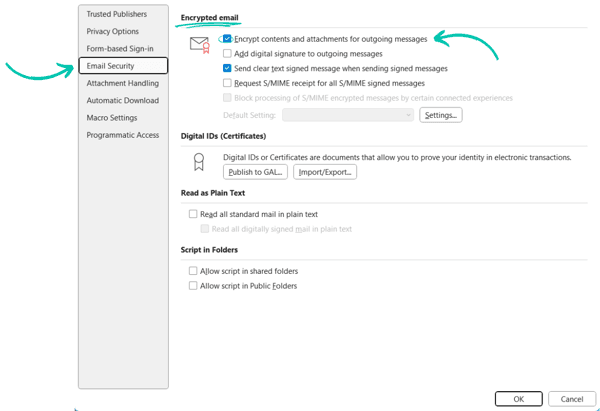You can password protect an email attachment in Outlook. It involves encrypting the file before sending it.
This ensures only the recipient with the password can access it. Email security is crucial today. With sensitive information often shared via attachments, protecting these files is essential. In Outlook, you can’t directly password protect attachments. However, you can use external tools to encrypt your files before attaching them.
This step adds a layer of security, making sure that only the intended recipient can open the attachment. It’s a straightforward process that boosts the safety of your emails. Let’s explore how you can do this easily and effectively.
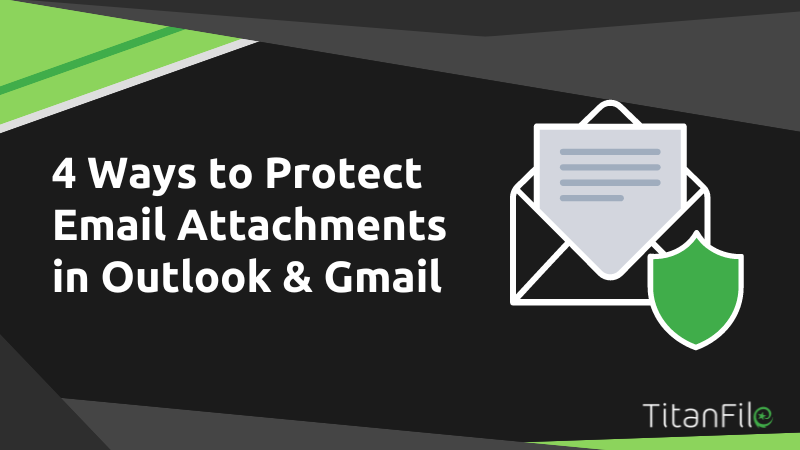
Credit: www.titanfile.com
Choosing The Right File Format
Choosing the right file format is crucial for securing your email attachments in Outlook. Different file formats offer various levels of security and convenience. This section will guide you on the best options available.
Pdf Vs. Zip
When password-protecting an attachment, two popular formats come to mind: PDF and ZIP. Each has its unique advantages and use cases. Understanding these differences can help you make an informed decision.
Advantages Of Each
PDF: Password-protecting a PDF is straightforward. Most PDF software allows you to set a password. Once protected, the file is secure and difficult to alter. PDF files also maintain their formatting across different devices. This makes them ideal for documents that need to stay in their original form.
ZIP: A ZIP file can contain multiple files compressed into one. This format is excellent for sending many documents together. ZIP files also support strong encryption. You can set a password for the entire archive. This makes it easy to manage and protect multiple files at once.
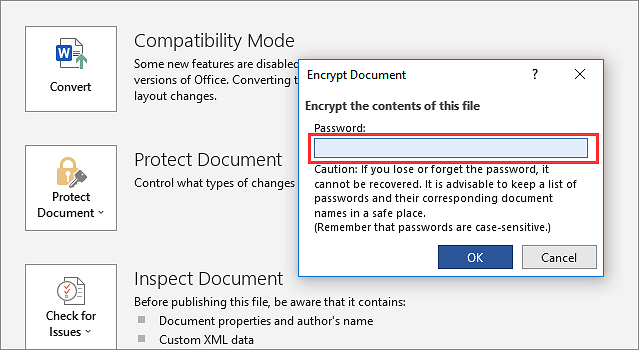
Credit: toolbox.easeus.com
Creating A Password-protected Pdf
Protect sensitive information by creating a password-protected PDF before attaching it in Outlook. Use Adobe Acrobat or similar tools to secure the document. Then, add the protected PDF as an email attachment.
Creating a Password-Protected PDF
Sometimes, the best way to ensure your email attachments are secure is by creating a password-protected PDF. This can add an extra layer of security, making sure only the intended recipient can access the sensitive information. Whether you’re using Adobe Acrobat or free alternatives, here’s how you can easily create a password-protected PDF.
Using Adobe Acrobat
Adobe Acrobat is one of the most reliable tools for creating password-protected PDFs. Open your PDF file in Adobe Acrobat.
Go to the “File” menu and select “Protect Using Password”.
Enter a strong password, something unique yet memorable.
Confirm the password and save your file.
Remember to share the password securely with your recipient.
Free Alternatives
If you don’t have Adobe Acrobat, there are free alternatives available. PDF24 Tools is a great option.
Open your file in PDF24 Tools and select “Protect PDF”.
Enter your desired password and click “Protect PDF”.
Download the protected file and share it via email.
Another free tool is Smallpdf.
Simply upload your PDF, enter a password, and download the protected file.
It’s user-friendly and quick.
Password-protecting PDFs can give you peace of mind. Have you ever considered how secure your email attachments really are?
By taking these simple steps, you ensure that your sensitive information remains confidential.
Using Zip Files For Protection
Using ZIP files for protection is a smart and straightforward way to safeguard your email attachments in Outlook. By creating a ZIP archive and adding a password, you can ensure that your sensitive information remains secure. This method is practical and easy to implement, even if you’re not a tech expert.
Creating A Zip Archive
First, you need to gather all the files you want to send. Select the files and right-click on them. Choose the “Send to” option and then select “Compressed (zipped) folder.” This action creates a new ZIP file containing your selected files.
Rename the ZIP file to something identifiable. This helps both you and the recipient know what’s inside. For example, you might name it “ProjectFiles.zip” or “Report.zip.”
If you have multiple files, you can add them to the same ZIP archive. Just drag and drop additional files into the newly created ZIP folder.
Adding A Password
Next, you’ll want to add a password to your ZIP file. Open the ZIP file with a tool like WinRAR or 7-Zip. Both tools are free and easy to use.
Once the ZIP file is open, select the “Add to archive” option. In the dialog box that appears, look for the option to set a password. Enter a strong password that you can remember but is hard for others to guess.
Confirm the password by re-entering it. Click “OK” or “Save” to apply the changes. Your ZIP file is now password protected.
This method of protecting your attachments is effective and quick. Have you ever forgotten to protect an important file? What steps did you take to secure your information afterward? Sharing your experiences can help others learn from your mistakes.
Encrypting Email Attachments
Sending sensitive information by email can be risky. Encrypting your email attachments adds a layer of security. This ensures only the intended recipient can access the information. Outlook offers a few options for encrypting attachments. You can use built-in features or third-party tools.
Built-in Outlook Options
Outlook has built-in tools to encrypt email attachments. One method is using the S/MIME protocol. This requires a digital certificate for both sender and receiver. Attachments sent using S/MIME are secure. Only recipients with the right key can open them.
Another option is using Microsoft 365 Message Encryption. This service works with Outlook. It allows you to send encrypted messages. Attachments included in these messages are also encrypted. This option is simpler as it doesn’t need a digital certificate.
Third-party Tools
Sometimes built-in options are not enough. Third-party tools provide more flexibility. One popular tool is WinZip. It can password-protect and encrypt attachments. This ensures only those with the password can access the file.
Another option is using 7-Zip. It is a free tool that offers strong encryption. You can password-protect your attachments before sending them. Recipients need the password to open the encrypted file.
These tools add an extra layer of security. They are easy to use and widely available. Choose the tool that best fits your needs.
Step-by-step Guide In Outlook
Sending sensitive information via email can be risky. Protecting your email attachments with a password in Outlook can give you peace of mind. This step-by-step guide will help you secure your attachments effortlessly.
Attaching Files
First, open Outlook and start composing a new email. Click on the Attach File button, usually represented by a paperclip icon. Browse your computer to find the file you want to attach.
Once you’ve selected the file, click Insert. Your file is now attached to the email, but it’s not yet protected. We’ll handle that in the next step.
Setting Up Password Protection
To password-protect your attachment, you’ll need to use a file compression tool like WinRAR or 7-Zip. These tools allow you to compress the file and set a password.
Right-click on the file you want to attach and select Add to archive (or similar, depending on the tool). In the archive options, look for the Set password or Encrypt option.
Enter a strong password and confirm it. Click OK to create the password-protected archive. Now, attach this compressed file to your email in Outlook.
Make sure to communicate the password to your recipient through a different channel. You could call, text, or use a secure messaging app. This ensures that only the intended recipient can access the attachment.
Have you tried this method before? How did it work for you? Protecting your email attachments doesn’t have to be complex. Follow these steps to keep your sensitive information secure.
Sending Secure Emails
Secure your email attachments in Outlook by using password protection. Encrypt files to keep sensitive information safe. Learn to set a password and ensure only intended recipients can access the attachments.
Sending Secure Emails
In today’s digital age, sending secure emails is more important than ever. You need to ensure your sensitive information doesn’t fall into the wrong hands. One effective way to do this is by password protecting your email attachments in Outlook.
Outlook provides several ways to secure your email attachments. By following best practices, you can enhance the security of your communications.
Best Practices
First, always use strong passwords. A mix of uppercase, lowercase, numbers, and special characters is ideal. Avoid using easily guessable information like birthdays or common words.
Second, communicate the password securely. Don’t send the password in the same email as the protected attachment. Use a different medium, like a phone call or a text message.
Finally, regularly update your passwords. This limits the risk if your password is compromised.
Avoiding Common Mistakes
One common mistake is using the same password for multiple attachments. This makes it easier for someone to access all your protected files if they crack one password.
Another mistake is storing passwords in your email drafts or notes. This can be easily hacked.
Additionally, don’t rely solely on password protection. Use encryption tools for an added layer of security.
By following these guidelines, you can ensure your sensitive information remains secure. How do you currently protect your email attachments?
Troubleshooting Issues
When you password protect an email attachment in Outlook, you expect it to be secure and easy for the recipient to access. However, sometimes things don’t go as planned. Here are some common issues you may encounter and how to troubleshoot them.
Password Not Working
Have you ever sent an email attachment, only to get a frantic call saying the password doesn’t work? Double-check the password you provided. It might seem obvious, but typos happen more often than you think.
Ensure that both you and the recipient are using the same case for each letter. Passwords are case-sensitive. Also, check for extra spaces or characters. These small errors can easily cause frustration.
If the problem persists, try creating a new password-protected file. Sometimes, redoing the process can resolve hidden issues.
File Compatibility Problems
Imagine you send an important document, but the recipient can’t open it. This often happens due to file compatibility problems. Ensure the file format is commonly used and can be opened by the recipient’s software.
For instance, PDFs and Word documents are generally safe choices. If you’re using less common formats, the recipient might struggle to open them.
Consider converting your file to a more widely accepted format before password-protecting it. This simple step can save a lot of back-and-forth later on.
Have you ever encountered these issues? How did you resolve them? Sharing your experiences can help others facing similar challenges. Let’s make email attachments both secure and accessible!
Additional Security Measures
Securing your email attachments in Outlook is essential. Beyond password protection, there are several additional security measures to consider. These measures ensure your sensitive information stays safe and secure. Implementing these can provide an extra layer of protection for your data.
Two-factor Authentication
Two-factor authentication adds an extra step to your login process. This method requires something you know (your password) and something you have (a code sent to your phone). This dual-layer security makes it harder for unauthorized users to access your account. Enabling two-factor authentication in Outlook enhances your email security significantly.
Regular Updates
Keeping your Outlook software up-to-date is crucial. Regular updates fix security vulnerabilities and improve performance. Microsoft frequently releases patches to address potential threats. Always install these updates promptly to protect your data. Outdated software can be an easy target for hackers.
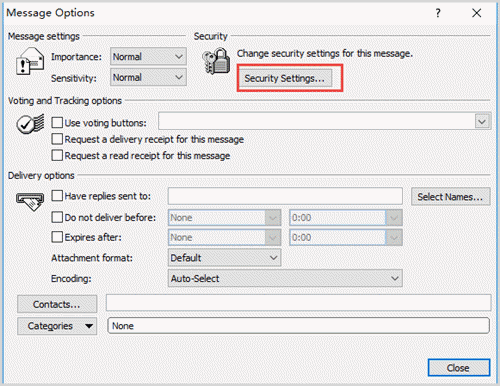
Credit: www.isunshare.com
Frequently Asked Questions
Can You Password Protect Attachments In Outlook?
Yes, you can password protect attachments in Outlook. Use third-party software or compress files in a password-protected ZIP.
How Do I Put A Password In An Email Attachment?
To put a password in an email attachment, compress the file using software like WinRAR or 7-Zip. Set a password during compression. Then, attach the compressed file to your email.
How Do I Send A Secure Email Attachment In Outlook?
To send a secure email attachment in Outlook, click “New Email,” attach your file, then select “Encrypt” in the toolbar.
How Do I Password Protect A Pdf In Outlook?
Open the PDF in Adobe Acrobat. Click “File” > “Protect Using Password. ” Follow the prompts to set your password. Save the PDF. Attach it to your Outlook email.
Conclusion
Securing your email attachments in Outlook is crucial. It protects sensitive information. Follow these simple steps to password protect your files. This ensures only the intended recipient accesses the attachment. Now, you can confidently send private documents. Stay safe and keep your data secure.