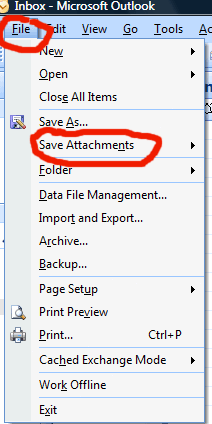Saving an email as an attachment in Outlook is a useful skill. It helps in organizing and sharing important emails efficiently. This skill not only streamlines your workflow but also ensures that you can easily reference important conversations later. Additionally, understanding email attachments can enhance collaboration among team members, as it allows everyone to stay informed and engaged. Mastering this feature can significantly improve your overall email management strategy.
Outlook is a popular email client used by many for personal and professional communication. Sometimes, you need to save an email as an attachment to share the entire email content in its original form. This can be handy for maintaining a proper record, forwarding multiple emails, or sharing an email with someone else.
In this guide, we will walk you through the steps to save an email as an attachment in Outlook. It’s straightforward and can save you a lot of time. Let’s get started!
Preparing Outlook
Before you can save an email as an attachment in Outlook, you need to make sure your Outlook is properly prepared. This involves checking the version of Outlook you are using and updating it if necessary. These steps ensure you have access to all the latest features and security updates, which can make the process smoother and more efficient.
Checking Outlook Version
First, let’s check which version of Outlook you are using. This step is crucial because the steps to save an email as an attachment can vary slightly depending on the version.
Open Outlook and go to the File tab. Click on Office Account or Account (depending on your version). Here, you will see your version of Outlook listed.
Knowing your version helps you follow the correct steps. If you are using an older version, you might miss out on newer features that make the process easier.
Updating Outlook If Necessary
If you find that you are using an outdated version of Outlook, it is important to update it. This ensures you have all the latest features and security patches.
To update Outlook, go back to the File tab and click on Office Account or Account. You should see an option for Update Options. Click on it and select Update Now.
Updating Outlook can sometimes take a few minutes, but it is worth the wait. You will benefit from improved performance and enhanced features, making it easier to save emails as attachments.
Have you ever struggled with an outdated version of software and missed out on useful features? Keeping your software updated can save you time and frustration in the long run.
Opening The Email
Save an email as an attachment in Outlook by first opening the desired email. Select “File” then “Save As”. Choose the format and location.
Opening an email in Outlook is the first step to saving it as an attachment. This process is simple and can be done by anyone, even if you aren’t tech-savvy. Understanding this step is crucial as it sets the stage for the rest of the process.
Navigating To Inbox
First, open Outlook on your computer or mobile device. Once you are logged in, you will see the main dashboard. Your inbox is typically the first screen you see.
If you are not on the inbox screen, click on the ‘Inbox’ folder located on the left sidebar. This will display all your received emails.
Selecting The Desired Email
Next, browse through your emails to find the one you want to save as an attachment. You can use the search bar at the top if you know specific details about the email, like the sender’s name or subject line.
Once you locate the email, click on it to open. Ensure you have selected the correct email before proceeding.
This simple process of opening an email in Outlook helps you manage your messages more efficiently. Have you ever thought about how organizing your inbox can save you time? Try it and see the difference it makes in your productivity.
Saving Email As An Attachment
Have you ever needed to save an important email as an attachment in Outlook but weren’t sure how? This guide will walk you through the process step-by-step. You’ll find it’s easier than you might think, and incredibly useful for organizing your emails.
Accessing File Menu
First things first, open the email you want to save. With the email open, look to the top left corner of the screen and click on the “File” menu. This menu is your gateway to saving the email as an attachment.
Clicking on “File” will reveal a drop-down menu with several options. Don’t let the choices overwhelm you—focus on finding the “Save As” option.
Choosing Save As Option
Once you’re in the File menu, locate and click on the “Save As” option. A new window will pop up, giving you various options to save your email.
In the “Save As” window, you can choose where to save your email and what format to save it in. Save it as an Outlook Message Format (.msg) to keep all its attributes intact.
Click “Save,” and you’re done! Your email is now saved as an attachment, ready to be shared or stored for future reference.
What’s your go-to method for organizing important emails? Share your thoughts in the comments below!
Attaching Saved Email
Attaching a saved email in Outlook can help keep your communication organized. Whether you need to forward a conversation or save it for reference, the process is simple. This guide will walk you through each step. Let’s start with creating a new email and then inserting your saved email.
Creating A New Email
First, open Outlook and click on the “New Email” button. This will open a blank email window.
You can now add recipients, a subject line, and any initial text in the body. Preparing the email first helps in organizing your attachments better.
Inserting The Saved Email
To insert your saved email, find the “Attach File” button in the toolbar. Click on it, and a drop-down menu will appear. Select “Browse This PC” to locate your saved email file.
Navigate to the folder where you saved your email. Click on the file and select “Insert.” Your saved email is now attached to your new email.
Double-check to ensure the file is attached correctly. Send the email when ready. This method ensures your saved email is included as an attachment.
Alternative Methods
There are multiple ways to save an email as an attachment in Outlook. Aside from the standard methods, there are some alternative methods that you can use. These methods are simple and effective. They can help you manage your emails better. Let’s explore these alternative methods.
Using Drag And Drop
One simple way is to use the drag and drop method. Open Outlook and find the email you want to save. Click and hold the email. Drag it to your desktop or a folder. Release the mouse button. The email is now saved as an attachment. This method is quick and requires no extra steps.
Utilizing Copy And Paste
Another easy method is to use copy and paste. First, open the email you want to save. Select the content by highlighting it. Right-click and choose ‘Copy’. Open a new email or a document. Right-click again and select ‘Paste’. This will copy the email content as an attachment. Save the new email or document to keep the attachment.
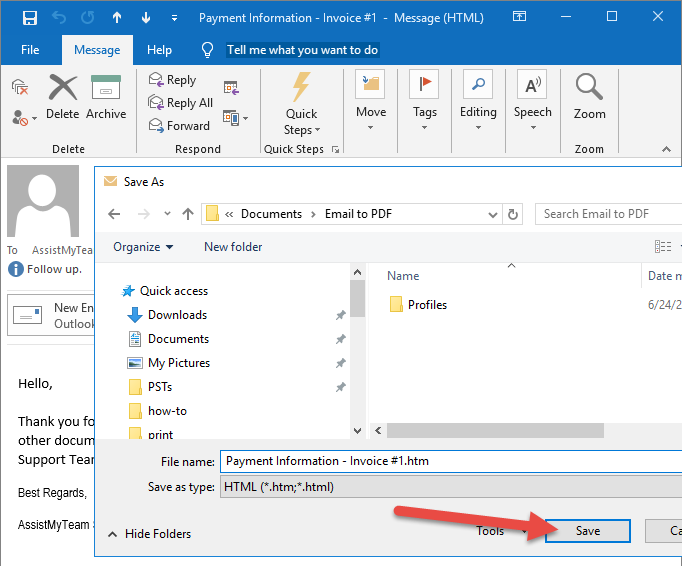
Credit: www.assistmyteam.com
Troubleshooting Common Issues
Save an email as an attachment in Outlook by selecting the email, then clicking “More” and choosing “Forward as Attachment. ” This method keeps the original email intact.
Saving emails as attachments in Outlook can sometimes be tricky. Issues may arise that prevent the email from saving or opening properly. Here are some common problems and their solutions.
File Not Saving Correctly
Sometimes the file doesn’t save as expected. This might be due to incorrect settings. First, check the file format. Ensure you are saving it as a .msg file. This format is compatible with Outlook. Also, verify the file path. Make sure you have the right folder selected. Avoid using special characters in file names. This can cause errors.
Another reason might be your system permissions. Confirm you have write permissions for the folder. If you save to a network drive, ensure network connectivity. Sometimes, antivirus software can block the saving process. Temporarily disable it to see if the issue persists.
Attachment Not Opening
If the attachment doesn’t open, the file might be corrupted. Try saving the email again. Check the file size. Large files can be problematic. Outlook may have trouble opening them.
Another issue could be the default program settings. Ensure Outlook is set as the default app to open .msg files. Sometimes, file associations get mixed up. Adjust these settings in your computer’s control panel.
Lastly, consider system updates. Outdated software can cause compatibility issues. Ensure both Outlook and your operating system are up to date. If the problem continues, consider reaching out to Microsoft Support for help.
“`
Tips And Best Practices
Saving an email as an attachment in Outlook can be useful. It helps keep important information organized. Implementing some tips and best practices can make this task easier. It also ensures your emails are secure and accessible.
Organizing Saved Emails
To keep your saved emails organized, create a dedicated folder. Name the folder clearly to indicate its purpose. Within this folder, create subfolders based on projects or topics. This makes it easier to find specific emails later.
Use descriptive file names for the saved emails. Include the date and a brief summary of the email’s content. This approach saves time and reduces the risk of losing important information.
Maintaining Email Security
Security is crucial when saving emails as attachments. Always save emails in a secure location. Avoid storing sensitive information on public or shared devices.
Use strong passwords to protect your email folders. Encrypt sensitive emails before saving them. This adds an extra layer of security. Regularly update your security settings and software to prevent unauthorized access.
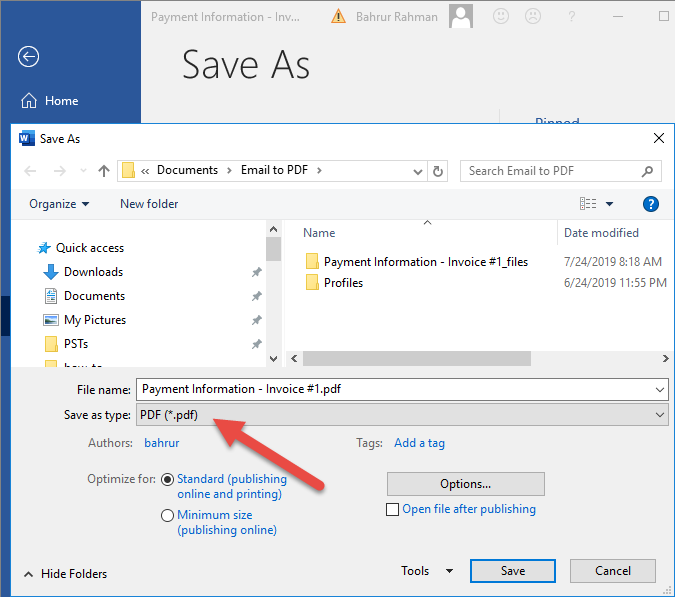
Credit: www.assistmyteam.com
:max_bytes(150000):strip_icc()/homeselectedemail-5c942774c9e77c00018fb67d.jpg)
Credit: www.lifewire.com
Frequently Asked Questions
How Do I Add An Email As An Attachment In Outlook?
Open Outlook. Select the email you want to attach. Drag and drop it into a new message.
How Do You Save An Email As An Attachment On Outlook?
To save an email as an attachment on Outlook, open the email, click “More actions,” select “Forward as attachment,” then send this attachment.
How Do I Copy An Email As An Attachment In Outlook?
To copy an email as an attachment in Outlook, open a new email, drag and drop the email into the new message. This embeds it as an attachment.
How Do I Convert An Email Into An Attachment?
Open the email. Click “Forward” or “Reply. ” Drag the email you want to attach into the new email window. Send.
Conclusion
Saving an email as an attachment in Outlook is simple. Follow the steps mentioned, and you’ll find it easy. This method helps you keep important emails organized. No more digging through endless messages. You can access your saved attachments anytime.
Practice a few times to get comfortable. Soon, it will become second nature. Remember, organized email management saves you time. Try it today and see the difference it makes. Your inbox will thank you!