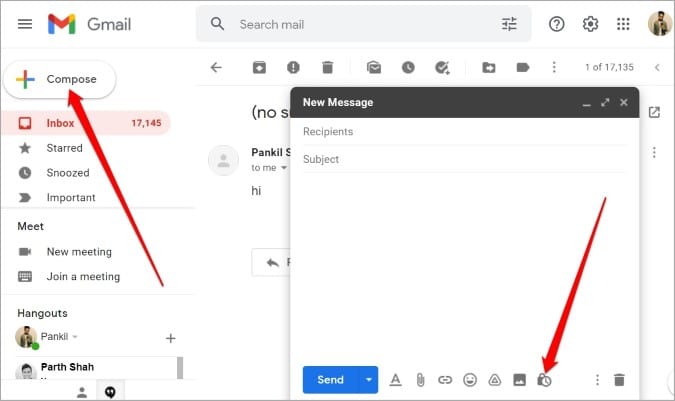Sending secure email attachments in Gmail is simple. Protect your information with a few easy steps.
In today’s digital age, email is a primary mode of communication. With sensitive data often shared through email, ensuring the security of attachments is crucial. Whether you’re sending personal documents or business files, it’s important to keep them safe from prying eyes. To achieve this, implementing strong encryption methods and using secure file-sharing platforms can make a significant difference. Additionally, understanding email attachments is essential, as malicious files can easily be disguised as legitimate documents. By practicing caution and regularly updating security measures, both individuals and organizations can better protect their confidential information.
Fortunately, Gmail offers several features to help you secure your email attachments. In this blog post, we’ll guide you through the process of sending secure attachments in Gmail, making sure your information stays protected. Get ready to learn how to enhance your email security with these practical tips and tools.
Setting Up Gmail Security
Setting up Gmail security is essential for sending secure email attachments. By enhancing your Gmail security settings, you can protect your sensitive information from cyber threats. Here are two important steps to secure your Gmail account.
Enabling Two-factor Authentication
First, open your Gmail account settings. Look for the “Security” tab. Find the “2-Step Verification” option and click on it. Follow the prompts to enable this feature. This adds an extra layer of security. You will need your phone to verify your identity. This makes it harder for hackers to access your account.
Updating Security Settings
Next, review your security settings. Go to the “Security” tab in your Gmail settings. Check your recovery email and phone number. Ensure they are up-to-date. This helps you recover your account if you lose access. Also, review and update your security questions. Make them difficult for others to guess.
Turn on alerts for suspicious activity. Gmail will notify you if it detects any unusual activity. This helps you act quickly if someone tries to access your account. Regularly update your password. Use a strong and unique password for your Gmail account. Avoid using common words or easy-to-guess phrases. Consider using a password manager to store your passwords securely.
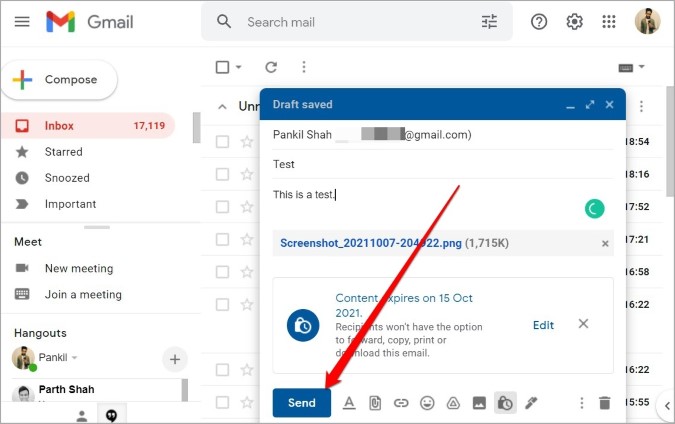
Credit: techwiser.com
Using Confidential Mode
Gmail’s Confidential Mode helps send secure email attachments. Set expiration dates and require a passcode to protect sensitive information. Keep your attachments safe from unauthorized access.
Sending secure email attachments in Gmail is essential to protect sensitive information from unauthorized access. One powerful tool you can use is Gmail’s Confidential Mode. This feature helps you safeguard your emails and attachments by setting expiration dates and requiring passcodes for access. Let’s dive into how you can use Confidential Mode to keep your emails secure.
Activating Confidential Mode
To activate Confidential Mode, start by composing a new email in Gmail. Look for the lock icon with a clock on it at the bottom of the email compose window. Click on this icon to enable Confidential Mode.
Once activated, you’ll see options to set an expiration date and choose whether to require a passcode. This ensures that your email and attachments are only accessible for a limited time and to specific recipients.
Setting Expiration And Passcodes
When you activate Confidential Mode, you can set an expiration date for your email. This means the email and its attachments will no longer be accessible after the date you choose. This is particularly useful for sensitive information that shouldn’t be available indefinitely.
You can also add an extra layer of security by requiring a passcode. Gmail offers two options: a standard passcode sent via email or an SMS passcode sent to the recipient’s phone. Choose the method that best suits your security needs.
By using Confidential Mode, you ensure that only the intended recipient can access your email and attachments, and only for the time frame you specify. How do you currently protect your sensitive email attachments? Give Confidential Mode a try and experience the added peace of mind it provides.
—
Feel free to share any personal experiences where using Confidential Mode helped secure your emails. Your insights can help others understand the importance and effectiveness of this feature.
Encrypting Email Attachments
Encrypting email attachments ensures your sensitive information remains secure. Email encryption helps protect your data from unauthorized access. It is crucial for maintaining confidentiality. This section will guide you through encrypting email attachments in Gmail.
Choosing Encryption Software
First, select reliable encryption software. Many options are available. Popular choices include VeraCrypt and 7-Zip. Choose software that suits your needs. Ensure it supports strong encryption algorithms. Read reviews and check user ratings. This helps in making an informed decision.
Encrypting Files Before Sending
Once you have chosen the software, it’s time to encrypt. Open the encryption tool. Add the files you want to send. Follow the software instructions to encrypt. Create a strong, unique password. Avoid using common words or phrases. Save the encrypted file to your computer.
Next, open Gmail and compose a new email. Attach the encrypted file. Do not include the password in the same email. Share the password securely through another method. You can use a phone call or a secure messaging app. This ensures the recipient can decrypt the file safely.
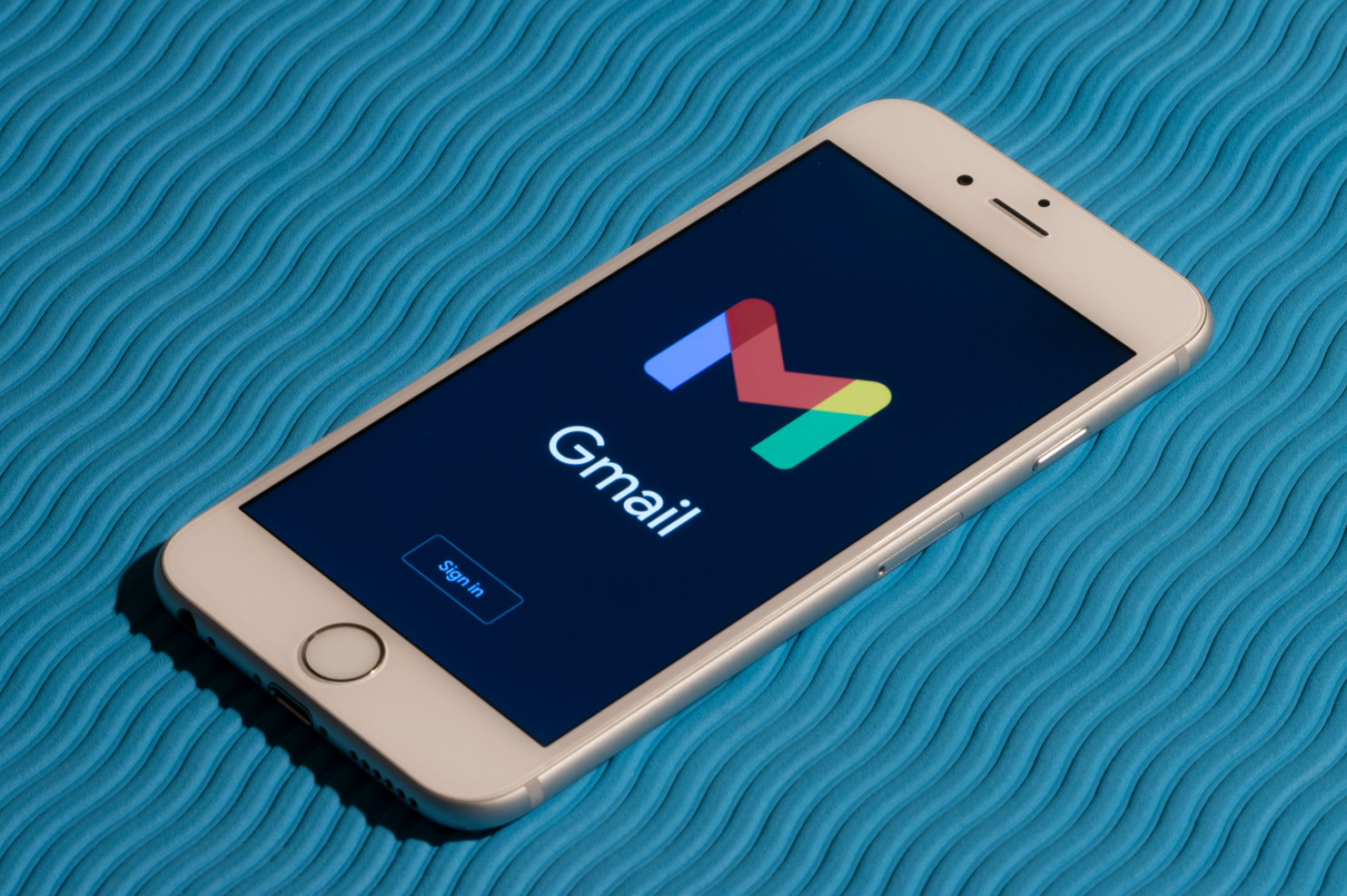
Credit: trustifi.com
Sending Encrypted Attachments
Sending encrypted attachments ensures the confidentiality of your emails. Encryption keeps your sensitive data safe from unauthorized access. It’s crucial for personal and professional communication. Let’s explore how to send encrypted attachments in Gmail.
Attaching Encrypted Files
First, encrypt your file before attaching it. Use a reliable encryption tool. Tools like 7-Zip, VeraCrypt, or BitLocker are effective. Follow the tool’s instructions to encrypt your file. Set a strong password. Avoid using common words or easy-to-guess passwords.
Once your file is encrypted, open Gmail. Click on the “Compose” button to start a new email. Add your recipient’s email address. Write your message. Click on the paperclip icon to attach your encrypted file. Select the encrypted file from your device. The file will upload and attach to your email.
Sending The Email Securely
Make sure your email is secure before sending it. Avoid sending the encryption password in the same email. Share the password through a different communication channel. You can use a phone call, SMS, or a secure messaging app.
Double-check the recipient’s email address. Ensure it’s correct to avoid sending sensitive data to the wrong person. Click the “Send” button once you’re ready. Your encrypted attachment will reach the recipient securely. They will need the password to decrypt and access the file.
Verifying Recipient Access
Verifying recipient access is crucial for secure email attachments in Gmail. Without proper verification, sensitive data may fall into the wrong hands. Ensuring that the recipient can access and decrypt the attachment guarantees privacy and security.
Confirming Decryption Ability
Before sending an encrypted email, confirm that the recipient can decrypt it. Ask if they have the necessary software or tools to decrypt the attachment. This step prevents any mishaps with unreadable attachments.
If the recipient is unsure, provide guidance on what they need. Simple instructions can help them install the required tools. This ensures smooth communication and secure sharing.
Providing Decryption Instructions
Even if the recipient has decryption tools, they may need instructions. Provide clear and simple steps to decrypt the attachment. Use plain language and short sentences.
Include screenshots if possible. Visual aids can make instructions easier to understand. This helps non-technical users follow along without confusion.
By verifying recipient access and providing decryption instructions, you enhance email security. Your sensitive data remains protected and only accessible by the intended recipient.
_%20Encrypting%20All%20Outgoing%20Messages%20Using%20S_MIME%20in%20Outlook.png?width=600&height=412&name=Encrypting%20Email%20Attachments%20in%20Classic%20Outlook%20for%20Windows%20(Using%20S_MIME)_%20Encrypting%20All%20Outgoing%20Messages%20Using%20S_MIME%20in%20Outlook.png)
Credit: www.beyondencryption.com
Troubleshooting Issues
Ensuring the security of email attachments in Gmail is crucial. Encrypt files before sending and use Gmail’s confidential mode for added protection. Always verify the recipient’s email address to avoid accidental data breaches.
Sending secure email attachments in Gmail is essential, but sometimes you might run into issues. Troubleshooting these problems can save you time and ensure your messages are protected. Below, we dive into common problems and solutions, and how to contact Gmail support.
Common Problems And Solutions
Sometimes, your email attachments might fail to send due to file size limits. Gmail has a 25MB limit per attachment. To solve this, you can use Google Drive to share larger files.
Another frequent issue is incompatible file formats. If Gmail flags your attachment as a potential security risk, try converting it to a different format, like PDF.
Encryption problems can also arise. If your recipient can’t open an encrypted attachment, ensure they have the necessary software to decrypt it.
Contacting Gmail Support
If you’ve tried troubleshooting but still face issues, contacting Gmail support is your next step. You can access support directly from your Gmail account.
Visit the Help Center and search for your issue. You’ll find articles and guides that might resolve your problem.
If these resources don’t help, you can contact Google support directly. Use the ‘Contact us’ button to get in touch with a support representative for personalized assistance.
Have you ever had to troubleshoot Gmail attachment issues? What worked best for you? Share your insights in the comments below!
Best Practices
Send secure email attachments in Gmail by using encryption tools. Protect sensitive information with strong passwords and two-factor authentication.
Best Practices
Sending secure email attachments in Gmail is crucial to protect sensitive information from falling into the wrong hands. By following best practices, you can ensure your emails remain confidential and your attachments stay secure. Let’s dive into some essential strategies to enhance your email security.
Regular Security Audits
Regular security audits are a must. They help you identify vulnerabilities in your email practices. Schedule these audits quarterly or bi-annually to stay ahead of potential threats.
Use tools like Google’s Security Checkup to review your account’s security status. It offers recommendations tailored to your Gmail account. Implementing these suggestions can significantly boost your email’s security.
Have you ever thought about what could happen if someone accessed your sensitive emails? Regular audits can prevent such scenarios. They act as a preventive measure, ensuring your information remains safe.
Staying Updated With Security Trends
Staying updated with security trends is vital. The digital landscape is constantly evolving, and so are threats. Keeping up with the latest security practices can protect you from new vulnerabilities.
Subscribe to reliable cybersecurity blogs and newsletters. They provide insights on emerging threats and protection strategies. This knowledge can be invaluable in maintaining your email security.
Have you ever missed an important security update? Missing updates can expose you to risks. Make it a habit to check for updates regularly. It’s a simple step that can save you from significant trouble.
Incorporate these best practices into your routine to safeguard your email communications. Regular security audits and staying updated with security trends can make a significant difference. What steps will you take today to secure your email attachments?
Frequently Asked Questions
How Do I Send An Encrypted Email Attachment In Gmail?
Use encryption software to secure the file before attaching. Send the encrypted attachment via Gmail. Share the decryption key separately.
How Do I Make An Email Attachment Secure?
To secure an email attachment, encrypt the file before sending. Use strong passwords and share them securely. Use trusted email services with end-to-end encryption. Avoid sending sensitive information over public Wi-Fi. Regularly update your security software.
How Do I Send An Email Attachment Safely?
Use antivirus software to scan attachments. Compress files if large. Use secure email services. Encrypt sensitive files. Verify recipient’s email address.
How Do I Send Documents Securely Via Email?
Use a secure email service. Encrypt documents before sending. Use strong passwords. Avoid public Wi-Fi. Confirm recipient’s email address.
Conclusion
Sending secure email attachments in Gmail is essential for privacy. Follow the steps shared to protect your information. Use Gmail’s built-in tools like Confidential Mode. Encrypt attachments for added security. Stay cautious and double-check recipient addresses. This ensures your sensitive data reaches the right hands.
Practice these habits to keep your emails safe.