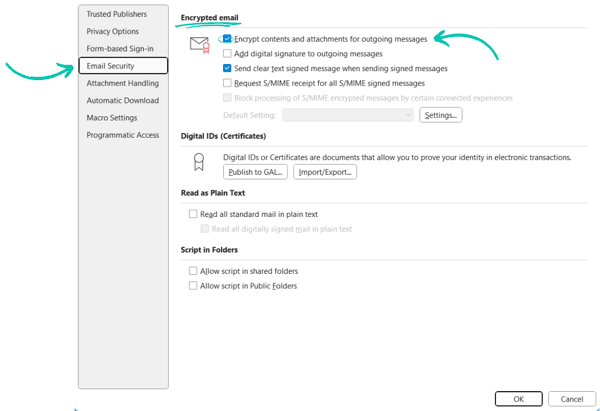Encrypting email attachments in Gmail is essential for protecting sensitive information. This guide will show you how to do it step-by-step.
Email security is more important than ever. When you send attachments via Gmail, you want to ensure they remain private. Encryption helps safeguard your documents from unauthorized access. This introduction will provide a clear understanding of why and how to encrypt your email attachments.
By the end, you will know the steps to secure your files and keep your data safe. Let’s dive into the importance of email encryption and how you can easily implement it in your Gmail account.
Introduction To Email Encryption
In the digital age, email communication is vital. But email security is often overlooked. One way to secure your emails is through encryption. Encrypting your email attachments ensures only the intended recipient can read them. This article explains the importance of email encryption and common methods used.
Importance Of Encryption
Encryption protects sensitive information. Hackers can’t easily access encrypted data. This is crucial for personal and business communication. Encrypting email attachments is especially important. Attachments often contain important files. Protecting these files prevents data theft.
Common Encryption Methods
There are several methods to encrypt emails. One popular method is using encryption software. This software scrambles the data. The recipient needs a key to decode the message. Another method is built-in encryption features. Gmail offers some built-in options. These can be used for basic encryption needs.
Another method is using third-party services. These services provide extra security layers. They work well for highly sensitive data. Each method has its own benefits. Choose the one that suits your needs best.
Setting Up Encryption Tools
Encrypting email attachments in Gmail protects sensitive information. Use tools like GPG to secure your files. Follow step-by-step guides for easy setup.
Setting Up Encryption ToolsEncrypting email attachments in Gmail is crucial for securing sensitive information. But how do you get started? The first step is setting up encryption tools. This process involves selecting the right tool, installing the necessary software, and ensuring your setup is both effective and user-friendly.Choosing The Right Tool
Selecting the best encryption tool can feel overwhelming, given the many options available. You want a tool that is easy to use, reliable, and compatible with Gmail. Popular choices include ProtonMail, Virtru, and Mailvelope.Consider what you need. Do you prefer a free tool or are you willing to invest in a paid service for added features?Read user reviews and check compatibility with your operating system.Installing Encryption Software
Once you’ve chosen your tool, the next step is installation. Most tools offer straightforward installation guides.For Virtru, download the extension directly from the Chrome Web Store. After installation, you’ll see the Virtru icon in your Gmail interface.Mailvelope requires a similar process. Download it from the Chrome Web Store and follow the installation prompts.Remember to restart your browser after installation to ensure the tool integrates seamlessly with Gmail.Setting up encryption tools doesn’t have to be complicated. With the right tool and proper installation, you’ll be on your way to securing your email attachments.Have you tried any encryption tools before? If so, what was your experience? Share your thoughts below!Encrypting Attachments With Gmail
Encrypting email attachments in Gmail protects sensitive information. Use third-party tools to add encryption before sending attachments. This ensures your files remain secure.
Encrypting Attachments with GmailEncrypting your email attachments in Gmail is essential to protect sensitive information from prying eyes. Whether you’re sending personal documents or business files, encryption ensures that only the intended recipient can access the contents. Let’s dive into the steps you need to take to encrypt attachments in Gmail effectively.Accessing Gmail Settings
First things first, you need to access Gmail settings. Open Gmail and log in to your account. Click on the gear icon in the upper right corner to open the settings menu. Select “See all settings” to access the full settings page.Navigating through these settings might feel a bit tedious at first, but it’s a crucial step. Once you’re there, look for the “Security” tab. This is where you’ll find options related to encryption and other security features.Uploading Files To Encrypt
Now that you’ve accessed the security settings, it’s time to upload the files you want to encrypt. Start composing a new email. Click on the paperclip icon to attach your files.Before you hit “Send,” make sure to use a tool like Google’s Confidential Mode. This feature allows you to set an expiration date for your email and require a passcode for opening attachments. Select the “Turn on confidential mode” icon at the bottom of the email window.Confirm the settings by clicking “Save.” This ensures that your attachments are encrypted and can only be accessed by the recipient with the passcode you’ve provided.Encrypting email attachments might seem like a hassle, but it’s worth the peace of mind it brings. Have you ever experienced a security breach? How did it impact your communication? Taking these steps can prevent such issues and keep your information safe.
Credit: www.beyondencryption.com
Using Third-party Services
Encrypting email attachments in Gmail ensures sensitive data remains secure. Third-party services offer easy-to-use tools for this purpose. Protect your information with simple encryption solutions.
Encrypting email attachments in Gmail can sometimes seem tricky, but using third-party services can simplify the process. These services offer user-friendly solutions to keep your sensitive information safe and secure. Let’s explore some popular options and how they integrate seamlessly with Gmail.Popular Services
Several third-party services can help you encrypt your email attachments. Some of the most popular ones include ProtonMail, Virtru, and Mailvelope.ProtonMail is renowned for its end-to-end encryption. It ensures only you and your recipient can read the emails.Virtru is another excellent choice. It allows you to encrypt emails and attachments directly from your Gmail interface.Mailvelope is a browser extension that integrates with Gmail. It uses OpenPGP encryption to secure your messages.Integration With Gmail
Integrating these services with Gmail is straightforward. Let’s start with Virtru. After installing the Virtru extension, you’ll notice a Virtru toggle when composing a new email. Switch it on to encrypt your message and attachments. Easy, right?ProtonMail, on the other hand, offers an encrypted email service. While it doesn’t integrate directly with Gmail, you can use their secure email account for your most sensitive communications.Mailvelope requires a bit more setup. You’ll need to generate a key pair and share your public key with your contacts. Once configured, you can encrypt and decrypt emails within Gmail using their extension.Which service sounds most convenient for you?Consider your needs and choose the one that best fits your workflow. Encrypting your email attachments doesn’t have to be complicated. With these third-party services, you can ensure your sensitive information remains private.Encrypting Attachments With Gpg4win
Encrypting email attachments is crucial for maintaining privacy and security. Gpg4win is a reliable tool for this task. It helps ensure that only intended recipients can access your sensitive files. Here’s a step-by-step guide on how to use Gpg4win to encrypt attachments in Gmail.
Installing Gpg4win
First, download Gpg4win from the official website. Follow the installation prompts. Choose the default settings for simplicity. After installation, open the program. You will need to generate a key pair. This consists of a public key and a private key. The public key is shared with others. The private key remains with you.
Encrypting Files
Open Gpg4win and select the file you want to encrypt. Right-click on the file and choose “Encrypt.” Select the recipient’s public key from your keyring. Confirm your choice to encrypt the file. The file will now be saved with a .gpg extension.
Attach the encrypted file to your Gmail message. Inform the recipient to use their private key to decrypt the file. This ensures that only the intended recipient can access the content.
Using Gpg4win makes encrypting email attachments simple and secure. Protect your sensitive information with this easy-to-use tool.
Encrypting Attachments With 7-zip
Encrypting email attachments helps protect sensitive information from unauthorized access. One effective tool for this purpose is 7-Zip. This software allows you to create encrypted archives with ease. Follow the steps below to learn how to encrypt attachments with 7-Zip.
Installing 7-zip
First, download 7-Zip from the official website. Choose the correct version for your operating system. After downloading, open the installer file. Follow the on-screen instructions to complete the installation. It’s a quick and easy process.
Creating Encrypted Archives
To start, open 7-Zip on your computer. Navigate to the files you want to encrypt. Select the files and right-click on them. Choose ‘7-Zip’ and then ‘Add to archive…’. A new window will pop up.
In this window, set the archive format to ZIP. Enter a name for your archive in the ‘Archive’ field. Set the compression level as needed. Most importantly, find the ‘Encryption’ section. Enter a strong password in the ‘Enter password’ and ‘Reenter password’ fields. Choose ‘AES-256’ for the encryption method. Click ‘OK’ to create the encrypted archive.
You now have an encrypted file. It is safe to attach this file to your email. The recipient will need the password to open it. Share the password through a secure method. Avoid sending the password via email.
Encrypting Attachments With Winrar
Encrypting email attachments is essential to protect sensitive information. One effective tool for this is WinRAR. This software allows users to compress files and add a password for extra security. Encrypting attachments with WinRAR ensures that only authorized recipients can access the files. Follow these steps to secure your attachments before sending them via Gmail.
Installing Winrar
First, download WinRAR from the official website. Choose the version compatible with your operating system. Run the installer file and follow the on-screen instructions. The installation process is quick and straightforward. Once installed, WinRAR is ready to use for encrypting files.
Setting Up Password Protection
Open WinRAR and select the files you want to attach. Right-click on the selected files and choose “Add to archive.” In the new window, click on the “Set password” button. Enter a strong password. Confirm the password by entering it again. Choose the “Encrypt file names” option for added security. Click “OK” to create the encrypted archive. Your files are now password-protected and ready to send via Gmail.
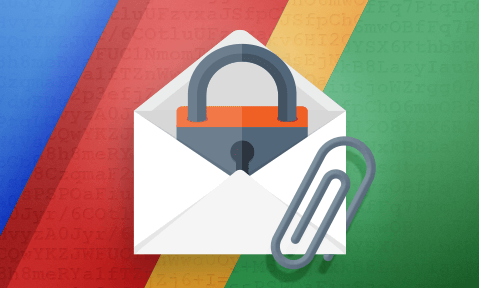
Credit: www.locklizard.com
Best Practices For Secure Email
Encrypting email attachments in Gmail ensures privacy and security. Use third-party tools like SecureGmail to encrypt sensitive files before sending. Safeguard information with password-protected attachments for added protection. Additionally, consider using encrypted cloud storage services to share large files securely. By doing so, you not only safeguard your data but also simplify the process of accessing files remotely. Remember to always send secure email attachments to maintain the confidentiality of the information being shared.
In today’s digital age, ensuring the security of your emails is more critical than ever. Encrypting email attachments in Gmail is a great start, but you need to adopt some best practices to keep your communications secure. Here are some essential tips to help you maintain secure email practices.Using Strong Passwords
Always use strong, unique passwords for your email accounts. A combination of uppercase and lowercase letters, numbers, and special characters makes it more difficult for hackers to crack.Avoid using easily guessable information like your name or birthdate. Consider using a password manager to generate and store complex passwords securely.Changing your passwords periodically adds another layer of security. Have you updated your passwords recently?Regularly Updating Software
Keep your email client and related software updated. Updates often include security patches that protect against new threats.Outdated software can be an easy target for cybercriminals. Ensure that automatic updates are enabled on your devices to simplify this process.Don’t overlook your smartphone and tablet; they need updates too. Do you check for updates regularly?By following these best practices, you can significantly enhance the security of your email communications. What steps will you take today to secure your emails?Troubleshooting Common Issues
Encrypting email attachments in Gmail is essential for protecting sensitive information. However, users often face issues during the process. This section will address common problems and provide solutions.
Decryption Problems
Decryption problems can occur if you or the recipient uses incorrect software. Ensure both parties use compatible decryption tools. Verify the password used for encryption is correct. If the decryption tool fails, try updating or reinstalling the software. Sometimes, the issue lies in outdated versions.
Another common problem is file corruption. This can happen during the email transmission. Always check the file integrity before sending. Use a reliable encryption tool to minimize these risks. If the issue persists, consider using a different encryption method.
Compatibility Issues
Compatibility issues arise when different systems or software are used. Ensure you and the recipient use compatible encryption and decryption tools. Some encryption tools may not work across all platforms. Verify the tools are suitable for both sender and receiver.
Email clients may also cause compatibility problems. Gmail works well with many encryption tools, but not all. Check the tool’s compatibility with Gmail before using it. If problems continue, consider switching to a more compatible tool.
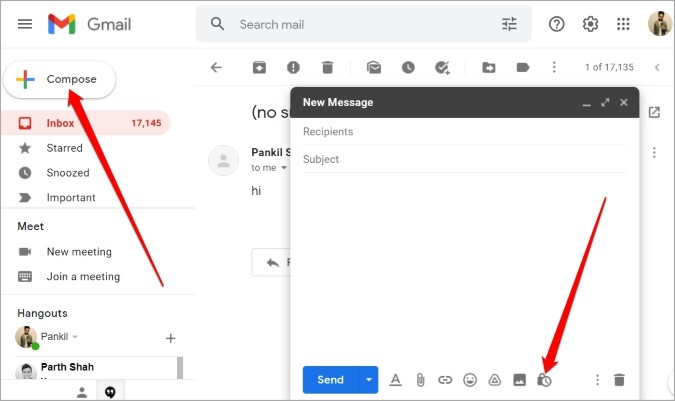
Credit: techwiser.com
Frequently Asked Questions
Can I Encrypt An Email Attachment In Gmail?
Yes, you can encrypt email attachments in Gmail using third-party tools. Use services like SecureGmail or Virtru for encryption.
Does Gmail Confidential Mode Protect Attachments?
Yes, Gmail confidential mode protects attachments. It prevents recipients from downloading, copying, printing, or forwarding them.
Can You Encrypt A Pdf In Gmail?
No, Gmail doesn’t provide PDF encryption directly. Use third-party tools to encrypt PDFs before attaching them to your email.
Does Gmail Have An Encryption Option?
Yes, Gmail offers encryption. Emails are encrypted using TLS (Transport Layer Security) during transmission. This protects your messages from being intercepted.
Conclusion
Encrypting email attachments in Gmail boosts your privacy. It’s simple and effective. Just follow our steps to protect your sensitive data. Secure communication is essential in today’s digital world. Practice these methods regularly. Stay safe and keep your information private.
Your emails deserve the best protection. Happy emailing!