Saving an email as a document is simple and useful. It helps you keep important information for future reference.
In this guide, you will learn how to save an email as a document quickly. Emails often contain important details. These could be work-related information, personal messages, or receipts. Saving emails as documents can help you organize this information better.
You can store these documents on your computer or cloud storage. This way, you can access them anytime without searching through your inbox. Plus, having a document format allows easy sharing and printing. Let’s explore the steps to save an email as a document, ensuring you never lose track of essential information again.
Benefits Of Saving Emails As Documents
Saving emails as documents can be incredibly useful for both personal and professional purposes. By converting emails into documents, you can enjoy a range of benefits that make managing your communications easier and more effective. Here are some key benefits of saving emails as documents:
Easy Access
Emails can get buried in your inbox. Saving them as documents means you can store them in specific folders on your computer or cloud storage. This makes it simpler to find important emails when you need them.
Have you ever wasted time searching for a crucial email? With documents, you can use file names and tags to locate the email instantly. You won’t have to scroll endlessly through your inbox anymore.
Improved Organization
Organizing emails within your inbox can be challenging. Saving them as documents allows you to create a structured filing system. You can sort emails by project, client, or any other category that suits your needs.
Imagine having all your project-related emails in a dedicated folder. This can streamline your workflow and make project management more efficient. You’ll know exactly where to find each piece of communication.
What are some creative ways you can use these benefits to enhance your daily tasks? By saving your emails as documents, you’re not just storing information; you’re creating a more efficient and organized digital workspace.
Saving Emails As Pdfs
Saving emails as PDFs is an essential skill. It helps keep important emails safe. PDFs are also easy to share and print. This guide will show you how to save emails as PDFs. We will cover steps for both Gmail and Outlook.
Steps For Gmail
Open your Gmail account. Find the email you want to save. Click on the email to open it. Click the three-dot menu in the top-right corner. Select “Print” from the dropdown menu. In the print window, choose “Save as PDF” as the destination. Click “Save” to download the PDF to your computer. Name the PDF file and choose where to save it. Click “Save” again to finish.
Steps For Outlook
Open Outlook and find the email you need. Click to open the email. Click on the “File” tab in the top-left corner. Select “Print” from the menu. Choose “Microsoft Print to PDF” as the printer. Click “Print” to open the save window. Enter a name for your PDF file. Choose a location to save the file. Click “Save” to complete the process.
Converting Emails To Word Documents
Easily save emails as Word documents by copying the email’s content and pasting it into a blank Word document. This method ensures you preserve important information in a more accessible format.
Converting Emails to Word DocumentsSaving an email as a document can be incredibly useful. Whether you need to archive important information or share it with others, converting emails to Word documents is a practical solution. Below are two straightforward methods to achieve this.Using Built-in Features
Most email platforms have built-in features that make saving emails as documents easy. In Gmail, you can open the email you want to save, click on the three dots in the upper-right corner, and choose “Print.”Instead of printing, select “Save as PDF” and then open the PDF in Microsoft Word. This method is quick and requires no additional software.Outlook users can use a similar approach. Open the email, click on “File,” then “Save As,” and choose Word Document as the format. This saves the email directly as a Word document.Using Third-party Tools
Sometimes, built-in features aren’t enough, especially for bulk conversions. Third-party tools can help you convert multiple emails to Word documents in one go. Tools like “Email to PDF” or “MailConverter” offer these capabilities.For example, “Email to PDF” allows you to export emails from Gmail or Outlook directly into Word format. Simply install the tool, select the emails, and choose your desired format.These tools often come with additional features like batch conversion and customization options. They can save you a lot of time if you need to convert many emails regularly.Have you tried converting your emails to Word documents? If not, what’s stopping you? Try one of these methods today and make your email management easier.Using Email Clients To Save Emails
Have you ever needed to save an important email as a document? Maybe it’s a confirmation of a purchase, a heartfelt message from a loved one, or an important work-related email. Using email clients to save emails can be a straightforward process. Let’s delve into how you can achieve this using two popular email clients.
Saving With Thunderbird
Mozilla Thunderbird is a versatile, free email client that makes saving emails simple.
First, open Thunderbird and navigate to the email you want to save. Right-click on the email and select “Save As…” from the context menu.
Choose the location where you want to save the file. You can save it as an .eml file, which can be opened with any email client.
This method is perfect for keeping a backup of important emails or sharing them with others easily. Have you tried saving an email with Thunderbird before? It’s surprisingly easy!
Saving With Apple Mail
Apple Mail is another popular email client, especially among Mac users. Saving an email with Apple Mail is just as simple.
Open Apple Mail and find the email you wish to save. Select “File” from the top menu, then click “Save As…”
In the dialog box that appears, choose the format you want (typically .rtf or .pdf) and select the destination on your computer. Click “Save” and you’re done!
Apple Mail even allows you to save multiple emails at once, which can be a huge time-saver. Have you used Apple Mail’s saving feature yet? If not, give it a try next time you need to save an important email.
By using these simple methods, you can easily convert important emails into documents, ensuring they are stored safely and are easily accessible when you need them.
Automating The Process
Saving emails as documents manually can be tedious. Automating the process saves time and ensures consistency. Various tools and techniques can help streamline this task. Let’s explore some effective methods.
Email Rules And Filters
Email rules and filters help organize incoming emails. They can automatically sort, label, or forward messages. Set up rules to save specific emails to a designated folder. This makes finding and converting them easier.
Filters can also identify keywords or sender addresses. Once matched, they trigger actions like saving emails to a folder. This reduces manual effort and ensures important emails are stored correctly.
Automation Tools
Various automation tools exist to simplify email management. Tools like Zapier or IFTTT can link your email with other apps. They can save emails as documents in cloud storage or other formats.
Email management software like Mailparser can extract data from emails. It can convert them to PDF or other document formats. These tools automate the process efficiently.
Using automation tools minimizes manual work. They ensure consistent and accurate conversion of emails to documents. This enhances productivity and keeps your email archives organized.

Credit: support.intermedia.com
Troubleshooting Common Issues
Save emails as documents easily by opening the email, clicking ‘File,’ and selecting ‘Save As. ‘ Choose a format like PDF or Word. This ensures important emails are kept securely.
When saving an email as a document, you might run into some common issues. These problems can disrupt the process, making it frustrating and time-consuming. Let’s troubleshoot some of these issues together.###File Format Problems
One common issue is choosing the right file format. Not all formats are compatible with every software. For example, saving your email as a PDF is usually a safe bet for keeping the layout intact.However, if you need to edit the document later, a .docx format might be more practical. Check your software’s compatibility to avoid any headaches.Have you ever saved an email as a .txt file and lost all the formatting? That’s because plain text files don’t support rich text formatting. It’s essential to pick the right format for your needs.###Email Layout Issues
Another common problem is maintaining the email’s layout. Ever noticed how some emails look perfect in your inbox but fall apart when saved as a document? This can be incredibly frustrating.One way to tackle this is by using the “Print to PDF” option. This method often preserves the original layout better than simply saving as a PDF.If your email contains tables or images, they might not appear correctly in some formats. Test a small section first to see how it looks before saving the entire email.Have you experienced issues with hyperlinks not working in your saved document? Ensure that the format you choose supports clickable links. PDF and .docx formats usually handle this well.By addressing these common issues, you can save your emails as documents more efficiently. Have you encountered other problems while saving emails? Share your experiences in the comments below.Best Practices For Document Management
Managing your documents efficiently is crucial in our digital age. This is especially true when it comes to saving important emails as documents. Adopting best practices for document management ensures that you can easily access, organize, and back up your files. Here are some strategies to help you manage your saved emails effectively.
Organizing Saved Emails
When you save an email as a document, how you organize it matters. Create a dedicated folder on your computer or cloud storage. Name this folder something intuitive, like “Saved Emails” or “Email Documents”.
Within this folder, create subfolders based on categories that make sense for you. For example, you might have subfolders for “Work”, “Personal”, “Receipts”, and “Important”. This way, you can quickly find the email document you need without scrolling through a long list.
Consider naming your saved emails in a consistent format. A good format could be “YYYY-MM-DD_Sender_Subject”. This helps keep your files chronological and easy to search.
Backing Up Documents
Backing up your saved email documents is essential. Use at least two methods to ensure your files are safe. One method could be an external hard drive. Regularly transfer your saved emails to this drive to keep a physical backup.
Another method is cloud storage. Services like Google Drive, Dropbox, or OneDrive offer secure options for backing up your files. This also allows you to access your documents from anywhere.
Set a regular schedule for backing up your documents. Weekly or bi-weekly backups can save you from the stress of unexpected data loss. Remember, it’s better to have multiple backups than to risk losing important information.
Adopting these practices not only helps you stay organized but also ensures that your important documents are always secure and accessible. Have you found any unique ways to manage your saved emails? Share your tips in the comments!
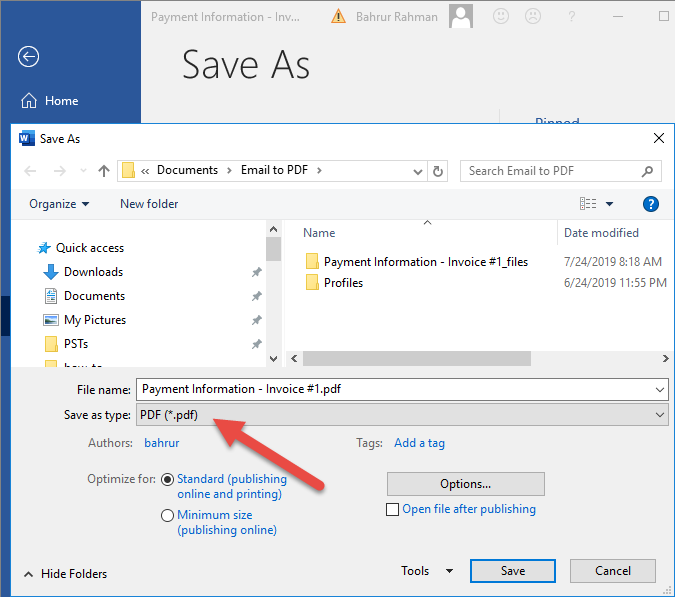
Credit: www.assistmyteam.com
Credit: learn.microsoft.com
Frequently Asked Questions
Is There A Way To Save An Email As A Document?
Yes, you can save an email as a document. Use the “Save As” feature or export it as a PDF.
How Do I Convert An Email To A Doc?
Copy the email content. Open a word processor like Microsoft Word or Google Docs. Paste the email content into the document. Save or export the document.
Can An Email Be A Document?
Yes, an email can be a document. Emails often serve as written records, containing important information, agreements, or evidence.
How Do I Change An Email To A Document?
To change an email to a document, copy the email text and paste it into a word processing software like Microsoft Word or Google Docs. Save the file in your preferred document format.
Conclusion
Saving an email as a document is simple and useful. This method helps you keep important messages organized. Follow the steps carefully, and you’ll succeed. Whether for work or personal use, it’s a handy skill. Start practicing today. Your future self will thank you.
Happy emailing!
