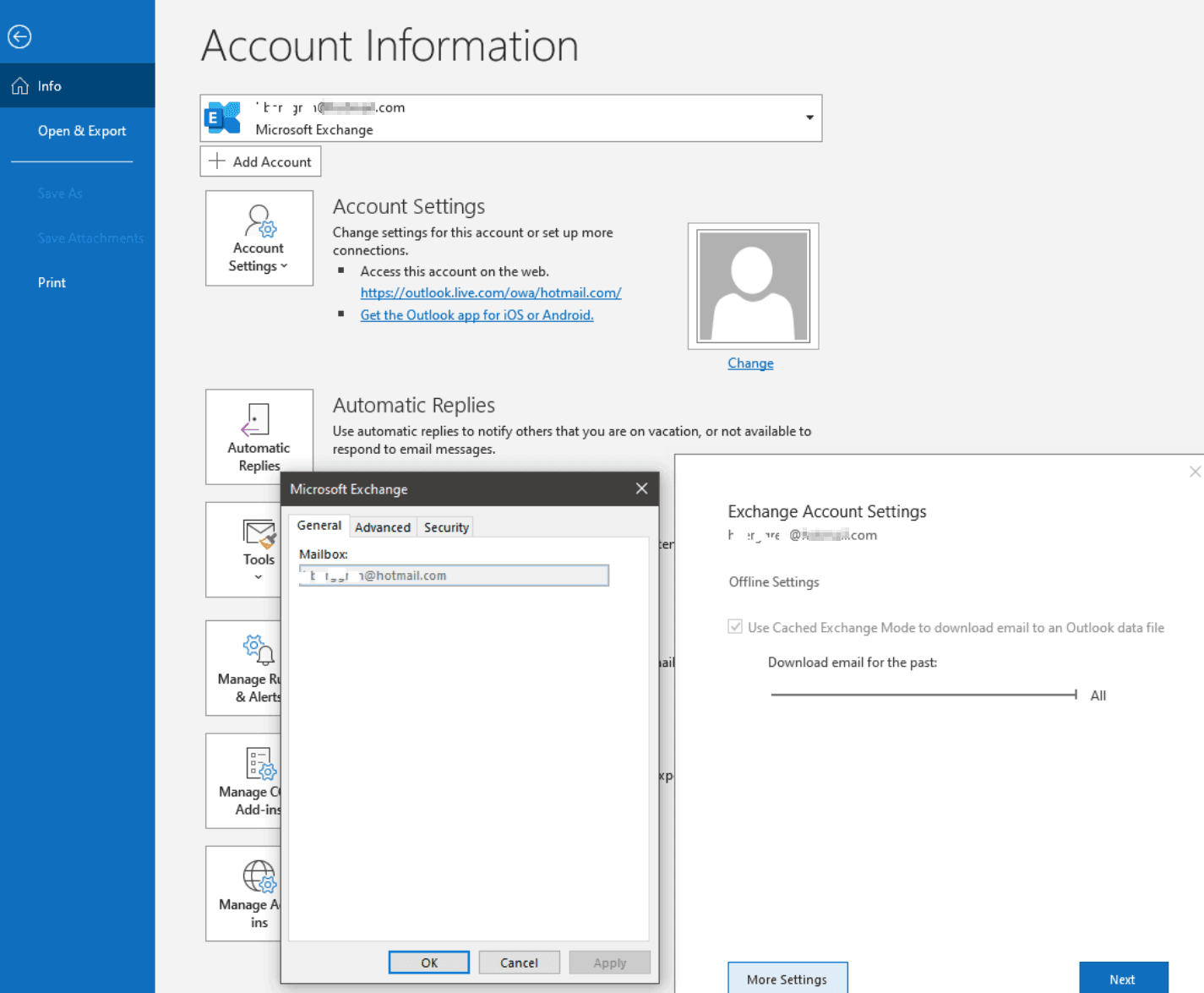Changing your Outlook email name is simple. Follow a few steps to update it.
Outlook is a popular email service used worldwide. Sometimes, you might need to change the name associated with your email account. Whether it’s due to a name change, a professional update, or just wanting a fresh start, knowing how to change your Outlook email name can be important.
It can help ensure your emails reflect your identity correctly. In this guide, you’ll learn how to update your Outlook email name easily. This way, your email will always show the name you want. Ready to make the change? Let’s dive in and get started!
:max_bytes(150000):strip_icc()/Fromlineannotated-943722495c1c433ab8913b345ce7c0c7.jpg)
Credit: www.lifewire.com
Preparation
Changing your Outlook email name is a straightforward process. But, preparing for this change can save you from potential headaches. Proper preparation ensures a smooth transition and helps you avoid losing important information. Let’s break down the necessary steps to get ready.
Backup Important Emails
Before changing your email name, back up important emails. This ensures you do not lose critical information. Use Outlook’s export feature to save your emails. Store them in a safe location on your computer. Regular backups also help in case of unexpected issues.
Notify Contacts
Inform your contacts about your email name change. This keeps communication smooth. Send a brief email to your contacts. Let them know about the change in advance. This helps them update their records and avoid confusion. Provide your new email name and reassure them that it is still you.
Accessing Outlook Settings
Changing your Outlook email name can seem like a daunting task, but it’s actually quite straightforward once you know where to look. The key is accessing the settings within your Outlook account. This guide will walk you through the steps, ensuring you can easily update your email name.
Logging Into Account
First things first, you need to log into your Outlook account. Open your preferred web browser and go to the Outlook login page. Enter your email address and password, then click the “Sign In” button.
Make sure you’re using the correct email and password. If you’ve forgotten your password, use the “Forgot my password” link to reset it. Once you’re in, you’re ready to navigate to the settings.
Navigating To Settings
Once you’re logged in, you’ll need to find the settings. Look towards the upper right corner of your screen. There, you’ll see a gear icon which represents settings. Click on that icon.
A drop-down menu will appear. Scroll down and select “View all Outlook settings” at the bottom of the menu. This will open a new window with various settings options.
From here, you can access the “Mail” section where you can change your email name. Have you ever wondered how many settings you can customize in Outlook? It’s a lot! But for now, let’s stay focused on updating your email name.
Isn’t it satisfying to know exactly where to go? Now that you’ve accessed the settings, you’re just a few steps away from updating your email name. Let’s dive into those specific changes in the next section.
Changing Email Name
Easily change your Outlook email name by accessing account settings. Navigate to the profile section and update your display name. Save changes to see the new name in your emails.
Changing your email name in Outlook can be a practical way to update your identity or correct a mistake. Whether you’ve recently changed your name or you just want to present a more professional image, updating this information is simple. Let’s dive into the steps on how to change your email name in Outlook.Finding Display Name Option
First things first, log into your Outlook account.Once you’re in, head to the top right corner and click on your profile picture.From the dropdown menu, select “View Account”. This will take you to your Microsoft account settings.Next, look for the “Your info” tab and click on it.Here, you should see your current display name along with an option to edit it.Can you already see how easy this is?Editing Name
Click on the “Edit name” link next to your display name.A new window will pop up, prompting you to enter your first and last name.Make sure to type in the name exactly as you want it to appear in your emails.Double-check for any typos. It’s always a good idea to ensure everything is correct before saving changes.Once you’re happy with the new name, click “Save”.Changes should take effect almost immediately, but sometimes it may take a few minutes to update.Have you tried this before and noticed any delays? It’s always good to refresh your page just to be sure.Updating your Outlook display name is a straightforward task that can make a big difference in how you present yourself online.Give it a try and see how a simple name change can enhance your email interactions. What do you think? Ready to make that change?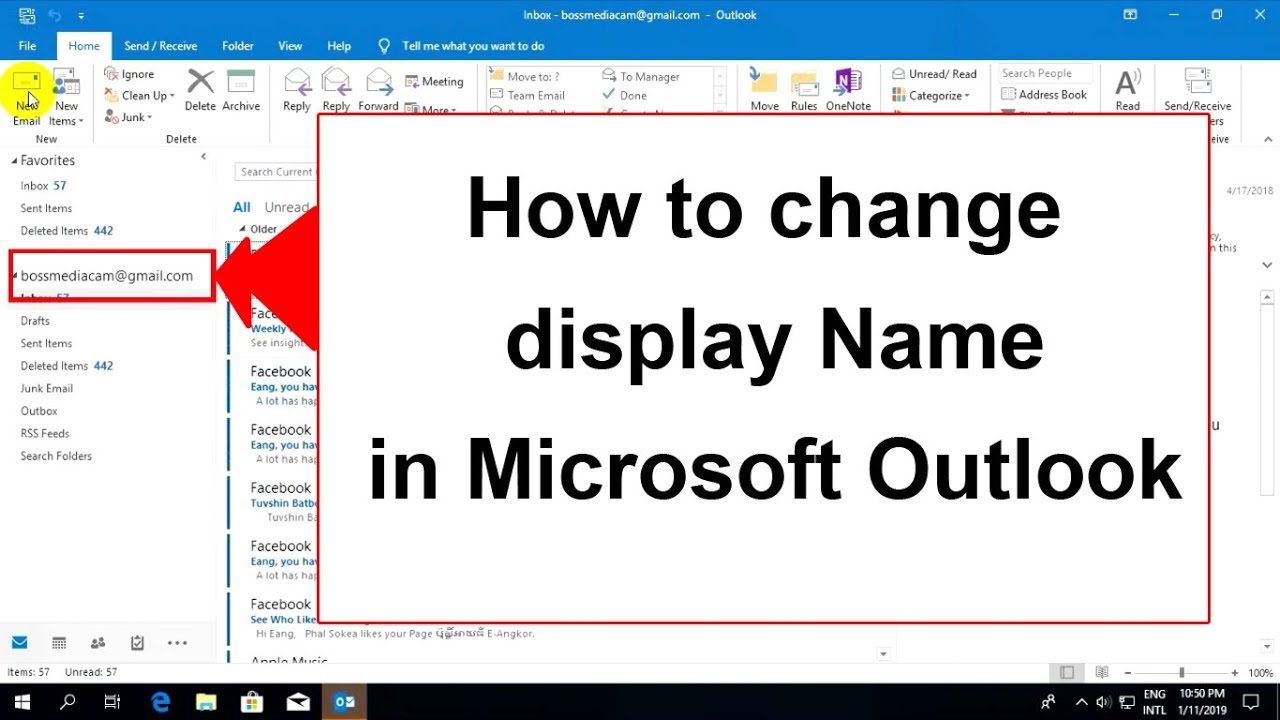
Credit: www.youtube.com
Saving Changes
Easily update your Outlook email name by navigating to the account settings. Make sure to save the changes for future emails. This simple process ensures your new name appears correctly.
Changing your email name in Outlook can be a refreshing step, especially if you’ve had the same email name for years or if you’re rebranding yourself professionally. However, the process doesn’t just end with editing your name. You need to save the changes correctly to ensure they take effect. Let’s walk through the necessary steps.Confirming New Name
After you’ve changed your email name in the settings, it’s crucial to confirm that the new name is set correctly.Head over to your Outlook profile and double-check the name displayed. If the new name is shown, it means the changes were saved properly.To be extra sure, log out of your Outlook account and log back in. This simple action can refresh the system and ensure your new name is displayed.Testing Email
It’s a good practice to send a test email to confirm the changes.Compose an email to a friend or another email address you own. Check the ‘From’ field to see if your new name appears.When your friend receives the email, ask them to verify the display name. This extra step can prevent any future confusion or embarrassment.Updating your email name is a small but significant change. Have you ever had an awkward moment because of an outdated email name? How did you handle it? Share your thoughts and experiences in the comments below.Troubleshooting
Change your Outlook email name easily in the account settings. Go to your profile and update your display name. Save changes to reflect the new name.
Changing your Outlook email name is usually simple. Sometimes, things don’t go as planned. In this section, we will address common issues you may face. We will also guide you on contacting support for help.Common Issues
Many users face a few common issues. One problem is the name not updating. This can happen due to cache. Clear your browser cache and try again. Another issue is syncing problems. Ensure you are connected to the internet. Check if your changes reflect on other devices.Sometimes, the changes take time. Wait for a few hours and check again. If you still see the old name, restart your device. Also, ensure you saved the changes correctly.Contacting Support
If you still face issues, contacting support is the best option. Go to the Outlook support page. Look for the “Contact Us” section. You can chat with a support agent. You can also call the support number provided.Explain your issue clearly. Provide details like your email address and the steps you followed. This helps the support team understand your problem better. They can guide you through the troubleshooting process.Remember, support is there to help you. Don’t hesitate to reach out if you need assistance. “`Credit: answers.microsoft.com
Updating Email Name On Other Platforms
Updating your email name on Outlook is just the first step. To ensure a seamless experience across all your devices and applications, it’s crucial to update your email name on other platforms as well. Let’s break down the process of syncing your updated email name with mobile devices and third-party applications.
Syncing With Mobile Devices
Changing your email name on Outlook doesn’t automatically update it on your mobile devices. You need to manually sync the changes. This can be done through your phone’s email app settings.
On an iPhone, go to Settings, then Mail, and tap on Accounts. Select your Outlook account and update your name in the Name field. Save the changes.
Android users should open the Gmail app, tap the Menu icon, then go to Settings. Select your Outlook account and update your name in the Account Settings.
Have you ever missed an important email because it was sent to an outdated address? Ensuring your email name is updated on your mobile device can prevent such mishaps. Have you updated your mobile settings yet?
Third-party Applications
Many of us use third-party applications for email management. These include apps like Spark, BlueMail, or even CRM software. You need to update your email name in these apps to ensure consistency.
Open the third-party app and go to Settings. Look for the Accounts section. Select your Outlook account and update your display name. Save the changes and restart the app.
Did you know that not updating your email name on third-party applications can cause confusion? Your contacts might receive emails from an outdated name, leading to misunderstandings. Have you updated your third-party apps yet?
Updating your email name across all platforms ensures consistency. It helps you maintain a professional image. Have you ensured all your platforms are up to date?
Frequently Asked Questions
Can I Rename My Outlook Email Address?
Yes, you can rename your Outlook email address. Go to your Microsoft account settings, then update your email address.
How Do I Change My Outlook Email Display Name?
To change your Outlook email display name, go to File > Account Settings > Account Settings. Select your email account and click “Change. ” Update your name and save changes.
How Do I Change The Name That Shows Up When I Send An Email?
To change the name that shows up when you send an email, go to your email settings. Locate the “Account” or “Profile” section, update the display name, and save changes.
Can I Change My Outlook Email Address Without Creating A New Account?
You cannot change your Outlook email address without creating a new account. You need to create a new email address instead.
Conclusion
Changing your Outlook email name is simple and quick. Just follow the steps. Log in, access settings, and update your name. This process helps keep your email professional. Remember to save changes. Now, your Outlook email reflects your desired name.
Enjoy the ease of better communication. Keep practicing these steps for other updates. Happy emailing!