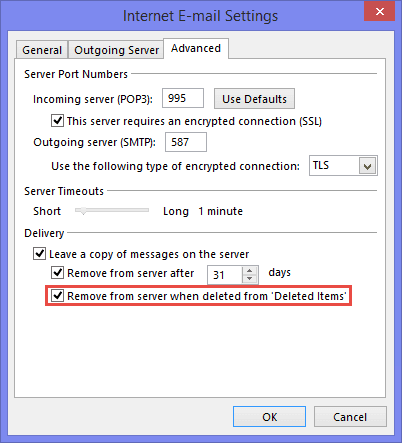To permanently delete Outlook emails from the server, follow these steps. First, open your Outlook application.
Then, locate and select the emails you want to delete. Managing your email can be overwhelming. Sometimes, you need to free up space by deleting old emails. But deleting emails from the server can be tricky. You might think they are gone, but they often remain on the server.
This guide will help you understand how to ensure your emails are deleted permanently. We’ll walk you through simple steps, ensuring your mailbox stays clean and organized. By the end, you’ll know how to manage your Outlook emails effectively. Let’s dive into the process and take control of your email storage.
Preparing For Email Deletion
Deleting emails from the Outlook server requires some preparation. Before you start, ensure you have a plan. This helps avoid losing important information. Here’s how to get ready for email deletion.
Backup Important Emails
Before deleting, backup crucial emails. You might need them later. Use Outlook’s export feature. Save emails to your computer. This creates a secure copy. Keep backups in a safe place. This ensures you can access vital information in the future.
Check Storage Space
Check your Outlook storage space. Know how much space you are using. Outlook has limits. Exceeding limits can cause issues. By knowing your usage, you can manage space better. Deleting old emails can free up space. This keeps your account running smoothly. Regularly checking storage helps maintain your account.

Credit: help.zeald.com
Deleting Emails In Outlook
Deleting emails in Outlook can be simple or complex, depending on your needs. Some users want to clear their inbox to reduce clutter. Others need to permanently delete emails from the server for privacy. This section explores how to delete emails using different versions of Outlook.
Using The Desktop App
First, open the Outlook desktop app. Navigate to your inbox and select the emails you wish to delete. Press the ‘Delete’ key or right-click and choose ‘Delete.’ This moves the emails to the ‘Deleted Items’ folder.
To permanently delete these emails from the server, go to the ‘Deleted Items’ folder. Select the emails again and press ‘Shift + Delete.’ This action will remove them permanently.
Ensure you are certain before permanently deleting emails. Once deleted, recovery is not possible.
Using The Web Version
Log into your Outlook account via the web. Navigate to your inbox and select the emails you want to delete. Click the ‘Delete’ button, which moves the emails to the ‘Deleted Items’ folder.
To permanently delete emails, go to the ‘Deleted Items’ folder. Select the emails again and click ‘Delete’ or ‘Empty folder.’ This will remove the emails permanently from the server.
Verify that you truly want to delete these emails. Permanent deletion means they cannot be restored. If you’re uncertain about deleting them, consider saving important messages elsewhere first. Once you proceed with the deletion, you will lose access to those emails forever, and it may be challenging to find out how to recover deleted emails later. Always double-check your decision to ensure that you are not losing any crucial information.
Permanently Removing Deleted Emails
Outlook can accumulate deleted emails over time. Removing them permanently frees up space and improves performance. This guide walks through steps to ensure deleted emails are gone for good.
Emptying The Deleted Items Folder
First, clear the Deleted Items folder. Go to the folder in Outlook. Right-click on it. Choose ‘Empty Folder’. Confirm the action. This removes all emails in the Deleted Items folder.
Clearing The Recoverable Items Folder
Next, clear the Recoverable Items folder. This folder holds emails even after deletion from Deleted Items. Access it by clicking on ‘Folder’ then ‘Recover Deleted Items’. Select all emails. Click ‘Purge Selected Items’. Confirm the deletion.
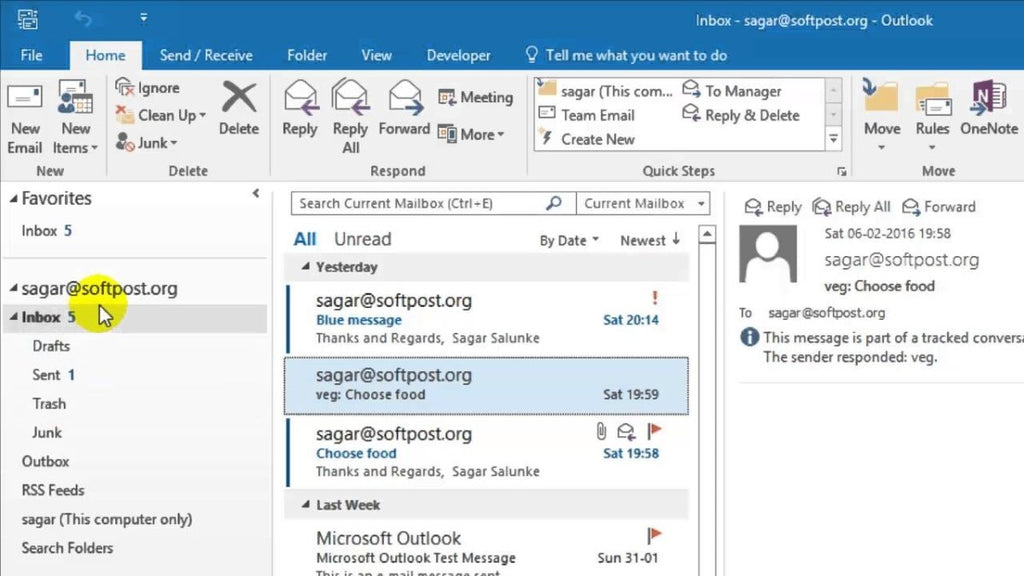
Credit: softkeys.uk
Automating The Deletion Process
Automating the deletion process of Outlook emails can save you significant time and effort. By setting up automated systems, you can ensure that your mailbox remains clutter-free without manual intervention. Let’s explore how to set up auto-archiving and use retention policies to streamline this process.
Setting Up Auto-archiving
Auto-archiving is a fantastic feature that moves old emails to a designated archive folder automatically. This helps in reducing the clutter in your primary mailbox while retaining important emails for future reference.
To set up auto-archiving, go to your Outlook settings. Under the “Advanced” tab, you will find the “AutoArchive Settings”. Customize the frequency of archiving, choose the folder where archived emails will be stored, and set the age of emails to be archived. Additionally, you can create rules to manage which emails are auto-archived based on specific criteria. If you need to keep certain messages easily accessible, consider using the option to save email as attachment in Outlook, which allows you to maintain important correspondence without cluttering your inbox. Regularly reviewing your archived emails ensures that you maintain an organized workspace and can quickly access past communications when needed.
I remember the first time I set up auto-archiving; it was a game-changer. My inbox went from chaos to organized bliss in just a few days. You’ll wonder why you didn’t do it sooner!
Using Retention Policies
Retention policies are another powerful tool for automating email deletion. These policies define how long emails should be kept before they are permanently deleted from the server. This is crucial for maintaining compliance and managing storage space.
To configure retention policies, navigate to the “Compliance Management” section in your Outlook settings. Create a new policy by specifying the retention period and applying it to specific email folders. You can customize policies for different types of emails, such as promotional emails or client communications.
Implementing retention policies can be a bit of trial and error. Start with a conservative retention period and adjust based on your needs. Have you tried setting up a retention policy yet? It might just be the solution to your overflowing inbox!
Automating the deletion process in Outlook isn’t just about decluttering. It’s about efficiency and peace of mind. Try these steps and watch your email management transform.
Third-party Tools
Sometimes, deleting Outlook emails from the server can be tricky. Using third-party tools can simplify this task. These tools offer advanced features, making the process easier and faster. They ensure your emails are permanently deleted from the server.
Recommended Tools
There are several tools available for this purpose. Some of the recommended ones include:
- MailStore Home
- SysTools Outlook PST Viewer Pro
- Kernel for Outlook Duplicates
These tools are known for their efficiency. They are user-friendly and reliable. They help you delete emails permanently from the server.
How To Use Them
Using these tools is simple. Here is a basic guide:
- Download and install the tool.
- Open the tool and add your Outlook account.
- Select the emails you want to delete.
- Use the delete option provided by the tool.
Each tool has its own interface. Follow the instructions provided by the tool. This ensures you delete emails permanently from the server.
These tools often come with detailed guides. Refer to these guides for more specific instructions.
Troubleshooting Common Issues
Deleting Outlook emails can sometimes be a challenge. Issues can arise that prevent emails from being permanently deleted. This section will help you troubleshoot common problems and find solutions.
Emails Not Deleting Permanently
Sometimes, you might find that your emails reappear after deletion. This can be frustrating. To fix this, check your sync settings. Ensure that your changes are updated on both the server and your device. Also, clear your cache to remove any stored data that might be causing this issue.
Another tip is to check if you are using the correct method to delete emails. Make sure you are moving emails to the “Deleted Items” folder and then emptying this folder. This ensures that the emails are removed from the server permanently.
Server-side Issues
Server issues can also cause problems. These issues are usually out of your control. Sometimes, the email server might be down or experiencing delays. Check the server status to see if this might be the cause.
If the server is up but emails still don’t delete, contact your email provider. They can offer support and help resolve server-side issues. Also, verify that your email account settings are correct. Incorrect settings can prevent emails from being deleted from the server.
Best Practices
Deleting Outlook emails from the server permanently requires a strategic approach. Following best practices can help maintain a clean and secure email environment. Here, we will discuss two crucial practices for managing your Outlook emails effectively.
Regularly Review And Clean Up
Make it a habit to review your emails. Delete unnecessary messages. This keeps your inbox organized. It also prevents email overload.
Set a schedule for this review. Weekly or monthly works well. Unsubscribe from unwanted newsletters. Delete old, irrelevant emails. This reduces clutter and makes important emails easier to find.
Ensuring Data Security
Always ensure your data is secure. Before deleting emails, back up important information. Use cloud storage or an external drive. This prevents data loss.
Be cautious with sensitive information. Make sure deleted emails are removed from the server. Check your deleted items folder. Empty it regularly. This ensures complete removal of emails.
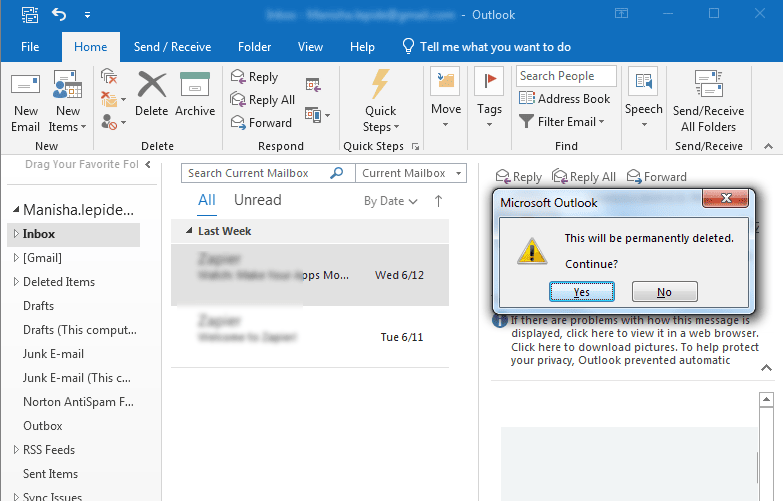
Credit: www.nucleustechnologies.com
Frequently Asked Questions
How To Permanently Delete Emails From Outlook So They Cannot Be Recovered?
To permanently delete emails from Outlook, empty the Deleted Items folder. Then, go to Recoverable Items and delete them permanently.
How Do I Get Outlook To Remove Emails From Server?
To remove emails from the server in Outlook, go to File > Account Settings > More Settings > Advanced. Check “Remove from server after X days” and set your preferred duration.
How Do I Permanently Delete Emails From Sender In Outlook?
To permanently delete emails from a sender in Outlook, create a rule. Go to “Rules” > “Manage Rules & Alerts” > “New Rule”. Set conditions for the sender, and choose “Permanently delete”. This will automatically delete emails from that sender.
How To Delete Emails Permanently From Exchange Server?
To permanently delete emails from Exchange server, use the “Recoverable Items” folder. Empty this folder using PowerShell commands or Exchange Admin Center.
Conclusion
Deleting Outlook emails from the server keeps your inbox organized. Follow the steps mentioned to remove emails effectively. This will free up space and reduce clutter. Always back up important emails before deleting. Regular maintenance ensures smooth email management. Simple steps lead to a cleaner inbox.
Try it today for a more efficient experience. Keep your Outlook running smoothly with these tips. Happy emailing!