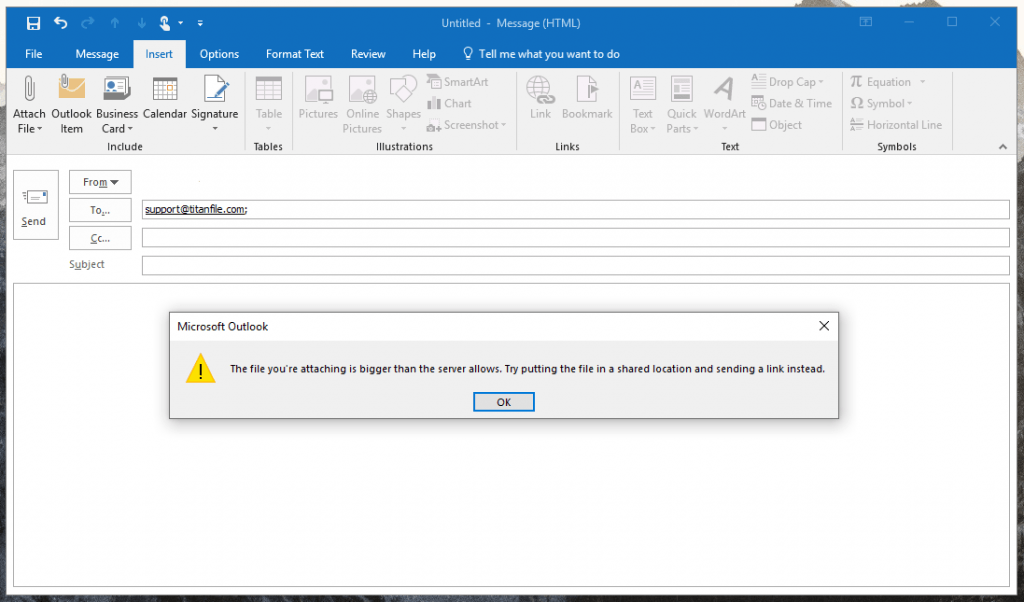Sending large email attachments in Outlook can be tricky. You might face file size limits.
Outlook is a powerful email tool, but it has restrictions on the size of attachments you can send. If you’ve ever struggled to attach a big file to an email, you’re not alone. Many users experience this issue, especially when trying to send videos or large documents.
Knowing how to bypass these limits can save you time and frustration. In this guide, we’ll explore various methods to help you send large files through Outlook effectively. From using cloud storage solutions to compressing files, we’ll cover practical tips to ensure your important attachments reach their destination without any hassle. Let’s dive in and make sending large email attachments a breeze!
Preparing Your Attachment
Sending a large email attachment in Outlook can be challenging. Compress files into a zip folder to reduce size. Alternatively, use cloud storage links for easy sharing.
When you’re about to send a large email attachment in Outlook, taking a few moments to prepare your file can save you a lot of headaches. Ensuring your attachment meets Outlook’s requirements makes the process smoother and prevents delays. Let’s dive into the details to make sure your file is ready to go.
File Size Limits
Outlook has a file size limit for email attachments, typically capped at 20 MB. If your file exceeds this limit, consider compressing it using a tool like WinZip or 7-Zip. Alternatively, you can use cloud storage services like OneDrive or Dropbox and share the link in your email.
Accepted File Types
Outlook supports a variety of file types, but certain formats might still cause issues. Commonly accepted file types include .doc, .pdf, .jpg, and .xlsx. However, avoid sending executable files like .exe directly as they might be blocked.
If your attachment isn’t a common file type, consider converting it to a PDF. This format is widely accepted and preserves the integrity of your document. What file type do you usually work with, and have you ever faced any issues?
By paying attention to these details, you can ensure your email attachment is ready to be sent without any hitches.

Credit: www.wikihow.com
Compressing Files
Sending large email attachments in Outlook can be tricky. Compress files to reduce their size before sending. This ensures faster delivery and avoids email server limitations.
Sending large email attachments in Outlook can be a daunting task. One effective solution is compressing files. This process reduces file size and makes it easier to send attachments. Let’s explore some methods to compress your files.
Using Zip Files
ZIP files are a popular method for compressing multiple files into a single, smaller package.
To create a ZIP file, right-click on the files or folder you want to compress. Select “Send to” and then “Compressed (zipped) folder.” This action will create a ZIP file that you can attach to your email.
ZIP files not only reduce the size but also keep your files organized. This way, you avoid sending multiple attachments and make the email cleaner.
Online Compression Tools
Online tools like Smallpdf or Compress2Go can be great alternatives. These tools are user-friendly and provide excellent compression rates.
Simply upload your file to the website. The tool will compress your file, and you can download the smaller version. This method is especially useful for large files that are difficult to zip.
Using online tools is convenient and quick. You don’t need to install any software and can compress files from any device with internet access.
Have you ever struggled with sending large attachments? Compressing files might just be the solution you need. Give it a try and see how much easier it makes your email tasks.
Using Cloud Services
Sending large email attachments through Outlook can be challenging. Using cloud services makes it easier. These services help you share large files without filling up your inbox. Let’s explore how to use OneDrive and Google Drive for this purpose.
Onedrive Integration
OneDrive is Microsoft’s cloud storage service. It integrates smoothly with Outlook. You can upload your large files to OneDrive. After uploading, you can share the link in your email. This keeps your email lightweight. To do this, click on the OneDrive icon in the email toolbar. Select the file you want to share. Outlook will insert the link automatically. Recipients can download the file from OneDrive.
Google Drive Links
Google Drive is another popular cloud service. You can use it with Outlook easily. First, upload your file to Google Drive. Then, get a shareable link. Copy the link and paste it into your email. This method ensures your email remains small. It also allows easy access to large files. Recipients can view or download the file from Google Drive.
Splitting Attachments
Sending large email attachments can often be a headache, especially when using Outlook. One effective method to manage this is by splitting attachments. This technique ensures your files are sent without issues while keeping your recipients happy.
Dividing Large Files
Break your large files into smaller chunks. You can use file compression tools like WinRAR or 7-Zip.
Create a new archive and set a specific size limit for each part. For example, if your file is 50MB, divide it into 10MB sections.
This makes it easier to send and reduces the risk of your email getting rejected. Have you ever had an email bounce back because it was too big? This method could save you that frustration.
Reassembling Files
Your recipient will need to reassemble the split files. Make sure they have the right tools, like WinRAR or 7-Zip, to extract the files.
Guide them on how to select all parts of the split file and extract them together. It’s simple and quick.
Once reassembled, the files will be exactly as you sent them. This approach not only keeps your email processes smooth but also ensures your files are received intact.
Outlook Settings
Sending large email attachments in Outlook is straightforward. Use cloud services like OneDrive or SharePoint to share files. This ensures recipients can easily access and download the attachment without issues.
Outlook settings can often make the difference between a seamless email experience and constant frustration. When you need to send large attachments, tweaking certain settings in Outlook can be a game-changer. Let’s dive into some essential adjustments you can make.
Attachment Size Increase
Outlook has a default attachment size limit, which can be a hurdle if you frequently send large files. You can increase this limit by adjusting your registry settings.
First, press Windows + R and type regedit to open the Registry Editor. Navigate to HKEY_CURRENT_USER\Software\Microsoft\Office\XX.0\Outlook\Preferences (replace XX.0 with your Outlook version).
Right-click on the right pane and choose New > DWORD (32-bit) Value. Name it MaximumAttachmentSize. Double-click it, select Decimal, and enter your desired size in kilobytes (e.g., 20480 for 20 MB). Click OK and restart Outlook. This change allows you to send larger files without any fuss.
Security Settings
Adjusting your security settings is crucial to keep your emails safe and ensure they reach their destination. In Outlook, go to File > Options > Trust Center > Trust Center Settings.
Here, you can manage attachment handling to reduce risks. For instance, you might want to disable automatic downloads for attachments to prevent malware infections.
Also, consider using encryption for sensitive emails. Under Email Security, check the box for Encrypt contents and attachments for outgoing messages. This step ensures that only the intended recipient can open your emails.
Have you ever struggled with sending large attachments in Outlook? What changes made it easier for you? Adjusting these settings can save you time and enhance your email experience.
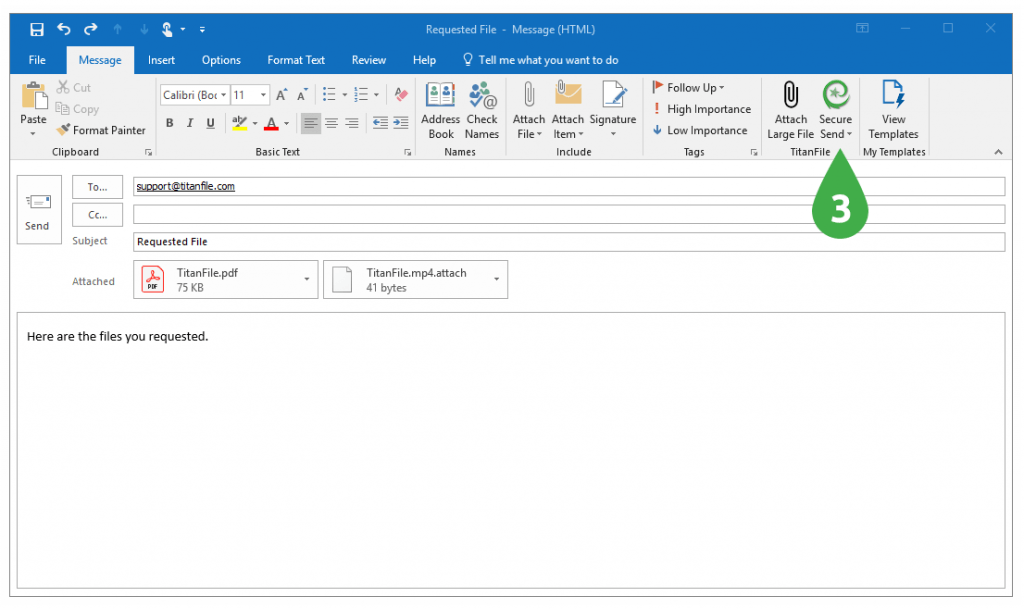
Credit: www.titanfile.com
Third-party Tools
Send large email attachments in Outlook easily using third-party tools. These tools help compress files or use cloud storage links. Save time and ensure your files reach the recipient without issues.
Sending large email attachments through Outlook can sometimes be a challenge. Outlook imposes limits on the size of attachments you can send. However, third-party tools can make this task easier. These tools offer efficient and user-friendly solutions to bypass the size restrictions, ensuring your large files get to their intended recipients without any hassle.
File Transfer Services
File transfer services like WeTransfer, Dropbox, and Google Drive are popular choices. They allow you to upload your large files and then share a download link via email.
WeTransfer is straightforward. You can send up to 2GB for free. Simply upload your file, enter the recipient’s email, and hit send. The recipient gets a link to download the file.
Dropbox and Google Drive offer more storage and additional features. You can store your files in the cloud and share a link directly from Outlook. This is not only convenient but also keeps your email inbox uncluttered.
Email Attachment Apps
Email attachment apps like MailBigFile and pCloud Transfer are also great options. These apps are designed specifically for sending large files via email.
MailBigFile allows you to send files up to 2GB in size for free. The process is simple: upload your file, add the recipient’s email, and send it. The recipient receives a download link that they can use to access the file.
pCloud Transfer is another user-friendly app. It allows you to send files up to 5GB for free. You do not need to create an account. Just upload your file, enter the recipient’s email, and send the download link.
Using these tools can save you time and frustration. Have you ever struggled with sending large files via Outlook? Try these third-party tools and make your life easier.
Troubleshooting
Sending large email attachments in Outlook can be tricky. Compress files or use cloud services to simplify the process. These methods ensure your attachments are delivered efficiently.
Sending large email attachments in Outlook can be tricky. Sometimes, issues arise that prevent smooth sending. This section addresses common errors and provides resources for support.
Common Errors
One common error is the file size limit. Outlook restricts attachment sizes to 20 MB. If your file exceeds this limit, you may receive an error message. Another frequent issue is server timeout. Large files take longer to upload, causing the server to time out.
Email servers can also cause problems. If the recipient’s server has lower limits, your email will bounce back. Sometimes, corrupted files can be the culprit. They may not upload properly, leading to error messages.
Support Resources
Microsoft’s official support page is a great resource. It offers detailed guides and solutions. You can search for specific issues and find step-by-step instructions.
Online forums are also valuable. Communities of Outlook users share their experiences and solutions. Websites like Stack Exchange and Reddit can be helpful.
Contacting customer support is another option. Microsoft’s support team can assist with persistent problems. They can provide tailored solutions based on your needs.
“`

Credit: www.wikihow.com
Best Practices
Sending large email attachments in Outlook can be challenging. Compress files or use OneDrive to share links easily. This ensures your email gets delivered without issues.
Sending large email attachments through Outlook can be a challenge. By following best practices, you can ensure your emails are sent successfully and efficiently. These practices not only help in managing large files but also keep your Outlook running smoothly.
Organizing Attachments
Organize your files before attaching them. Create a dedicated folder for email attachments. This helps in quickly locating the files you need. Avoid sending unnecessary files. Only attach what is essential. Compress large files into zip folders. This reduces the size of your attachments. Use meaningful file names. This makes it easier for recipients to understand the content.
Regular Maintenance
Regularly clean out your email inbox. Delete old emails and attachments. This frees up space and keeps Outlook running efficiently. Periodically check for large files. Move them to external storage if necessary. Maintain a routine for organizing your emails. This avoids clutter and makes it easier to manage attachments. Set reminders for cleaning your inbox. This ensures you stay on top of maintenance tasks.
“`
Frequently Asked Questions
How Do I Send An Attachment That Is Too Large In Outlook?
Compress the file or use a cloud storage service. Share the link via email. Alternatively, split the attachment into smaller parts.
How Do I Send An Email Attachment Larger Than 25mb?
Use cloud storage services like Google Drive, Dropbox, or OneDrive. Upload the file and share the link via email.
How Do I Send A Mass Email With An Attachment In Outlook?
Open Outlook, create a new email, add recipients, attach the file, and click “Send”. Use the “Bcc” field for privacy.
What To Do If An Outlook File Is Too Large?
Compress the file using ZIP. Archive old emails. Split the PST file. Use third-party tools to reduce size.
Conclusion
Sending large email attachments in Outlook is simple and effective. Follow the steps provided to ensure smooth delivery. Remember to check file size limits. Consider using cloud storage for very large files. This method keeps your emails light and manageable.
Now, you can share important documents without stress. Enjoy seamless communication with Outlook’s tools and features.