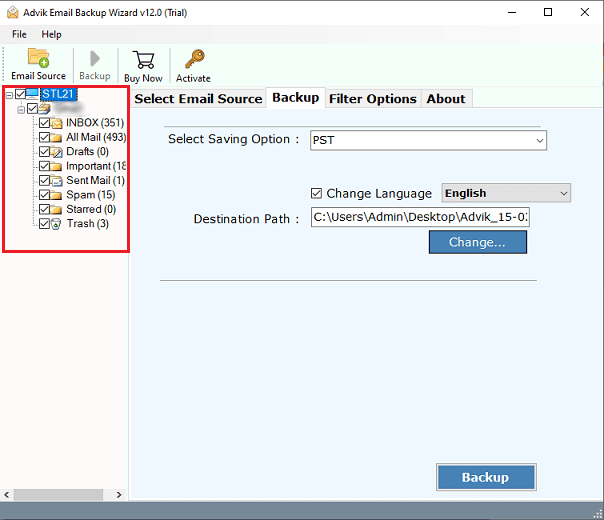Downloading email from a server can seem tricky. But it’s a straightforward process.
Knowing how to download email ensures you always have access to important messages. Emails are a vital part of daily communication. Sometimes, you need to save these emails on your device. This might be for backup, security, or easy access.
Downloading emails from a server means you get a copy saved locally. This helps in managing your data better and accessing emails offline. It also protects against server crashes or data loss. In this guide, we will walk you through the steps to download email from a server. Whether you’re using a web-based email service or a desktop client, we’ve got you covered. Let’s dive in and make this task simple and efficient.

Credit: www.auslogics.com
Choosing The Right Email Client
Choosing the right email client is essential for downloading emails from a server. Different email clients offer various features and functionalities. Selecting one that suits your needs can make email management easier and more efficient.
Popular Email Clients
There are many email clients available today. Some of the most popular ones include:
- Microsoft Outlook
- Mozilla Thunderbird
- Apple Mail
- Gmail
- Mailbird
Each email client has its unique features. Microsoft Outlook is known for its robust integration with other Microsoft services. Mozilla Thunderbird is appreciated for its customization options. Apple Mail is favored by Mac users for its seamless integration with macOS. Gmail is popular for its cloud-based convenience. Mailbird is liked for its user-friendly interface and support for various email providers.
Factors To Consider
When choosing an email client, several factors come into play. Compatibility is crucial. Ensure the email client works with your operating system. Ease of use is important. Look for an intuitive interface that you can navigate easily.
Security should be a top priority. Check if the email client offers strong encryption and security features. Consider storage options. Some email clients provide ample storage, while others might limit space. Integration with other tools can also be beneficial. For example, if you use calendar apps, check if the email client integrates with them.
Customization options can enhance your experience. Some clients allow you to tweak settings and personalize your interface. Lastly, consider support and updates. Regular updates and good customer support can save you from potential issues.
Setting Up The Email Client
Setting up an email client can seem daunting, but breaking it down into manageable steps makes it simple. By following a few easy steps, you can download your emails from the server to your personal device. This guide will walk you through the installation process and initial configuration.
Installation Process
The first step to setting up your email client is installing the software. This could be Outlook, Thunderbird, or any other email client of your choice. Visit the official website of your preferred email client and download the installation file.
Once downloaded, open the file and follow the installation prompts. It’s usually just a matter of clicking “Next” a few times. Remember to read any terms and conditions, even though it might be tempting to skip them.
If you’re using a mobile device, head to your device’s app store. Search for the email client and tap “Install” or “Get”. The process is straightforward and usually takes just a few minutes.
Initial Configuration
After installation, you’ll need to configure the email client to connect to your email server. Open the email client and find the account setup option. This is usually under “Settings” or “Preferences”.
You’ll be prompted to enter your email address and password. Make sure to use the correct credentials to avoid any login issues. Many email clients will automatically detect your server settings based on your email address.
If automatic detection fails, you might need to enter the server settings manually. These settings include the incoming and outgoing server addresses, port numbers, and security types. Check with your email provider for these details if you’re unsure.
Once everything is set up, you can start downloading your emails. Click on the “Sync” or “Fetch” button, and your emails will begin to download from the server to your device.
Have you ever had trouble with email configurations? What steps helped you solve the issue?
Connecting To The Email Server
Learn how to download email from the server quickly and easily. Follow these steps to ensure you never miss important messages.
Connecting to the email server is a vital step in downloading your emails. It’s like opening a digital door to access the messages waiting for you. This process involves gathering specific information and ensuring you have the right credentials.
Server Information
First, you need the correct server information. Usually, this includes the incoming mail server address (like imap.yourdomain.com or pop.yourdomain.com) and the outgoing mail server address (smtp.yourdomain.com).
You can find these details in your email provider’s settings or help section. Make sure to note down the server port numbers as well, typically 993 for IMAP, 995 for POP, and 465 or 587 for SMTP.
Authentication Methods
Once you have the server details, you need to authenticate. This is where you prove to the server that you have the right to access the emails.
The most common method is using your email address and password. Some servers may also use OAuth, where you log in through a third-party service like Google or Microsoft.
If you have two-factor authentication enabled, you might need to generate an app-specific password. This adds an extra layer of security, ensuring only you can download your emails.
Connecting to the email server might seem technical, but it’s a straightforward process. Have you ever had trouble finding the server information? Or perhaps faced issues with authentication methods? Share your experiences and solutions below!
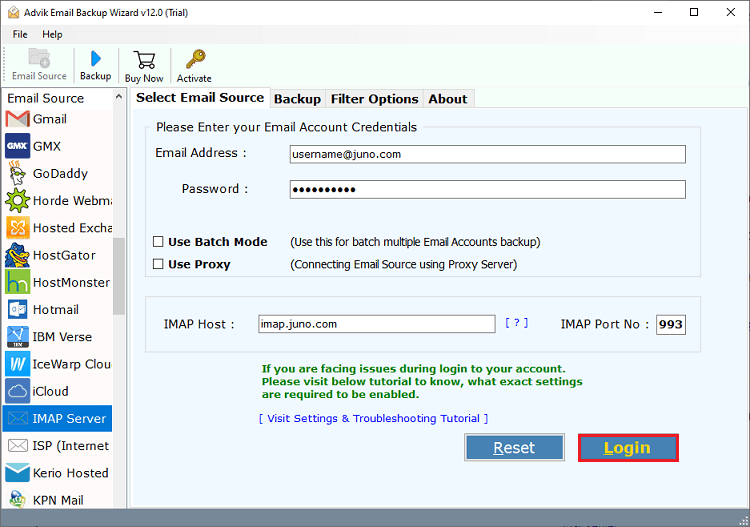
Credit: www.adviksoft.com
Downloading Emails
Downloading emails from a server is crucial for keeping your inbox organized and accessible. Whether you prefer to do it manually or automatically, the process ensures you have access to your important messages whenever you need them.
Manual Download
Manual downloading of emails can be done through your email client. Open your email application. Find the option that allows you to download new messages. This is often labeled as “Check Mail” or “Receive Mail.” Click the button, and the client will connect to the server. It will then download your new emails.
This method gives you control over when you download messages. It is useful if you do not want constant syncing. Make sure you have a stable internet connection during the download process.
Automatic Sync
Automatic sync allows your email client to download messages without manual intervention. Go to your email client’s settings. Find the option for automatic syncing. Set the sync frequency, such as every 5 minutes or every hour.
Enable this feature to keep your inbox updated regularly. Automatic sync ensures you receive emails in real-time. This is ideal for those who need constant access to their messages.
Remember, enabling automatic sync may consume more battery on mobile devices. It is also important to manage your storage space to avoid filling it up quickly.
Storing Downloaded Emails
Storing downloaded emails is essential for keeping important information safe. It helps you access your emails offline and ensures you have backups. Whether you choose local storage or a backup solution, each method offers unique benefits.
Local Storage Options
Local storage involves saving emails on your computer or external drive. This method provides quick access to your emails. You don’t need an internet connection to read or manage them. Popular local storage options include:
- Hard Drives: Store emails on your computer’s hard drive. Ensure you have enough space.
- External Drives: Use USB drives or external hard drives. They offer portability and extra storage capacity.
- Network Attached Storage (NAS): A NAS device connects to your network. It allows access from multiple devices.
Backup Solutions
Backing up emails is crucial for preventing data loss. Backup solutions help keep your emails safe from accidental deletion or hardware failure. Consider these options:
- Cloud Storage: Services like Google Drive or Dropbox offer cloud storage. They provide easy access and file synchronization.
- Email Backup Software: Specialized software can automate email backups. Examples include MailStore Home and Gmvault.
- External Drives: Regularly back up emails to an external drive. It’s a simple and effective method.
Choose a method that suits your needs. Ensure you regularly update your backups. This way, your emails remain safe and accessible.
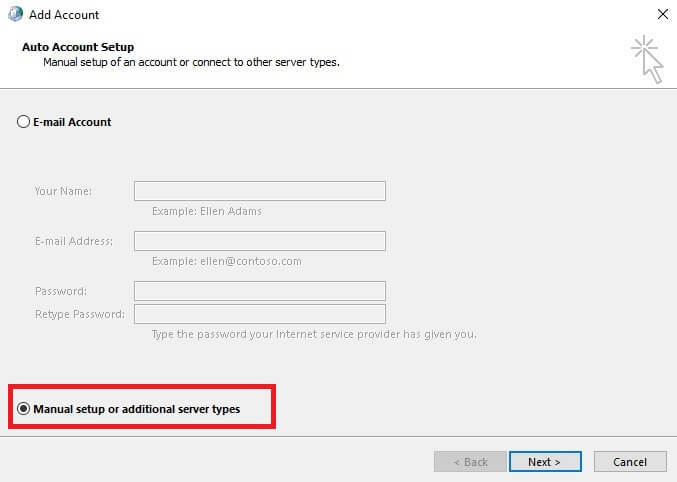
Credit: community.spiceworks.com
Troubleshooting Common Issues
Learn how to download email from a server easily. Fix common issues like server connection errors or incorrect settings. Ensure a smooth email download experience.
Downloading email from a server can sometimes be tricky. Many users face common issues that can make the process frustrating. Understanding these issues and knowing how to troubleshoot them can save you time and effort. Let’s delve into some of the most common problems you might encounter and how to fix them.
Connection Problems
Connection problems are a frequent hurdle when downloading email from a server. This issue might be due to a weak or unstable internet connection. Always ensure that your internet is working properly.
Sometimes, server issues can also cause connection problems. You can verify the server status by visiting the email provider’s website. If the server is down, there’s little you can do but wait.
Using the wrong server settings can also lead to connection issues. Double-check the server settings provided by your email service. A small typo can create big headaches.
Authentication Errors
Authentication errors are another common issue. This happens when the server can’t verify your identity. Usually, this is due to incorrect username or password.
Make sure you enter the correct login details. If you’ve forgotten your password, use the ‘Forgot Password’ feature to reset it. Remember, passwords are case-sensitive.
Sometimes, two-factor authentication can cause problems. Ensure you have set it up correctly. If necessary, disable it temporarily to troubleshoot the issue.
Are you using the correct authentication method? Some servers require specific methods like OAuth2. Check your email provider’s guidelines to ensure compliance.
These tips should help you troubleshoot and resolve common issues when downloading email from a server. Have you encountered any unusual problems not covered here? Share your experiences and solutions in the comments below!
Security Considerations
When downloading email from a server, security is crucial. Protecting your data from threats and ensuring secure connections are essential steps. Failing to secure your email can lead to data theft and privacy breaches. Here are some key security considerations to keep in mind.
Protecting Email Data
Always ensure your email data is protected. Use strong, unique passwords for your email accounts. Change your passwords regularly. Enable two-factor authentication for added security. Store your downloaded emails in encrypted folders. This prevents unauthorized access. Regularly back up your emails to a secure location.
Using Secure Connections
Use secure connections when downloading emails. Prefer secure protocols like IMAP over SSL/TLS. Avoid using public Wi-Fi networks for email access. If you must use public Wi-Fi, use a VPN to encrypt your connection. Ensure your email client supports secure connections. Keep your software updated to benefit from security patches.
Frequently Asked Questions
How To Download Email On Iphone?
Open Mail app. Go to account settings. Add your email account. Emails will automatically download.
How Do I Download All My Emails To My Computer?
Open your email client. Select the emails you want to download. Click on “Save As” or “Export”. Choose the format and location. Save the files.
How To Retrieve Outlook Emails From Server?
Open Outlook. Go to File > Account Settings > Account Settings. Select your email account. Click on Change. Ensure “Leave a copy of messages on the server” is checked. Save changes. Your emails will sync from the server.
How Do I Download Emails From Apple Server?
Open Apple Mail. Select emails to download. Click “File” then “Save As. ” Choose a location to save emails.
Conclusion
Downloading email from the server can be simple. Follow the steps outlined here. Keep your software updated for best results. Always ensure a stable internet connection. Don’t forget to back up important emails. If you face issues, consult your email provider’s support.
Practice makes perfect; try a few times. Soon, you’ll do it with ease. Happy emailing!