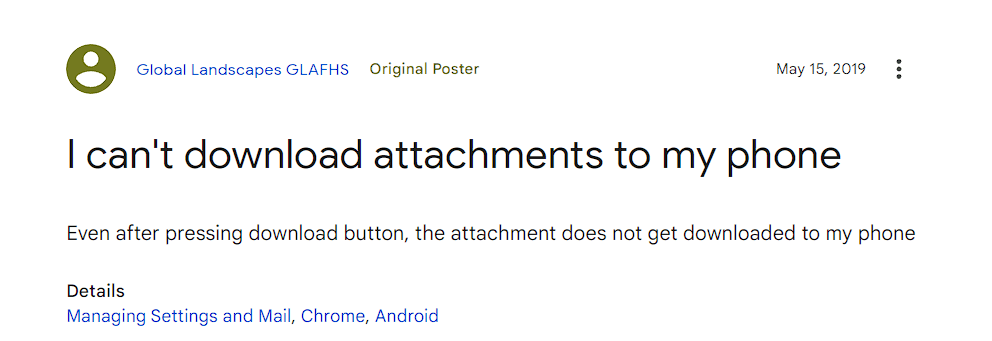Struggling to download email attachments can be frustrating. It’s a common issue many face daily.
Picture this: You receive an important email, but the attachment won’t download. Stressful, right? This problem can stem from various causes. It might be a simple glitch or a more complex issue with your device or email provider. Understanding the root cause is essential to finding a solution.
In this blog post, we’ll explore why you might have trouble downloading email attachments and offer practical tips to solve this issue. Stay tuned to regain control over your email attachments and reduce your frustration.
Credit: learn.microsoft.com
Common Causes
Having trouble downloading email attachments? You’re not alone. There are a few common causes that might be behind this issue. Understanding these can help you fix the problem quickly. Let’s dive into some of the most frequent culprits.
File Size Limits
One of the most common reasons why you can’t download an email attachment is its size. Many email providers set a cap on the file sizes you can receive. If the attachment exceeds this limit, it won’t download. This is especially true for high-resolution images or large PDF documents.
To check if this is the problem, look at the size of the file. If it’s too big, you might need to ask the sender to compress it or use a file-sharing service instead. Have you ever tried to download an attachment only to find out it’s too large? It’s frustrating but easily fixable.
Unsupported File Types
Another common issue is unsupported file types. Email providers often block certain types of files for security reasons. These files could include .exe or .bat files, which are sometimes flagged as potential threats. Even if the file is harmless, your email service might still block it.
Check the file extension. If it’s a type that your email provider doesn’t support, you might need the sender to change the file type or use another method to send the file. Have you ever received a file you couldn’t open? It’s usually because of this reason.
Network Issues
Your internet connection might be another hurdle. Slow or unstable networks can disrupt the download process. This is more common than you might think, especially if you’re using public Wi-Fi.
Try reconnecting to your network or switch to a more stable connection. Have you ever tried downloading an attachment only to see it fail repeatedly? A weak network might be the culprit.
By identifying these common causes, you can troubleshoot and resolve issues with downloading email attachments more efficiently. Have you experienced any of these issues? Share your thoughts in the comments below.
Check Internet Connection
Struggling to download email attachments? The issue might be your internet connection. Often, a weak or unstable connection can cause problems. Let’s explore how you can check and improve your internet connection to resolve this issue.
Test Connectivity
First, test your internet connectivity. Open a web browser and visit a few websites. If pages load slowly or not at all, there’s a problem. Use online tools like speedtest.net to check your internet speed. This will help you determine if your connection is the culprit.
Reset Router
If testing shows slow speeds, reset your router. Turn off the router and wait for 10 seconds. Plug it back in and wait for it to fully restart. This can fix many connection issues. Sometimes, routers need a reset to work properly again.
Switch Networks
If resetting the router doesn’t help, switch networks. Try connecting to a different Wi-Fi network if available. You can also use mobile data as an alternative. Switching networks can solve connection issues that prevent downloading attachments.
Update Email Client
Struggling to download email attachments? Updating your email client can resolve this issue. Ensure you have the latest version for smooth downloads.
Updating your email client can solve many issues, including the problem of not being able to download email attachments. A more recent version of your email client often includes bug fixes, security updates, and improved functionality. Let’s dive into how you can ensure your email client is up-to-date.
Check For Updates
First, check if there are any updates available for your email client. Most email applications have an option to check for updates in the settings menu.
For example, in Microsoft Outlook, you can go to “File” > “Office Account” > “Update Options” > “Update Now.”
Keeping your email client updated ensures that you have the latest features and security patches.
Reinstall Application
If checking for updates doesn’t resolve the issue, consider reinstalling the application. Uninstalling and then reinstalling the email client can fix corrupted files or settings.
Before you uninstall, make sure to back up your emails if they are not stored on the server.
Reinstalling can often give you a fresh start and resolve persistent problems.
Clear Cache
Clearing the cache of your email client can also help. The cache stores temporary files that may become corrupted over time, leading to download issues.
For instance, in Gmail, you can clear the cache by going to “Settings” > “Advanced” > “Clear Browsing Data.”
Clearing the cache can free up space and improve the performance of your email client.
Have you ever missed an important attachment because your email client failed to download it? Taking these simple steps might save you from future frustrations. Is your email client up-to-date? If not, why not take a few minutes to update it now?
Browser Compatibility
Struggling with downloading email attachments can be frustrating. One of the common causes is browser compatibility. Different browsers might handle attachments differently, and this can cause issues. Let’s dive into some effective methods to tackle this problem.
Use Different Browser
Sometimes, simply switching to a different browser can solve your problem. If you’re using Chrome, try Firefox or Edge. Each browser has its own way of handling downloads. You might find that attachments download seamlessly on one browser but not on another.
For instance, I once had trouble downloading a PDF file on Chrome. Switching to Firefox solved the issue immediately. It’s a quick fix that can save you a lot of hassle.
Clear Browser Cache
Another practical step is clearing your browser cache. Cached files can sometimes interfere with new downloads. Clearing your cache can give your browser a fresh start.
It’s like hitting a reset button. You might be surprised how many issues this can solve. Just go to your browser settings and find the option to clear browsing data. Make sure to select the cache and cookies options.
Disable Extensions
Browser extensions can also cause problems with downloading attachments. Some extensions might block downloads or interfere with the process. Try disabling all extensions to see if this fixes the issue.
You can disable extensions one by one to identify the culprit. I once found that an ad blocker was the reason behind my download issues. Once I disabled it, the downloads worked perfectly.
Have you ever faced these issues? What solutions worked for you? Feel free to share your experiences in the comments below.
Antivirus And Firewall
Antivirus and firewall settings can block email attachments. Adjust security settings to ensure safe downloads. Check software configurations to avoid interruptions.
Downloading email attachments can be frustrating when your antivirus or firewall steps in and blocks them. These protective measures are designed to keep your system safe from harmful files, but sometimes they can be overly cautious. If you’re struggling to download attachments, your antivirus or firewall settings might be the culprit.
Adjust Settings
Take a moment to review your antivirus settings. Sometimes, the default configurations are too strict.
Try lowering the security level slightly to see if you can download your attachments.
Look for options like “Attachment Blocking” or “Email Protection” and make adjustments accordingly.
Whitelist Email Client
Whitelisting your email client can be a game-changer. This means you’re telling your antivirus or firewall that your email client is trustworthy.
To whitelist, navigate to the settings and find the ‘Whitelist’ or ‘Exceptions’ tab.
Add your email client to the list, ensuring uninterrupted access to your attachments.
Disable Temporarily
As a last resort, you can disable your antivirus or firewall temporarily. This is not recommended for long periods, but it can help you download crucial attachments when needed.
Always remember to re-enable your antivirus or firewall once you’ve downloaded the files.
Have you ever had to disable your antivirus to get an important document? It can be nerve-wracking but sometimes necessary.
These steps are straightforward but can significantly improve your email experience. Don’t let your antivirus or firewall keep you from accessing important attachments.
Check File Type Restrictions
Sometimes, you can’t download email attachments due to file type restrictions. This can be frustrating, especially when you need the files urgently. Understanding these restrictions can help you find solutions quickly. Let’s explore some common steps you can take to resolve this issue.
Allowed File Types
Email providers often limit the types of files you can download. These restrictions help protect users from harmful files. Check the list of allowed file types in your email service settings. Commonly allowed types include .jpg, .png, .pdf, and .docx. If your file type isn’t on the list, it could be the reason for the download issue.
Rename File Extension
If your file type is restricted, try renaming the file extension. Change the file name from .exe to .txt, for example. This might trick the email service into allowing the download. After downloading, rename the file back to its original extension. Be careful with this method, as some files might not work after renaming.
Compress Files
Another way to bypass file type restrictions is to compress the files. Use a tool like WinRAR or 7-Zip to create a .zip or .rar file. Email services often allow these compressed formats. Once compressed, attach the .zip or .rar file to your email and send it again. This method also helps if the file size is too large.
Email Account Settings
Experiencing issues with downloading email attachments can be frustrating. Checking your email account settings might solve the problem. This section will guide you through some critical areas to look into.
Check Storage Space
First, ensure your email storage is not full. Most email providers allocate a specific amount of storage. Once this limit is reached, downloading attachments can become problematic. Delete old emails or large files you no longer need.
Adjust Security Settings
Your email security settings might block attachments. Check your spam or junk email settings. Sometimes, email providers automatically block attachments from untrusted sources. Adjust these settings to allow attachments from known contacts.
Verify Account Permissions
Permissions can also affect your ability to download attachments. Ensure your email account has the necessary permissions. Check if your account is restricted or if certain features are disabled. Adjust permissions as needed to enable downloading of attachments.
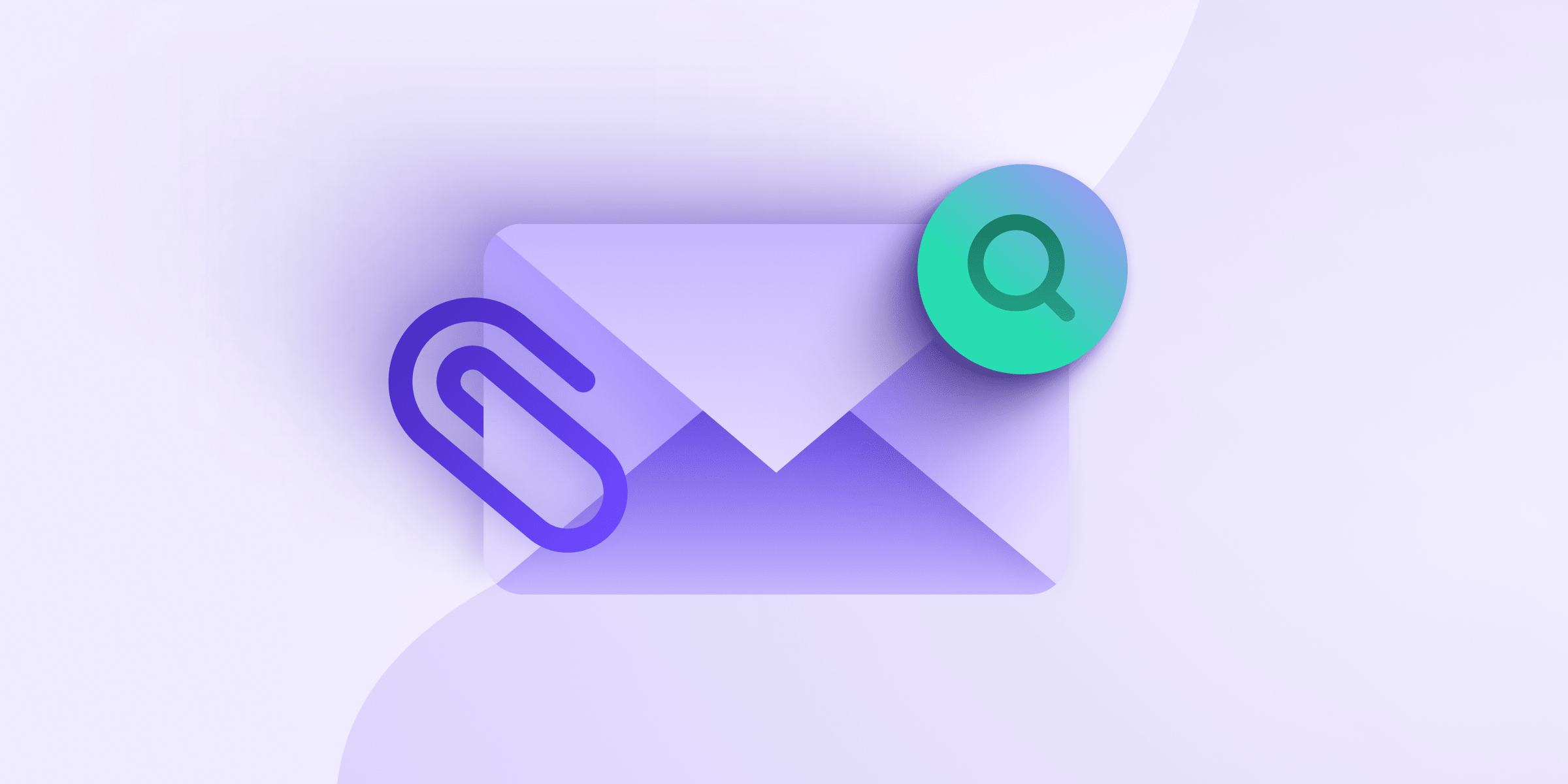
Credit: proton.me
Contact Support
Having trouble downloading email attachments? Our support team is here to help. Contact us for quick assistance.
Contact Support
When you can’t download email attachments, contacting support can be a lifesaver. It’s like having a tech-savvy friend on speed dial. Let’s explore three key support options: Email Provider Help, IT Support, and Community Forums.
Email Provider Help
Your email provider’s help center is often the first line of defense. They usually offer troubleshooting guides and FAQs.
For instance, Gmail has a detailed support page where you can find solutions to common problems.
Don’t hesitate to use their live chat or email support for quick assistance. They can remotely diagnose and fix issues.
It Support
If you work in an office, your IT department is another great resource. They are familiar with your network and systems.
I remember once struggling with a stubborn attachment issue at work. IT support quickly identified a firewall problem and resolved it in minutes.
Contacting IT can save you from wasting hours trying to figure it out on your own.
Community Forums
Community forums are treasure troves of information. Sites like Reddit and tech-specific forums are full of users who’ve faced similar problems.
You can post your issue and get responses from experienced users. It’s like crowd-sourcing a solution.
I once found a fix for an obscure email client problem through a community forum. Someone had posted a step-by-step solution that worked perfectly.
Have you tried reaching out to these support options before? Which one worked best for you?

Credit: www.youtube.com
Frequently Asked Questions
Why Can’t I Download An Attachment From My Email?
You might not download an attachment due to file size limits, antivirus settings, or browser issues. Check your email provider’s guidelines, disable any interfering antivirus software temporarily, and try using a different browser.
Why Do I Keep Getting A Message Saying Failed To Download An Attachment?
You may receive this message due to poor internet connection, file size limits, or incompatible file formats.
How Do I Fix Failed To Download Attachments In Gmail?
Clear your browser’s cache and cookies. Disable any browser extensions. Check your internet connection. Try downloading attachments in Incognito mode. Update your browser to the latest version.
Why Isn’t Outlook Letting Me Download Attachments?
Outlook may block attachments due to security settings, file type restrictions, or antivirus software. Check your settings and try again.
Conclusion
Resolving attachment download issues can be frustrating. Always check your internet connection first. Next, verify your email app or browser settings. Ensure your antivirus isn’t blocking downloads. Contact your email provider if problems persist. These steps usually solve common issues.
Stay patient and methodical. You’ll likely find a solution soon. Happy downloading!